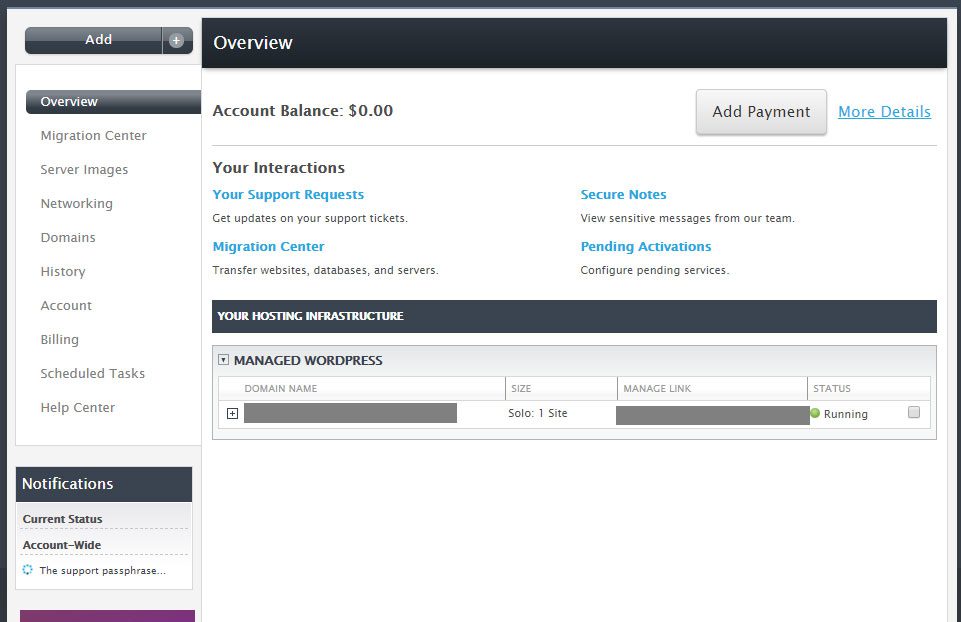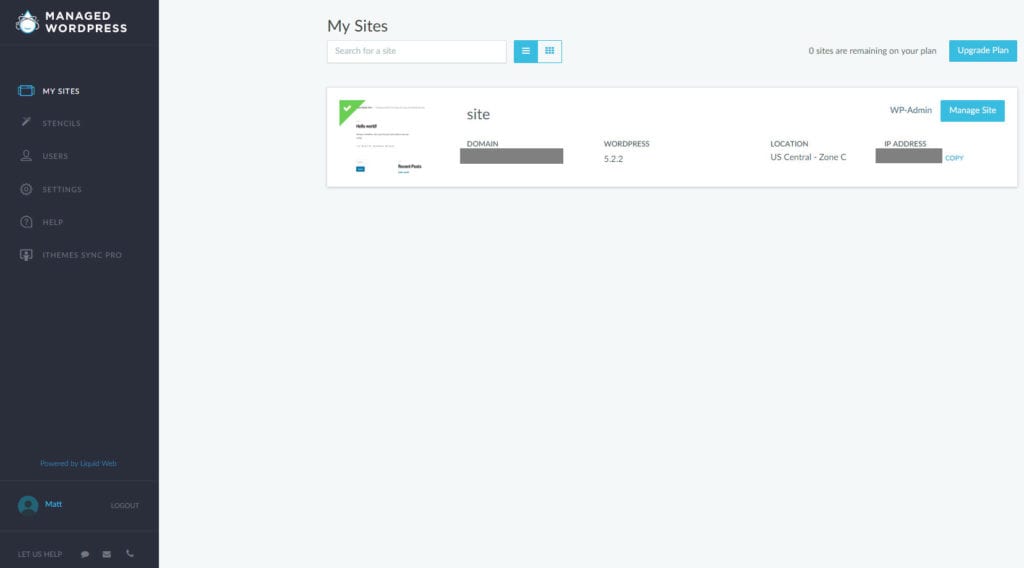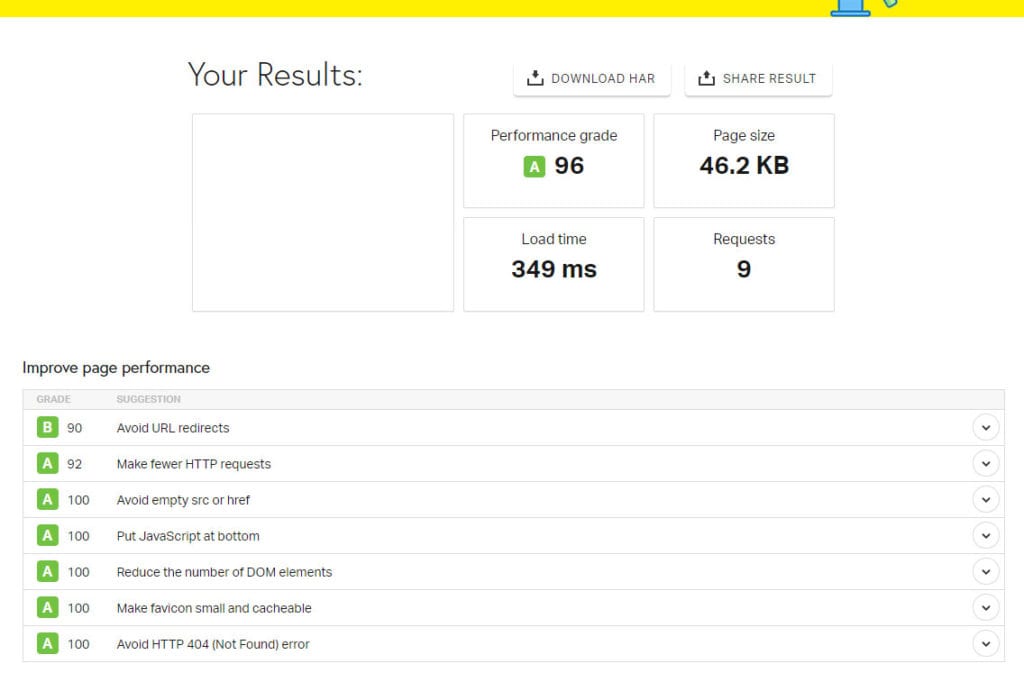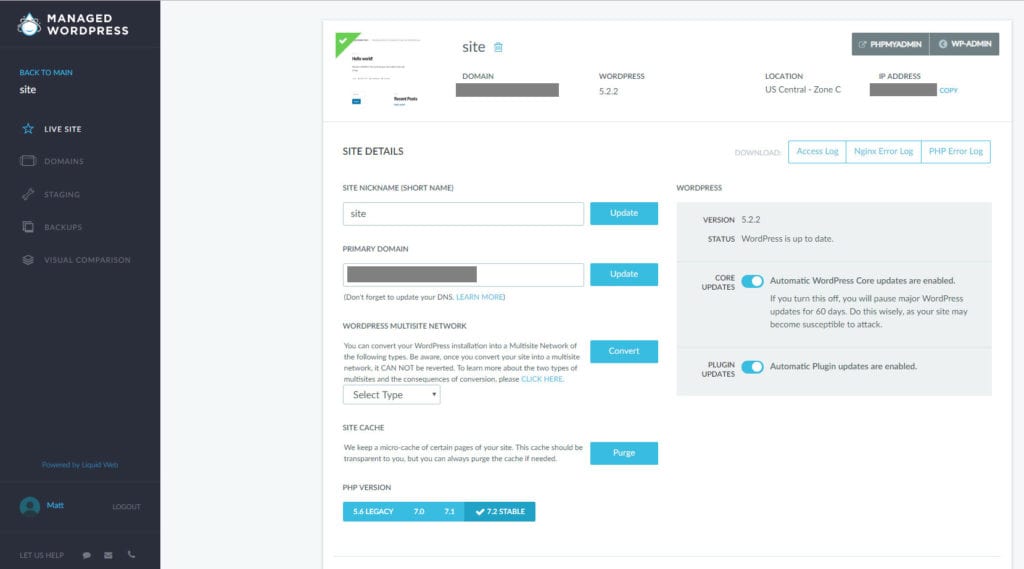There are a lot of hosting companies that you can choose from when you are first getting started with a website. Many of these hosts will offer very cheap prices for shared hosting, often at a cost of only a few dollars a month.
Just here for the discount code? Use the code SOLVEYOURTECH at checkout and get 35% off Managed WordPress and WooCommerce hosting. You can also click this link to apply the code directly.
This type of hosting is called “shared” hosting because it puts your website on a server with a lot of other websites. For sites with very low traffic that don’t need a lot of resources, this may be a perfectly fine option.
But if your site is for a business, is something that you intend to use to make money, or if your traffic is starting to become significant, it may be time to upgrade to something with a little more power. This is where managed WordPress hosting on a VPS or dedicated server comes into play.
Managed WordPress means that your server is managed by your hosting company, and having dedicated resources means that your site won’t be affected by any other sites on your server, so you will experience consistent, strong performance. One of the leaders in this market is LiquidWeb, which I will be reviewing in the article below.
Note that many of the links in this article are affiliate links. You can read more about our affiliate links here.
What is Managed WordPress Hosting?
Managed WordPress is a term that indicates the level of involvement that your host has in how your server is run. This means that the backend part of your website will be monitored and updated automatically, and that you can focus on adding content and styling your site, rather than dealing with the headaches and technical aspect of managing the server itself.
It also means that things like backups and security are handled by the host. In the case of Liquid Web, this can also mean that they will automatically update your plugins and your WordPress installation, if you want them to.
What Does Liquid Web Claim to Offer With Their Managed WordPress Hosting?
If you head on over to the homepage for Liquid Web’s Managed WordPress Hosting, you will see that they advertise a lot of features. To me, the most important things on that page are:
- Speed
- Free migrations
- Automatic plugin updates
- Expert support
- No pageview or traffic limits
- Automatic daily backups
- Staging site
Even if you have a lot of experience working with WordPress sites and adjusting settings in Cpanel, some of these things are just a chore. And if you have a limited amount of time to work on your website, then you really don’t want to be wasting time optimizing your server for speed, or checking the compatibility of plugins, or figuring out a way to test changes to your site without making them live.
In my review below, I am going to describe my experience in setting up a new site on Liquid Web’s Managed WordPress hosting, as well as provide some insight into what their service offers and how the main features of their hosting work. I also test their site speed with a handful of the more popular themes so that you can see what to expect if your site uses one of those themes.
Setting Up a New Site on Liquid Web Managed Hosting
After signing up for a new Managed WordPress hosting account with Liquid Web, you are greeted with their custom control panel shown in the picture below. Note that it takes a few minutes after signup for the WordPress installation to be created. Additionally, you may receive a phone call or email from someone at Liquid Web to welcome you to the hosting platform and answer any questions you might have.
Part of the process of signing up for an account with them involves identifying the domain that you are going to be hosting on their server. While this will get the ball rolling, there is a step that you are going to have to take with your domain host that involves updating your DNS settings to point to the Liquid Web server.
If your site is currently using Cloudflare, then all this means is that you will need to update the IP address for your A record once you have migrated the existing site to Liquid Web’s server. If you aren’t using Cloudflare, then you will need to sign into your domain hosting account and update the nameservers there.
If you click on a domain name in the Managed WordPress section of that picture above, you will be taken to your Managed WordPress account screen.
Site Speed for Liquid Web Managed WordPress Hosting
This is the most important factor to me, so it’s the first thing that I check whenever I use a new host. I like to use Pingdom’s site speed checker because it’s fast and simple.
My initial site, like most of my sites, uses the Genesis framework. I am also using the Smart Passive Income Pro child theme, because I like it. The results of that speed test are shown below.
As you can see from that image, this site is pretty fast. Note that I’m not using Cloudflare for this speed test, even though I will probably be doing so in the near future. That should mean an even bigger increase in site speed.
Related: How to Make Google the Default Search Engine in Firefox
What Can I Do in My Liquid Web Managed WordPress Hosting Account?
While the term “managed wordpress” often means that you are getting a toned-down version of a control panel where you lose access to certain features, Liquid Web still gives you a surprising amount of control over your site.
The top-level tabs in the control panel for one of your domains will include:
- Live Site
- Domains
- Staging
- Backups
- Visual Comparison
Each of these should be fairly self-explanatory, but the bulk of what you are probably looking for is going to be found on the Live Site tab.
Here you are going to have the ability to view and change certain settings, including:
- Site nickname
- Domain
- WordPress Multisite Network (you can convert your site to one of these, but it can’t be undone)
- Site cache
- PHP version info
- WordPress core updates toggle
- WordPress plugins toggle
- IP address
You can also download error logs including your Access Log, NGINX Error Log, and PHP Error Log.
Final Impressions
All things considered, I’m pretty happy with Liquid Web so far. Their menus and backend interface give me a lot of control over the things that I will need to know or edit, and the performance of the site is good enough without any tweaking that I won’t constantly need to be testing plugins or making changes to get it faster.
If you’re ready to try out Liquid Web, you can click this link to go to their site and apply our SOLVEYOURTECH coupon code to get 35% off your hosting package.
I will continue to update this review as I spend more time with my Liquid Web-hosted site, but so far it seems like a leading competitor amongst the higher-end managed WordPress hosts and should be considered by anyone that is looking into a tier of hosting like Liquid Web or WP Engine offer.

Matthew Burleigh has been writing tech tutorials since 2008. His writing has appeared on dozens of different websites and been read over 50 million times.
After receiving his Bachelor’s and Master’s degrees in Computer Science he spent several years working in IT management for small businesses. However, he now works full time writing content online and creating websites.
His main writing topics include iPhones, Microsoft Office, Google Apps, Android, and Photoshop, but he has also written about many other tech topics as well.