This is the third in a four-part series about building your own blog or website using Hostgator and WordPress. Each of the four parts of the series is linked below, so you can skip to the one that is most relevant to your current needs.
- Part 1 – Getting a domain name
- Part 2 – Setting up a hosting account
- Part 3 – Changing name servers (this article)
- Part 4 – Installing WordPress
After you have registered your domain name and set up your hosting account with Hostgator, you have two of the biggest puzzle pieces in place. Now you need to link them together. This is accomplished by changing your name servers.
Fortunately Hostgator sent you an email after you created your hosting account, and that email includes the name servers that you will need to use to get this part of the process configured.
How to Change Name Servers for a Domain Name Hosted with Hostgator
Step 1: Open the email that you received from Hostgator, and look for the 1st Name Server and 2nd Name Server values.
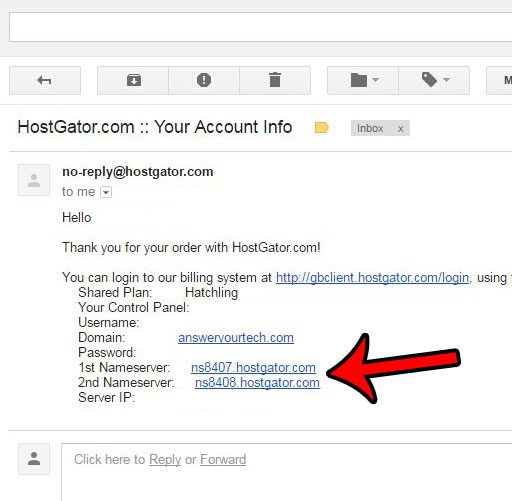
Step 2: Head to the Hostgator customer portal at https://portal.hostgator.com/login, then enter your Hostgator email address and password and click the Login button.
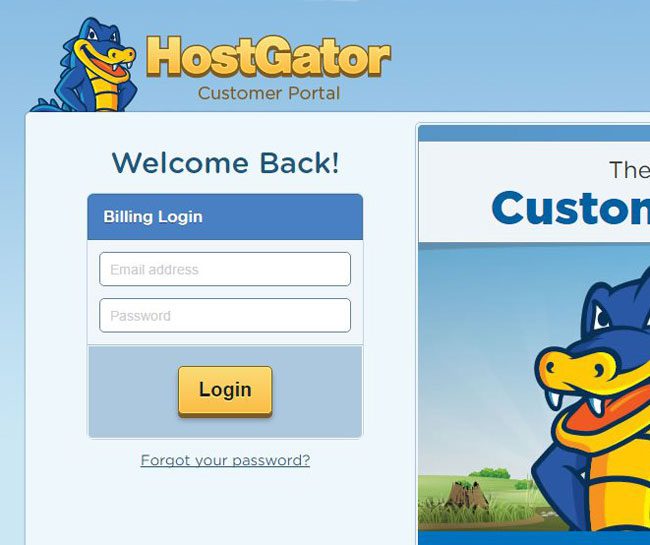
Step 3: Click the Domains tab at the top of the window.
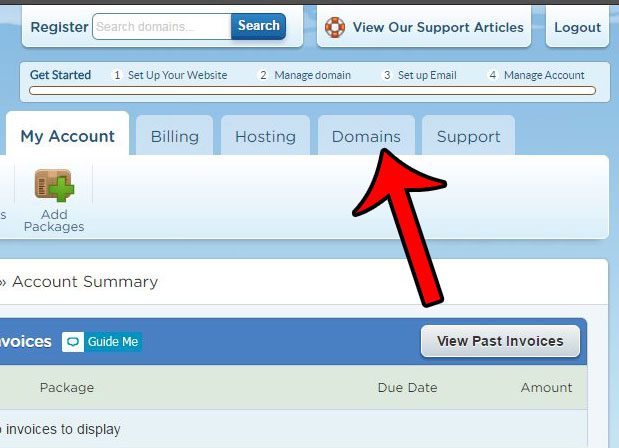
Step 4: Click your domain name, then click the Change link under Name Servers.
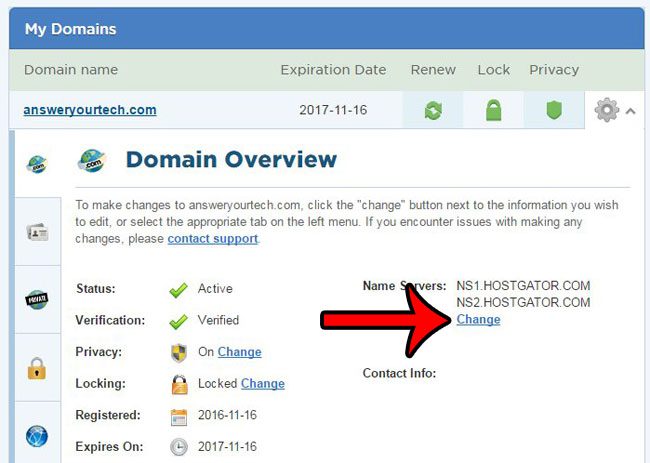
Step 5: Enter the name servers from your Hostgator email into their respective fields, then click the Save Name Servers button.
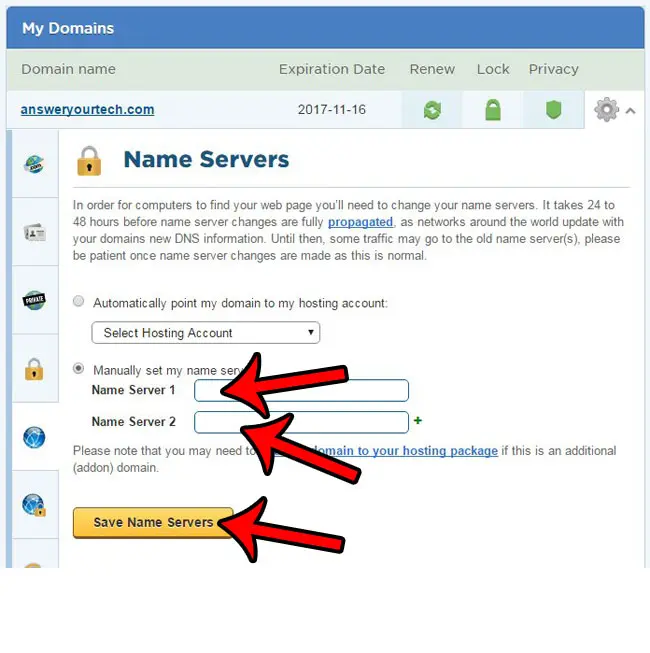
Now that you know how to change the nameservers for your Hostgator domain, you can start to take the other steps necessary to set up your domain on a different hosting server.
It may take a little while for your DNS settings to propagate, so you might not be able to access your website immediately. The DNS propagation time can vary, so check back periodically until you are able to access your site.
Once the DNS information has propagated you are ready to install WordPress and start adding content to your site. Click here to learn how to install WordPress on a Hostgator hosting account.

Matthew Burleigh has been writing tech tutorials since 2008. His writing has appeared on dozens of different websites and been read over 50 million times.
After receiving his Bachelor’s and Master’s degrees in Computer Science he spent several years working in IT management for small businesses. However, he now works full time writing content online and creating websites.
His main writing topics include iPhones, Microsoft Office, Google Apps, Android, and Photoshop, but he has also written about many other tech topics as well.