Do you have the content for your Publisher file in a Word document, and you either don’t want to copy and paste it into Publisher, or you tried and became frustrated with the output? Fortunately Publisher has a tool that will let you insert a file into your Publisher document, and it is possible to do this with a Word document.
Our tutorial below will show you how to insert a Word document from your computer into your Publisher file, allowing you to quickly duplicate the content from that original Word file directly on the page in Publisher.
How to Insert a Word Document in Publisher 2013
The steps in this article assume that you have a Word document, and that you want to add the text from that file to your Publisher document. Publisher will also import other document objects, such as pictures and formatting, that might be present in the Word document.
Step 1: Open your Publisher document in Publisher 2013.
Step 2: Click the Insert tab at the top of the window.
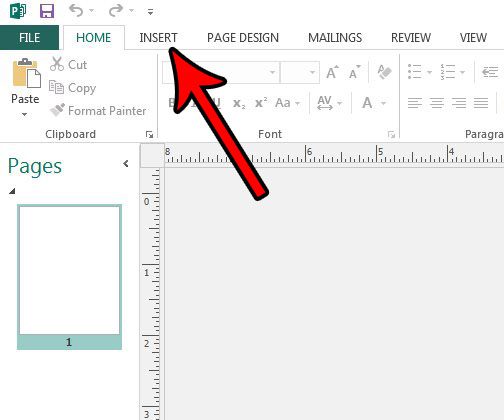
Step 3: Click the Insert File button in the Text section of the ribbon at the top of the window.
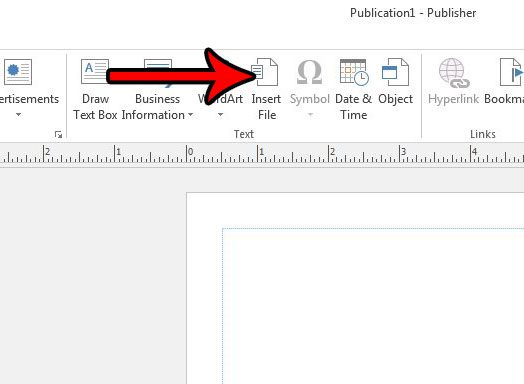
Step 4: Browse to the Word document to add to the Publisher document, select it, then click the OK button.
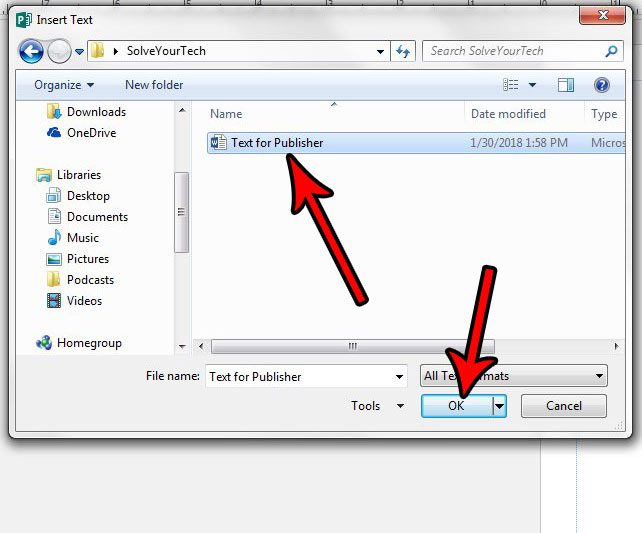
Note that if there is a lot of text in the file, Publisher may spread it out across multiple pages.
Have you created a page in Publisher, and you want to add another copy of that page to the file? Find out how to duplicate a page in Publisher and save yourself the time and frustration that would typically accompany recreating that page from scratch.

Matthew Burleigh has been writing tech tutorials since 2008. His writing has appeared on dozens of different websites and been read over 50 million times.
After receiving his Bachelor’s and Master’s degrees in Computer Science he spent several years working in IT management for small businesses. However, he now works full time writing content online and creating websites.
His main writing topics include iPhones, Microsoft Office, Google Apps, Android, and Photoshop, but he has also written about many other tech topics as well.