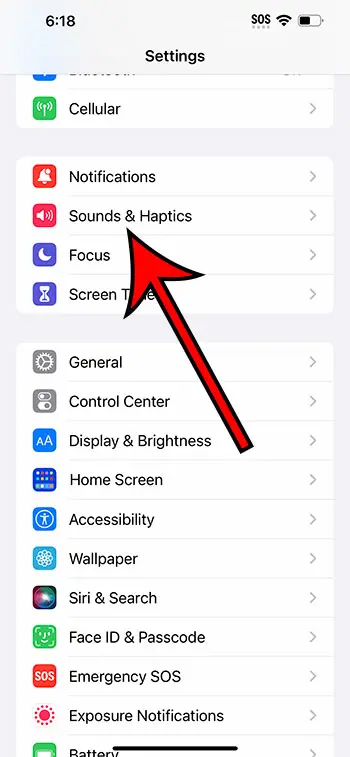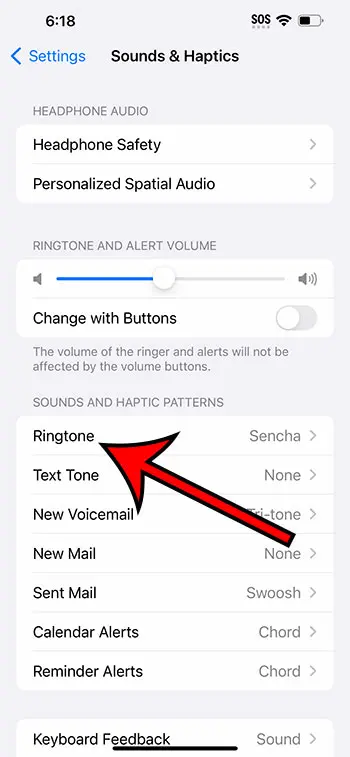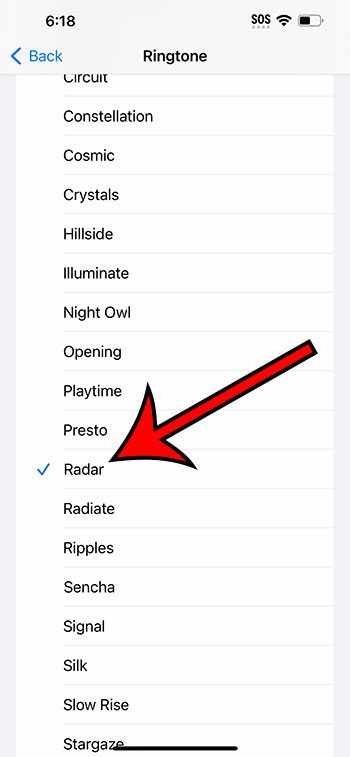You can switch iPhone 14 ringtones by going to Settings > Sounds & Haptics > Ringtone > then selecting a new option.
Our guide continues below with additional information about switching iPhone ringtones, including pictures of these steps.
You can also watch our video about how to change ringtone on iPhone 14 for more on this topic.
How to Switch iPhone 14 Ringtone (Guide with Pictures)
The steps in this article were performed on an iPhone 14 Plus using the iOS 16.6 operating system.
These steps will work for most other versions of iOS, as well as most other iPhone models, including the following:
- iPhone 14
- iPhone 14 Pro
- iPhone 14 Pro Max
Step 1: Find the Settings app on your Home screen to open the menu.
Step 2: Scroll down and select the Sounds & Haptics option.
Step 3: Choose Ringtone from this menu.
Step 4: Select the ringtone that you would like to use.
Note that a sample of the ringtone will play whenever you select one, so you may want to do this someplace where you have some privacy or if you are someplace quiet.
Now that you know how to use a different ringtone on iPhone 14, you won’t need to continue using the current option if you don’t like it.
If you have custom ringtones set for your contact, changing this setting won’t affect that. Those contact ringtones will remain the same.
Video About Changing Your iPhone Ringtone
Summary – Using a Different Ringtone on iPhone
- Open Settings.
- Select Sounds & Haptics.
- Choose Ringtone.
- Tap the new ringtone you want to use.
Related: How to Turn Off Ringtone on Apple Watch
Conclusion
The ringtone on your iPhone is an important element of the device if you don’t always keep the phone on silent.
So if your current ringtone is tough to hear, or is too similar to other people’s ringtones, then you might prefer to use something different.
Fortunately, the ringtone setting on your iPhone is something that you can change at any time, and you can even purchase songs or other custom ringtones from the iTunes Store.
Hopefully, our tutorial above has provided you with the information that you need in order to use a different ringtone on iPhone 14.
Once you have familiarized yourself with how to modify this setting on your phone, you can always come back to this menu and change it again, as well as many of the other sound options that are available for the device.

Matthew Burleigh has been writing tech tutorials since 2008. His writing has appeared on dozens of different websites and been read over 50 million times.
After receiving his Bachelor’s and Master’s degrees in Computer Science he spent several years working in IT management for small businesses. However, he now works full time writing content online and creating websites.
His main writing topics include iPhones, Microsoft Office, Google Apps, Android, and Photoshop, but he has also written about many other tech topics as well.