Your iPhone 5 comes with a number of pre-installed apps, one of which is the App Store. From this store you can download and install many additional apps that provide additional functionality and entertainment.
But the apps on your phone will need to be updated from time to time to fix security issues and bugs, or to introduce new features. Updating these apps is also accomplished through the App Store. You can follow the tutorial below to learn how to update an individual app on your iPhone 5.
Update an iPhone 5 App
You will be notified with a red number at the top-right corner of the App Store icon when there are updates available for the apps that are installed on your iPhone 5. These updates do not need to be installed immediately or, technically, ever, but updates are generally improvements that will only serve to improve your experience with your iPhone.
Step 1: Tap the App Store icon.
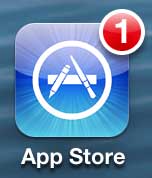
Step 2: Select the Updates option at the bottom of the screen.
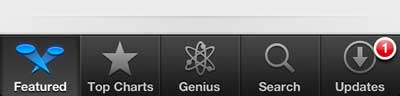
Step 3: Tap the Update button to the right of the app that you want to update.
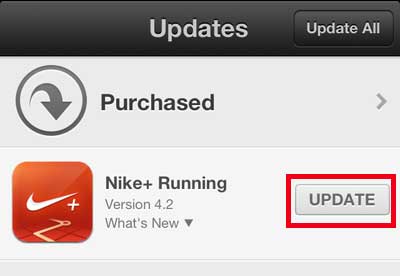
Step 4: Enter the password for your Apple ID, if prompted. The app update will then download and automatically install itself.
Now that you know how to update an app on the iPhone 5, you can follow these steps in the future to make sure that you have the most current versions of the apps that are on your device.
Updating an app on your iPhone is different from updating the version of iOS that is currently installed. Read this article to learn how to update your iPhone 5’s software.

Matthew Burleigh has been writing tech tutorials since 2008. His writing has appeared on dozens of different websites and been read over 50 million times.
After receiving his Bachelor’s and Master’s degrees in Computer Science he spent several years working in IT management for small businesses. However, he now works full time writing content online and creating websites.
His main writing topics include iPhones, Microsoft Office, Google Apps, Android, and Photoshop, but he has also written about many other tech topics as well.