A worksheet that you print in Microsoft Excel 2010 will not include gridlines by default. However, many people adjust the settings of their worksheets to include printed gridlines because it can make them much easier to read.
But not every spreadsheet needs gridlines, and depending upon your preferences when using Excel 2010, you may wish to remove them for a spreadsheet that you are printing.
Fortunately, this is a setting that you can adjust by following just a few simple steps.
Print a Spreadsheet Without Gridlines in Excel 2010
The steps in this article will assume that your worksheet is currently set to print with gridlines and that you wish to print the worksheet without them.
Note that the changes that you apply below will only affect the current worksheet in your workbook. Other worksheets in this workbook will not be affected, as this setting is applied at the worksheet level.
Step 1: Open your spreadsheet in Microsoft Excel 2010.
Step 2: Click the Page Layout tab at the top of the window.
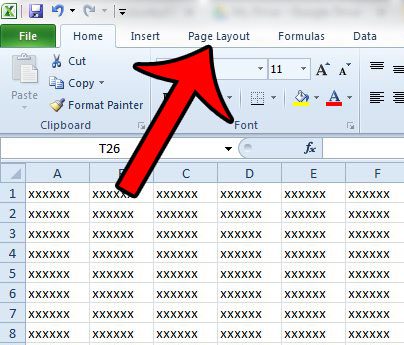
Step 3: Uncheck the box to the left of Print under Gridlines in the Sheet Options section of the Office ribbon.
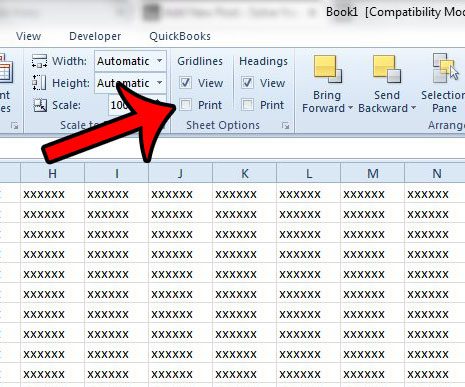
You can then go to the Print Preview, where you should see that your spreadsheet is set to print without gridlines.
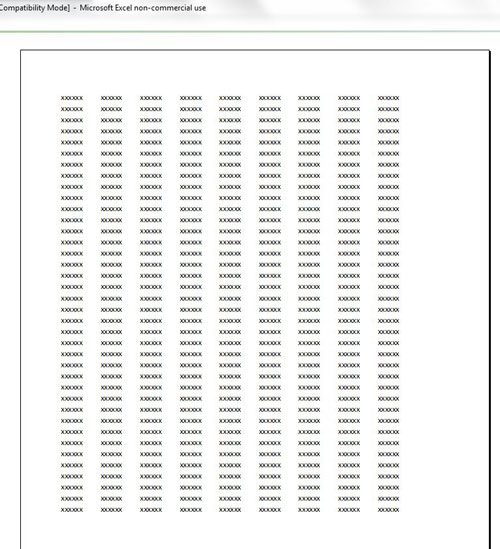
If you still see lines on your spreadsheet after making this change, then you may actually have borders applied to your spreadsheet, as opposed to gridlines. To remove the borders, click the button at the top-left corner of the spreadsheet to select all of your cells,
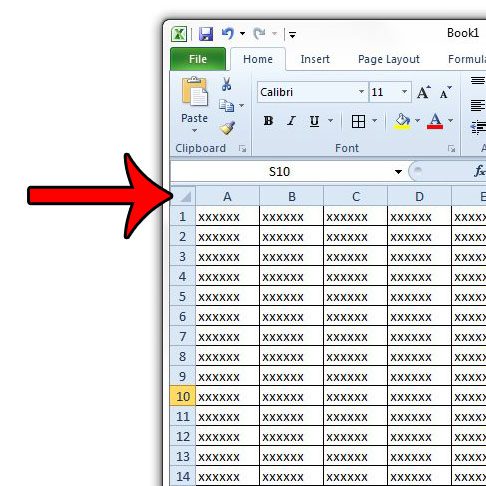
Then click the Home tab at the top of the window.
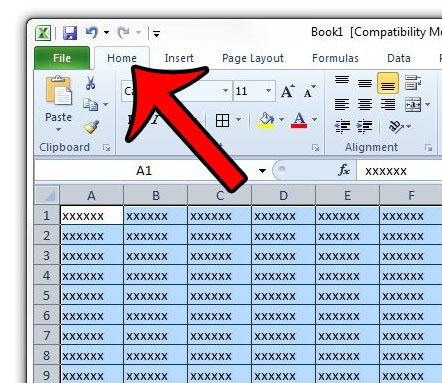
Click the arrow to the right of the Borders icon, then click the No Border option.
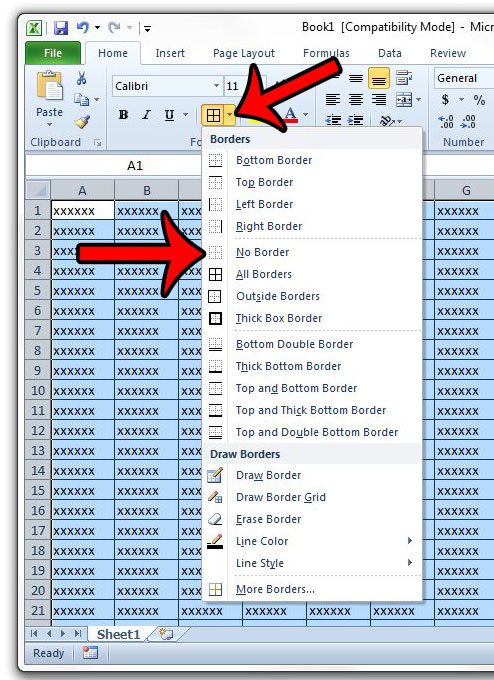
Now that you know how to stop printing gridlines in Excel 2010, you can create spreadsheets that don’t include those vertical and horizontal lines when you create physical copies of them.
Are you looking for some helpful ways to make your spreadsheet look better when you print it? Our guide to Excel printing can show you a few tricks that will make your printed worksheets look better, as well as make them easier to read.

Matthew Burleigh has been writing tech tutorials since 2008. His writing has appeared on dozens of different websites and been read over 50 million times.
After receiving his Bachelor’s and Master’s degrees in Computer Science he spent several years working in IT management for small businesses. However, he now works full time writing content online and creating websites.
His main writing topics include iPhones, Microsoft Office, Google Apps, Android, and Photoshop, but he has also written about many other tech topics as well.