Excel spreadsheets that span multiple pages can be difficult to read on the printed page.
Fortunately, Excel has several tools that you can use to adjust the way that your data prints. One such tool is the print scale setting, where you can enter a percentage by which to grow or shrink your spreadsheet.
Our guide below will show you the steps that you will need to make your Excel 2013 spreadsheet print at half of its default size.
Setting an Excel 2013 Spreadsheet to Print at 50 Percent
The steps in this article will adjust the size of your printed Excel spreadsheet so that it is at 50%. If you are trying to modify your spreadsheet so that it fits entirely on one page, you can read this article instead.
Here is how to set the print scale to 50% in Excel 2013 –
- Open the spreadsheet in Excel 2013.
- Click the Page Layout tab at the top of the window.
- Click the small Page Setup button at the bottom-right corner of the Page Setup section of the ribbon.
- Click inside the field to the right of Adjust to, delete the current value, then type in 50.
- Click the OK button to save your changes.
These same steps are shown below with pictures –
Step 1: Open your spreadsheet in Excel 2013.
Step 2: Click the Page Layout tab at the top of the window.
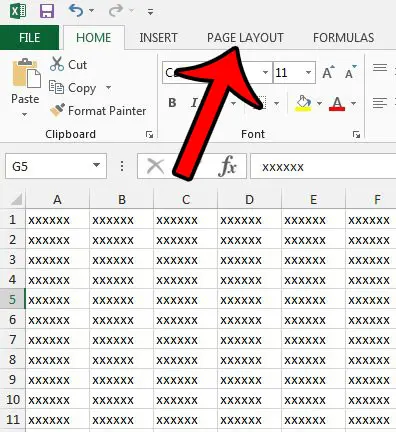
Step 3: Click the small Page Setup button at the bottom-right corner of the Page Setup section of the ribbon.
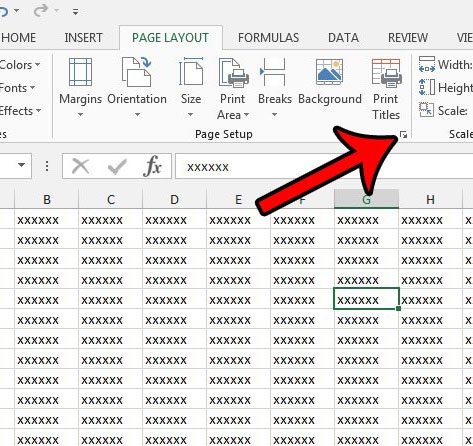
Step 4: Click inside the field to the right of Adjust to, then delete the current value and enter 50.
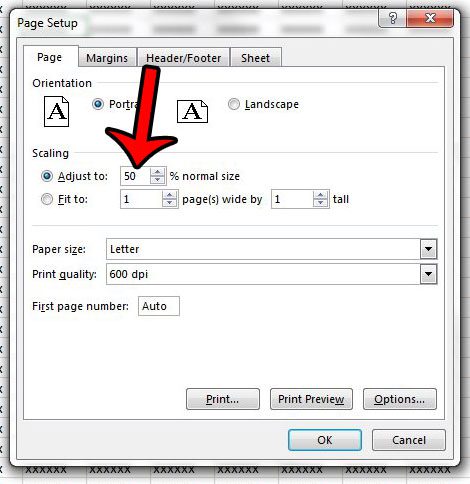
Step 5: Click the OK button to save your changes.
Now that you know how to set a fifty percent print scale in Excel 2010 you can make it much easier to see more content on a single printed page.
While print scaling can make it easier to fit a lot of data on one sheet, it can be difficult to guess which scale is correct to get all of your columns to fit on the page. You can read this article about fitting all of your columns on one page if you are looking for a simpler way to print your spreadsheets.

Matthew Burleigh has been writing tech tutorials since 2008. His writing has appeared on dozens of different websites and been read over 50 million times.
After receiving his Bachelor’s and Master’s degrees in Computer Science he spent several years working in IT management for small businesses. However, he now works full time writing content online and creating websites.
His main writing topics include iPhones, Microsoft Office, Google Apps, Android, and Photoshop, but he has also written about many other tech topics as well.