There are many different icons that can be displayed in the status bar at the top of your iPhone screen, but one of the most often displayed icons is for Bluetooth.
This icon can be white when you are actively using the Bluetooth feature to connect to a headset or speaker, or it can be gray when you are not connected to anything.
But if you prefer to minimize the clutter at the top of the screen, then you might be looking for a way to hide the Bluetooth icon altogether.
You can hide the Bluetooth icon by turning off Bluetooth on your iPhone. This will remove the icon and can also help to save some battery life.
If you find that you need to use Bluetooth in the future, you can simply turn it back on by using the same steps that we will follow below to turn it off.
Get Rid of the Bluetooth Icon in the iPhone Status Bar
The steps in this article were written using an iPhone 6 Plus, in iOS 8.4. These same steps will work for other iPhone models that are using iOS 7 or higher.
Note that we will be turning off Bluetooth in the steps below.
This means that your device will no longer be able to connect to Bluetooth headsets, speakers, or other Bluetooth devices until you turn the Bluetooth option back on.
The icon that we will be removing with this method is the one shown in the image below.
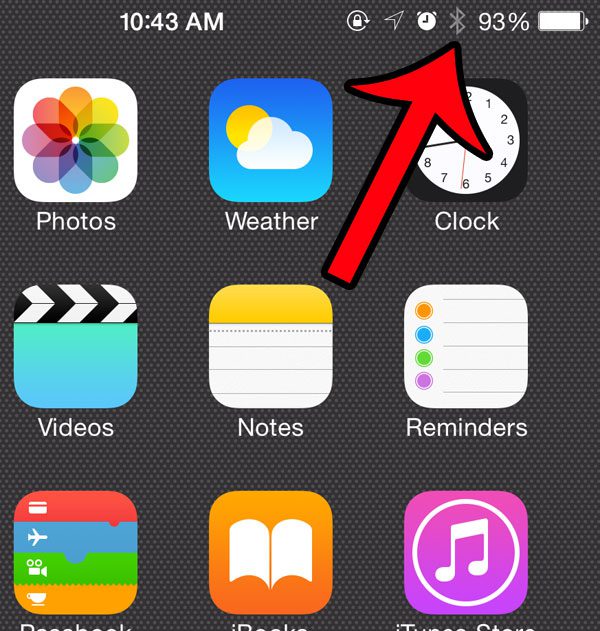
- Step 1: Tap the Settings icon.

- Step 2: Select the Bluetooth option near the top of the screen.
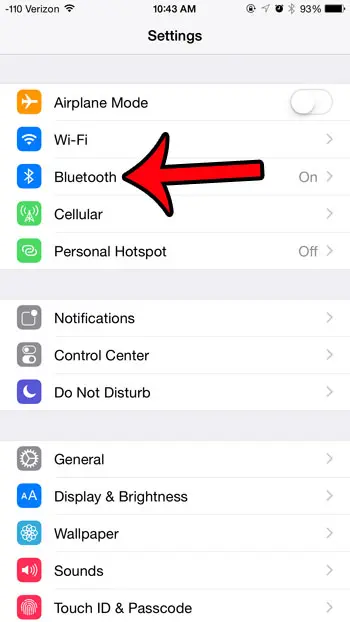
- Step 3: Tap the button to the right of Bluetooth to turn it off. There will not be any shading around the button when Bluetooth is turned off. For example, it is turned off in the image below.
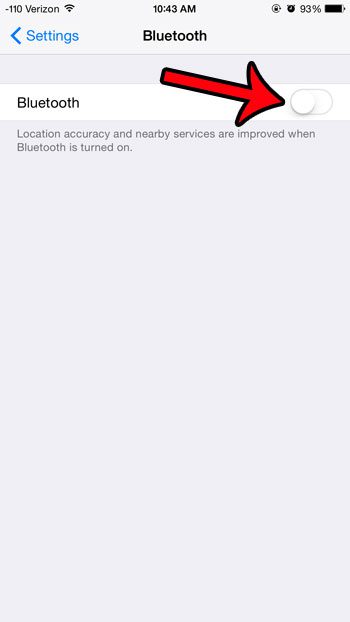
You can also turn off Bluetooth from the Control Center. To access the Control Center, swipe up from the bottom of the screen. You can then tap the Bluetooth button to turn it off.
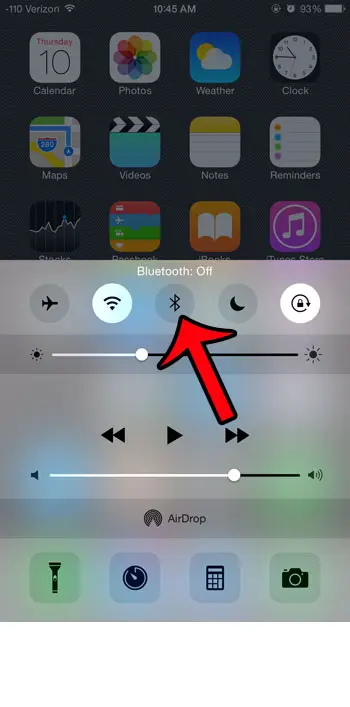
Now that you know how to remove the Bluetooth icon at the top of your iPhone screen, you will be able to toggle this feature on or off as needed.
Do you often see the GPS arrow at the top of your screen, and wonder why it is there? This article will show you how to find out which app on your iPhone is using GPS.

Matthew Burleigh has been writing tech tutorials since 2008. His writing has appeared on dozens of different websites and been read over 50 million times.
After receiving his Bachelor’s and Master’s degrees in Computer Science he spent several years working in IT management for small businesses. However, he now works full time writing content online and creating websites.
His main writing topics include iPhones, Microsoft Office, Google Apps, Android, and Photoshop, but he has also written about many other tech topics as well.