Many of the electronics in your home can be left on for an extended period of time.
The Roku Premiere Plus is one such device and if you have owned one for a while, you may have noticed that you can often go weeks or months without needing to power cycle it.
But, like most devices that run operating systems, occasionally it might stop working properly, prompting you to look for a way to reboot the device and see if that resolves the problem.
While you may have previously performed this reboot by simply unplugging the Roku and plugging it back in, you can also perform a restart through the menu on the screen.
Our tutorial below will show you how to reboot the Roku Premiere Plus from the settings menu on the device.
How to Restart a Roku Premiere Plus
The steps in this article are performed through the menu on the Roku Premiere Plus using the stock remote control.
Once you complete these steps you will initiate a restart of the Roku Premiere device. This typically takes a minute or two until the device is restarted and you can start using it again.
Step 1: Press the Home button on your Roku remote, then select the Settings option from the list at the left side of the screen.
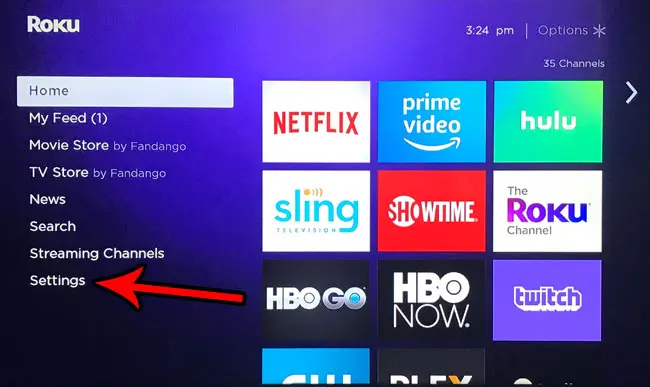
Step 2: Scroll through this list and choose the System option.
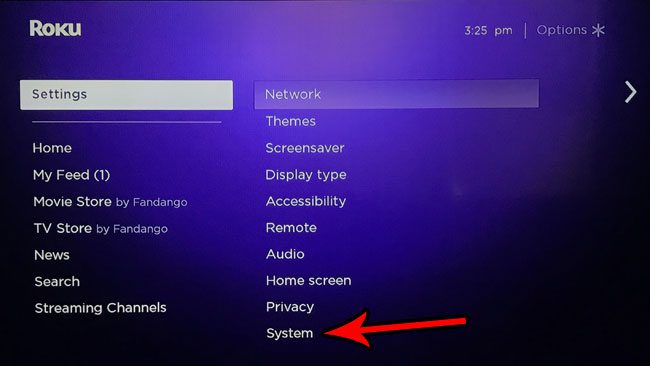
Step 3: Select the System restart menu item.
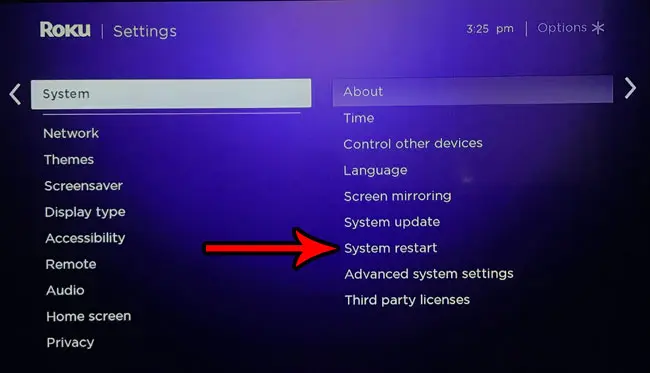
Step 4: Choose the Restart option to reboot your Roku Premiere Plus.
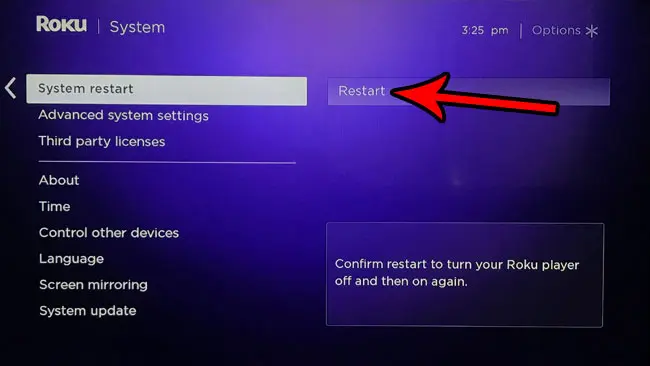
Now that you know how to reboot a Roku Premiere Plus, you will be able to use these steps in the future whenever the device stops working properly and you want to restart it.
Do you often watch videos on your Roku Premiere Plus with closed captioning? Find out how to enable closed captions by default on the Premiere Plus so that all videos you watch will have subtitles when you start them up.

Matthew Burleigh has been writing tech tutorials since 2008. His writing has appeared on dozens of different websites and been read over 50 million times.
After receiving his Bachelor’s and Master’s degrees in Computer Science he spent several years working in IT management for small businesses. However, he now works full time writing content online and creating websites.
His main writing topics include iPhones, Microsoft Office, Google Apps, Android, and Photoshop, but he has also written about many other tech topics as well.