Your Roku Premiere Plus has a ton of available channels that make it easy for you to watch almost any kind of content that you might want. But occasionally you will find something on your phone that you can’t find on Roku, or is simply easier to access from your phone.
Your Roku has a feature called Device Connect that makes it possible for you to watch some of this content on the Roku instead. Our guide below will show you how to enable Device Connect so that you can take advantage of its functionality.
Roku Premiere Plus – Turn on Device Connect
The steps in this article were performed on a Roku Premiere Plus. Once this option is enabled you will be able to watch content from a compatible device by sending it to the Roku. The exact method for doing this will vary from device to device. Note that the device and the Roku will need to be on the same network.
Step 1: Open the Settings menu on the Roku Premiere Plus.
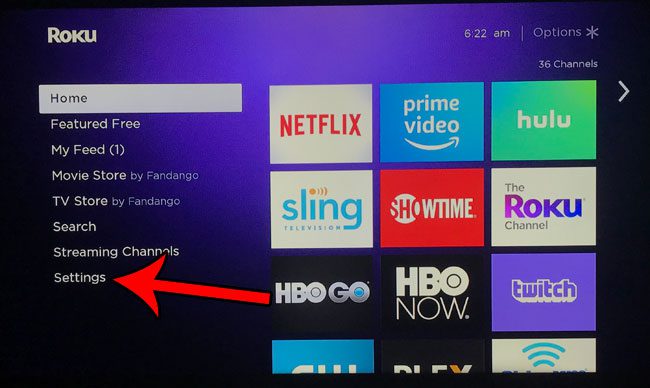
Step 2: Select the System option.
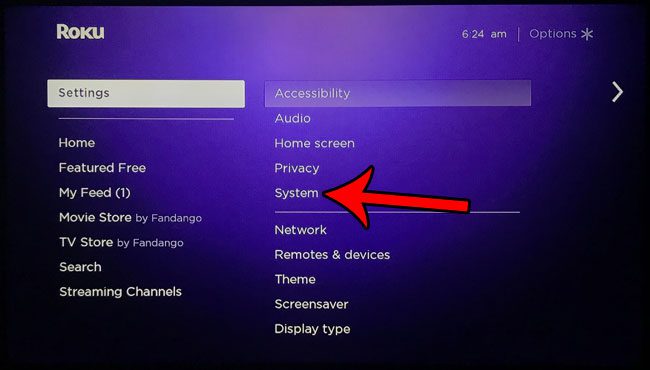
Step 3: Choose Advanced system settings.
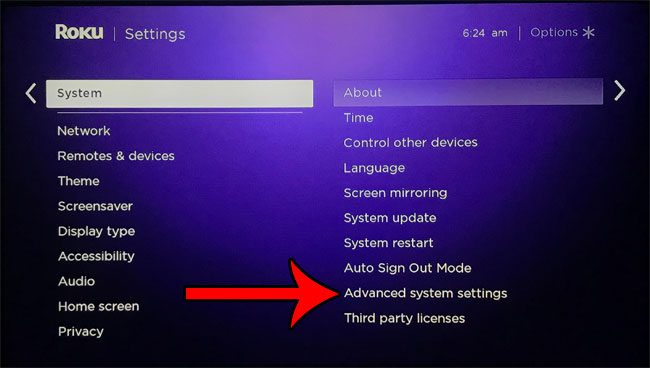
Step 4: Select Device connect.
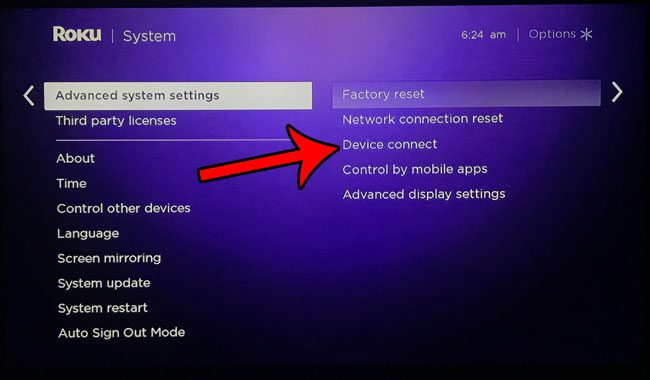
Step 5: Choose the Enable “Device connect” option.
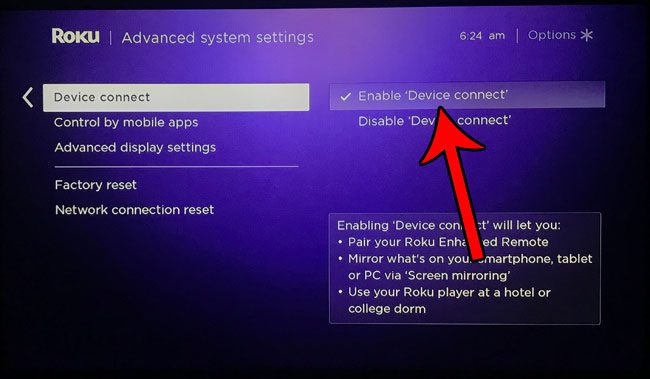
Now that you know how to enable device connect on the Roku Premiere Plus you can easily mirror content from your other devices to your television through the Roku.
Are you interested in getting a Roku Premiere Plus and have a few questions? Check out our Roku Premiere Plus FAQ for answers to some common questions about the device.

Matthew Burleigh has been writing tech tutorials since 2008. His writing has appeared on dozens of different websites and been read over 50 million times.
After receiving his Bachelor’s and Master’s degrees in Computer Science he spent several years working in IT management for small businesses. However, he now works full time writing content online and creating websites.
His main writing topics include iPhones, Microsoft Office, Google Apps, Android, and Photoshop, but he has also written about many other tech topics as well.