Data in Microsoft Excel 2010 can be formatted in a lot of different ways, and some of those ways will result in information that can be difficult to manage.
This is especially true if you need to print some information and Excel isn’t printing what you can see on your screen or Excel is crashing when you attempt to print a spreadsheet with a lot of external data links.
A convenient way around this problem is to copy the data that you want to print, then paste it into a different worksheet as a picture.
As an Amazon affiliate, I earn from qualifying purchases.
Paste as an Image in Excel 2010
This article will focus on copying and pasting between worksheets in Excel, but you can also re-copy the pasted image to another program, such as OneNote, Word, or Microsoft Paint.
I have found pasting into OneNote to be particularly helpful if the image won’t comfortably fit on one page, as OneNote will automatically print on multiple pages as needed.
Step 1: Open your spreadsheet in Excel 2010.
Step 2: Use your mouse to highlight the data that you want to turn into a picture.
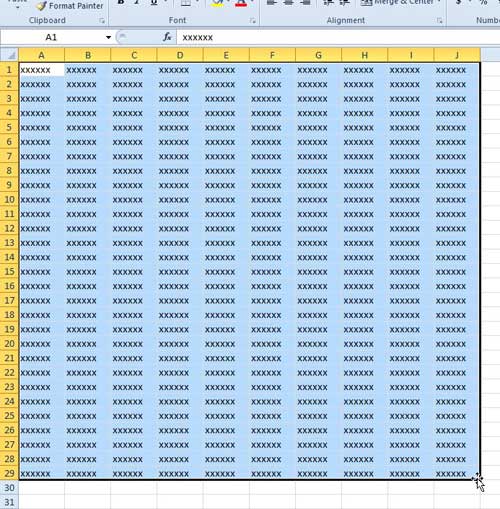
Step 3: Press Ctrl + C or right-click on the selected data and choose the Copy option.
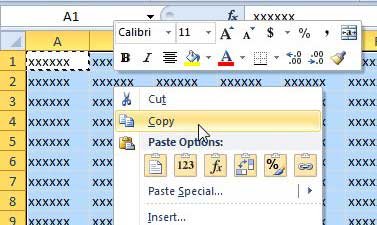
Step 4: Click the Insert Worksheet tab at the bottom of the window.
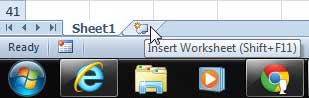
Step 5: Click the Paste button in the Clipboard section of the ribbon at the top of the window, then click the Picture option.
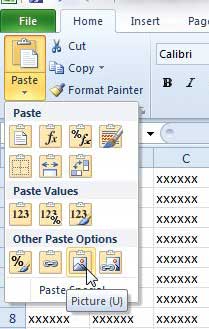
Are you looking for a good, affordable way to edit images? Adobe Photoshop Elements has all of the tools that you will need for common image editing needs. If you need a more advanced tool, however, check out the Photoshop CS6 subscription option. It requires a much lower upfront cost than the retail version of Photoshop.
Now that you know how to paste as a picture in Excel 2010, you can use this option for copied content instead of traditional options.
You can read this article to learn the steps needed to insert your copied Excel picture into Word.

Matthew Burleigh has been writing tech tutorials since 2008. His writing has appeared on dozens of different websites and been read over 50 million times.
After receiving his Bachelor’s and Master’s degrees in Computer Science he spent several years working in IT management for small businesses. However, he now works full time writing content online and creating websites.
His main writing topics include iPhones, Microsoft Office, Google Apps, Android, and Photoshop, but he has also written about many other tech topics as well.