You can mute an iPhone group text by opening the Messages app, selecting the conversation, tapping the name at the top of the screen, and then turning off the Hide Alerts option.
You can also watch this video about how to mute a group text on iPhone for more on this topic.
Introduction
There are moments when our phones can feel more like buzzing beehives than helpful tools. Group texts, while a wonderful way to keep in touch with family, friends, or coworkers, can sometimes become overwhelming.
Every few seconds, a buzz, a beep, or a ping! It’s like being in the center of a digital concert where everyone’s got a microphone. But what if you could control the volume? What if you could mute that constant noise for a while? Well, if you have an iPhone, you’re in luck.
Why Would You Want to Mute a Group Text?
Before we dive into the “how,” let’s discuss the “why.” Group texts are fantastic for coordinating plans, sharing news, or just catching up. But what if you’re in the middle of a work task, studying, or simply enjoying some quiet time?
Constant notifications can quickly shift from being helpful to disruptive. By muting a group text, you can take a break without leaving the conversation entirely. It’s like putting your phone on “Do Not Disturb,” but only for that particular chat.
Step-by-Step: Muting a Group Text on an iPhone (Guide with Pictures)
The steps in this section were performed on an iPhone 14 Plus in the iOS 17 operating system.
These steps will also work on most other iPhone models that are using recent versions of the iOS operating system.
Now, let’s get down to business. Muting a group text on your iPhone is a straightforward task. Here’s a simple guide to help you do just that:
Step 1: Unlock Your iPhone.
Start by accessing your home screen. You’ll need to enter your passcode, use Face ID, or Touch ID, depending on your iPhone’s settings.
Step 2: Open Messages.
Look for the green icon with a white speech bubble. This is where all the magic happens.
Step 3: Select the Group Text.
Scroll through your messages until you find the specific group chat you want to mute. Tap on it.
Step 4: Tap the group name or numbers at the top.
This will reveal additional options. If your group has a specific name (like “Family” or “Weekend Plans”), you’ll see that. If not, you’ll see a list of the participants’ numbers or names.
Step 5: Toggle “Hide Alerts” to On.
You’ll see a switch next to “Hide Alerts.” When it’s green, it means the alerts are hidden, and you won’t receive notifications from this group text. If it’s gray, then the alerts are active. To mute the group, make sure the switch is green.
And voila! You’ve successfully muted the group text. No more buzzes or pings from this conversation until you decide it’s time to jump back in.
Related: iMessage Sent as Text Message iPhone Guide
How to Unmute the Conversation
But what if you’re ready to rejoin the digital chorus? No worries, unmuting the conversation is as easy as muting it.
- Follow steps 1-5 from the previous instructions.
- Toggle “Hide Alerts” to OFF. Make sure the switch is gray.
Now, you’re back in the game, ready to catch up on all the messages you missed.
Video About Muting a Group Conversation
Benefits of Muting a Group Text
- Peace and Quiet: It gives you a break from the relentless stream of messages.
- Focus: Without constant notifications, you can concentrate on the tasks at hand.
- Control: You decide when to engage with the group text on your terms.
Conclusion
In today’s digital age, having control over our devices is crucial. Our phones are meant to serve us, not the other way around. By knowing how to mute (and unmute) group texts on your iPhone, you’re reclaiming a piece of your digital autonomy. It’s a simple step, but it can make a significant difference in your day-to-day life.
So the next time your group chat becomes a digital rock concert, remember you have the power to control the volume. It’s your concert, after all!

Matthew Burleigh has been writing tech tutorials since 2008. His writing has appeared on dozens of different websites and been read over 50 million times.
After receiving his Bachelor’s and Master’s degrees in Computer Science he spent several years working in IT management for small businesses. However, he now works full time writing content online and creating websites.
His main writing topics include iPhones, Microsoft Office, Google Apps, Android, and Photoshop, but he has also written about many other tech topics as well.
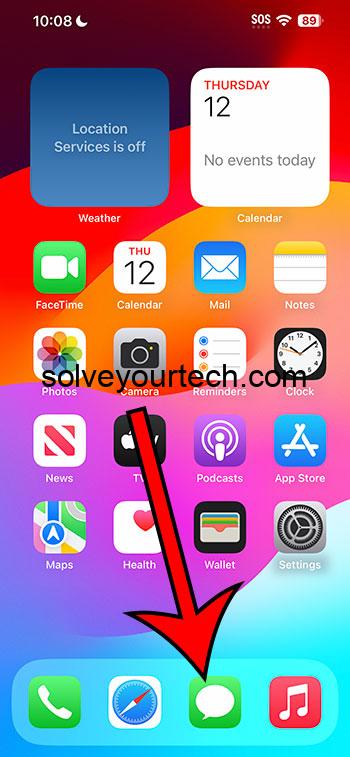
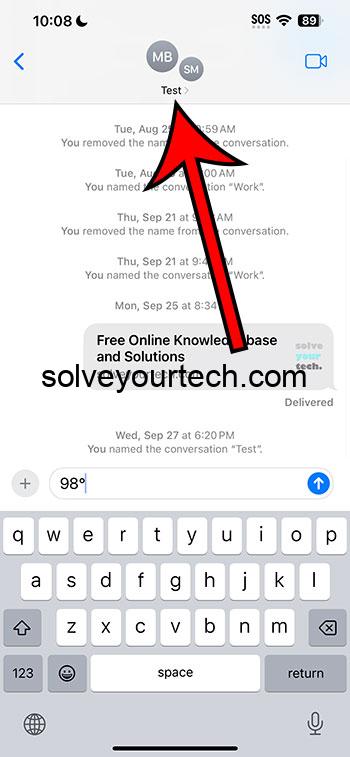
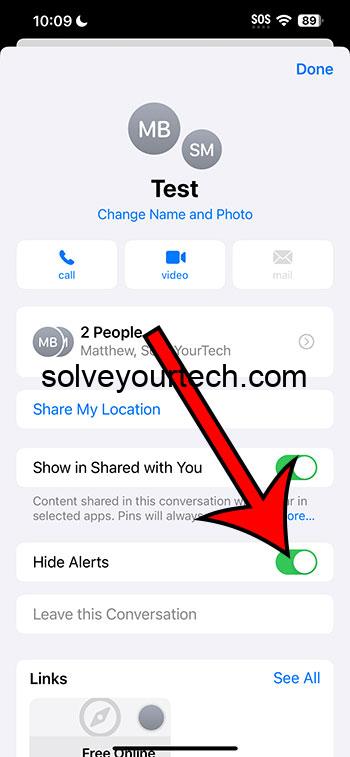
You can also mute a group text message by swiping to the left on it, then tapping the red bell icon.