The dock at the bottom of the screen on your MacBook provides easy access to many of the programs on your computer. For example, you could use the Find app to locate files that you want to change or delete. Simply click on one of the icons in that dock to open a program.
But the dock can take up a good amount of screen real estate, and you might be interested in reducing their size. Fortunately your MacBook Air lets you adjust the size of these dock icons by changing a setting in your system preferences. Our tutorial below will show you how to find this setting so that you can adjust it as needed.
You can also customize the dock on your iPhone or iPad as well. Our article on how to switch iPad icons at bottom of screen will show you how to make that change on Apple’s tablet.
How to Change the Size of MacBook Dock Icons
The steps in this article were performed on a MacBook Air in macOS High Sierra. By following the steps in this guide you will be changing the size of the dock icons that appear at the bottom of your screen. There is a slider that does this, and you can make them larger or smaller.
Step 1: Open System Preferences.
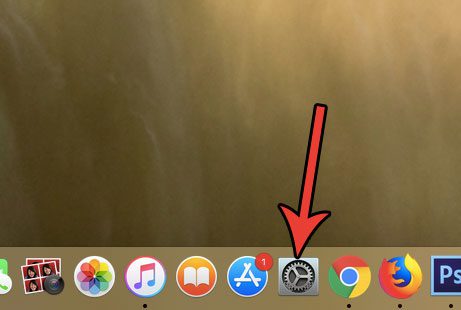
Step 2: Select the Dock option.
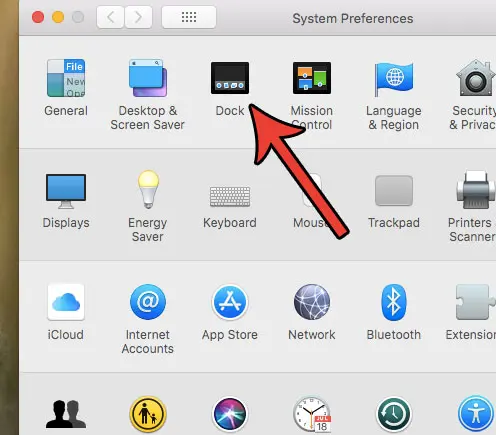
Step 3: Click the button on the slider to the right of Size, then drag it to the left to make the icons smaller, or to the right to make them larger. The size of the icons adjusts as you move the slider, so you can use that to see the icons and stop moving the slider when they are the desired size.
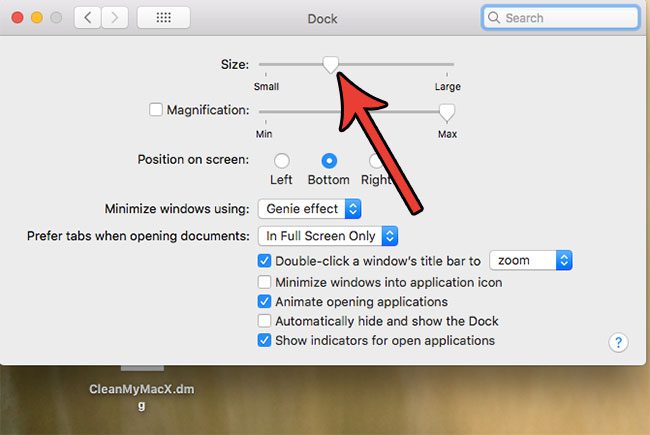
Haven’t changed your password in a while? Find out how to change your Mac’s login password if it’s old, or if someone else knows it and you want to stop them from being able to sign into your computer.

Matthew Burleigh has been writing tech tutorials since 2008. His writing has appeared on dozens of different websites and been read over 50 million times.
After receiving his Bachelor’s and Master’s degrees in Computer Science he spent several years working in IT management for small businesses. However, he now works full time writing content online and creating websites.
His main writing topics include iPhones, Microsoft Office, Google Apps, Android, and Photoshop, but he has also written about many other tech topics as well.