An important step to keeping your computer secure is a strong user password. Typically you won’t ever share this password with someone other than a friend or family member, thereby limiting access to the computer and all of your information.
But if your password is old, weak, or has been shared with someone for whom you would no longer like to allow access, then it could be time to update that password. Our tutorial below will show you where to go on your MacBook so that you can update the user password.
Change Your MacBook Air’s User Password
The steps in this article were performed on a MacBook Air using the macOS High Sierra operating system. Note that you will need to know the old password to make this change.
Once these steps are completed you can use the new password the next time that you want to log into your MacBook Air.
Check out our guide on clearing storage space on a Mac by deleting junk files.
Step 1: Select the System Preferences button in your dock.
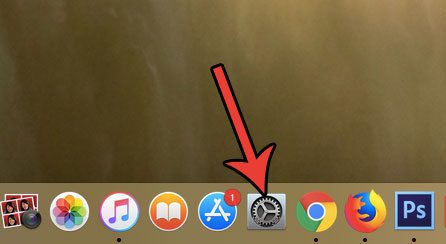
Step 2: Click the Security & Privacy button.
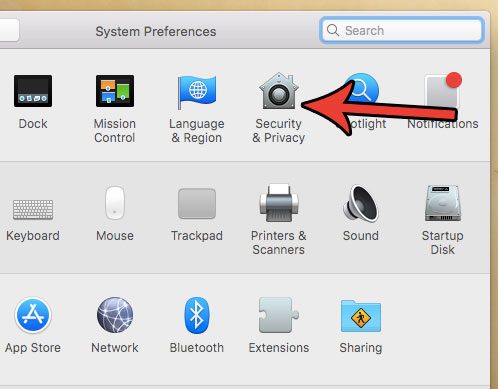
Step 3: Choose the General tab at the top of the menu.
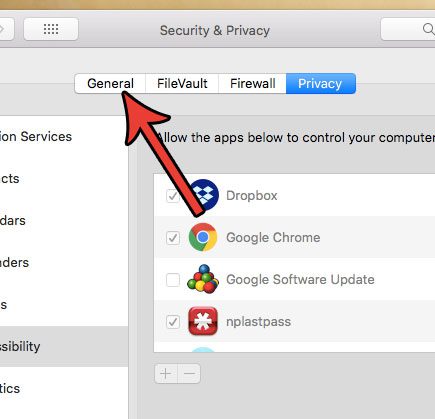
Step 4: Click the Change Password button.
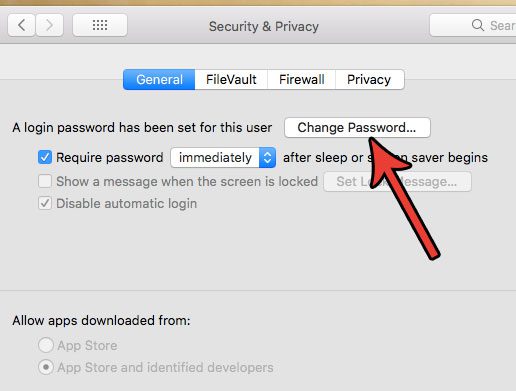
Step 5: Enter your old password, then you new password, repeat the new password, create a hint, then click the OK button.
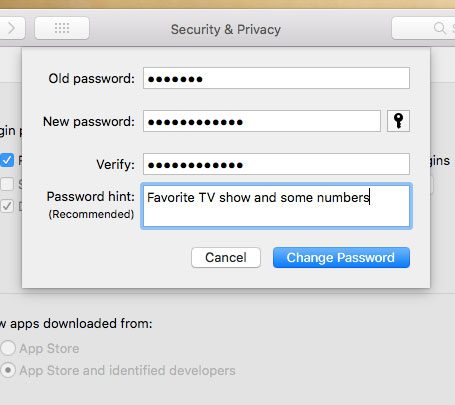
Now that you know how to change the login password on your MacBook Air, you can switch to a more secure password, or to one that might not be known by other people that have used your computer in the past.
Does it seem like it takes a really long time for your screen saver to come on? Find out how to change the Mac screen saver settings if you would prefer a longer or shorter period of inactivity before it activates.

Matthew Burleigh has been writing tech tutorials since 2008. His writing has appeared on dozens of different websites and been read over 50 million times.
After receiving his Bachelor’s and Master’s degrees in Computer Science he spent several years working in IT management for small businesses. However, he now works full time writing content online and creating websites.
His main writing topics include iPhones, Microsoft Office, Google Apps, Android, and Photoshop, but he has also written about many other tech topics as well.