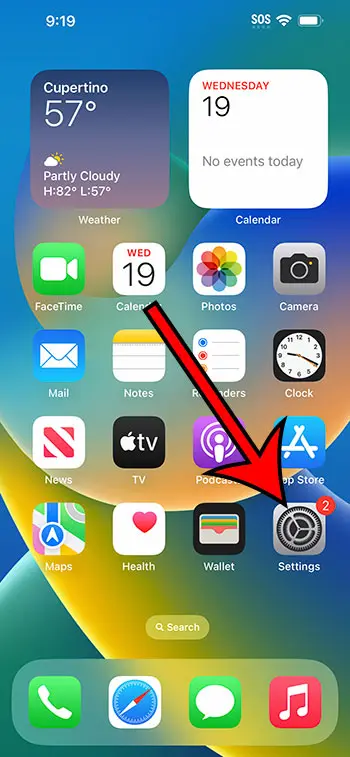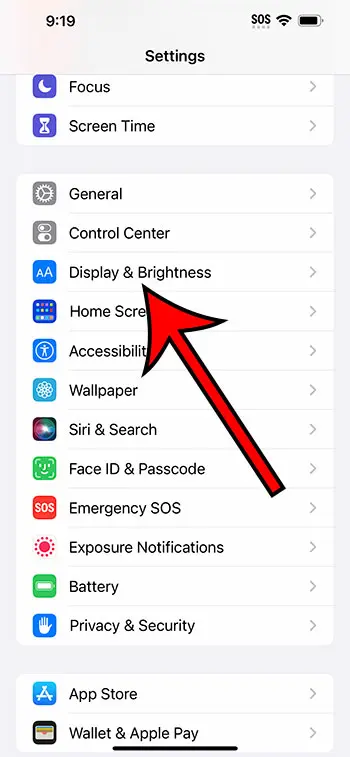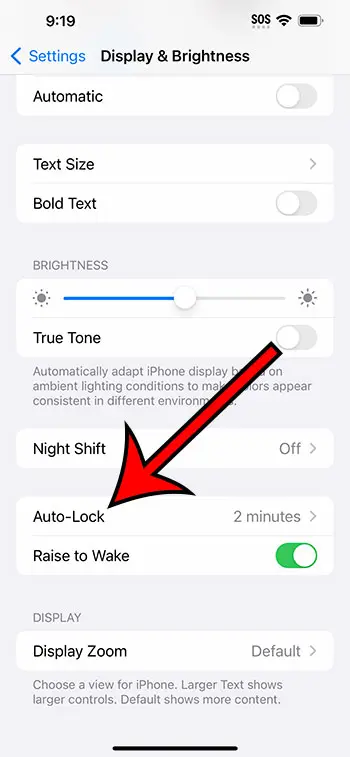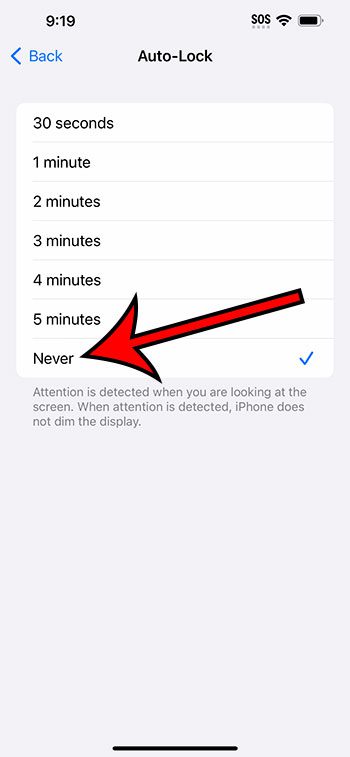You can keep your iPhone 14 screen on by going to Settings > Display & Brightness > Auto-Lock > then selecting the Never option.
Our guide continues below with additional information about preventing the iPhone screen from turning off, including pictures of these steps.
You can also check out our how to keep screen on iPhone 14 video for more on this topic.
How to Disable Auto Lock on iPhone 14 (Guide with Pictures)
The steps in this article were performed on an iPhone 14 Plus in the iOS 16.5 operating system.
These steps will also work for most other recent versions of iOS, and they will also work on other iPhone models, including the following:
- iPhone 14
- iPhone 14 Pro
- iPhone 14 Pro Max
Step 1: Find the Settings app icon on your Home screen and tap it to open the menu.
Step 2: Scroll down and choose the Display & Brightness option.
Step 3: Scroll down and choose Auto-Lock from this menu.
Step 4: Tap the Never option to prevent the iPhone screen from turning off.
Note that you will need to manually lock the iPhone screen by pressing the Power button on the right side of the device.
If your iPhone is in Low Power Mode (as indicated by a yellow battery icon), then you won’t be able to adjust the Auto-Lock setting until you turn it off.
Additionally, if your iPhone is being managed by your school or work, then they might have disabled the option to turn off auto-lock. Since it is a bit of a security risk, many institutions don’t want their users to be able to adjust that setting.
Now that you know the how to keep screen on iPhone 14 steps, you will be able to modify this setting whenever you need to.
Video About Keeping the iPhone 14 Screen On
Summary – How to Stop the Screen from Turning Off on an iPhone 14
- Open Settings.
- Select Display & Brightness.
- Choose Auto-Lock.
- Tap Never.
Related: How to Enable or Disable Auto Brightness on iPhone 14
Conclusion
The iPhone 14 screen will turn itself off after a minute or two of inactivity by default.
In many situations, this can be useful, as the screen can not only drain your battery, but if the device is unlocked, then anyone with physical access to it would be able to open things like your text messages and emails and potentially see information that you don’t want them to.
But you might discover that you don’t want the screen to lock itself automatically if you are following a tutorial or a recipe, where you need to constantly reference something on the phone, and you don’t want to keep unlocking it.
This is the perfect scenario to keep the iPhone screen from locking itself.
Hopefully, our how to keep screen on iPhone 14 tutorial above has shown you how to find and adjust this setting so that you are able to manage your screen’s awake time in a manner that is more useful to you.
Continue Reading
- How to Remove the Picture from an iPhone Lock Screen
- Why Is My iPhone Battery Yellow?
- Why Isn’t My iPhone 7 Screen Turning Off?

Matthew Burleigh has been writing tech tutorials since 2008. His writing has appeared on dozens of different websites and been read over 50 million times.
After receiving his Bachelor’s and Master’s degrees in Computer Science he spent several years working in IT management for small businesses. However, he now works full time writing content online and creating websites.
His main writing topics include iPhones, Microsoft Office, Google Apps, Android, and Photoshop, but he has also written about many other tech topics as well.