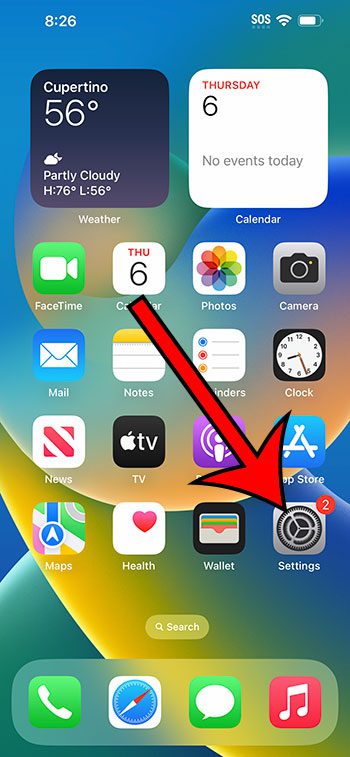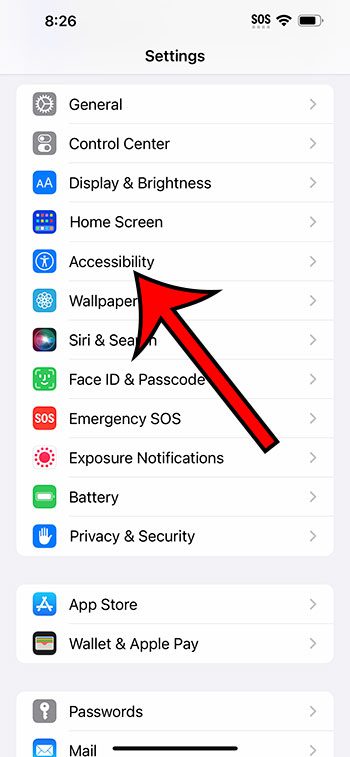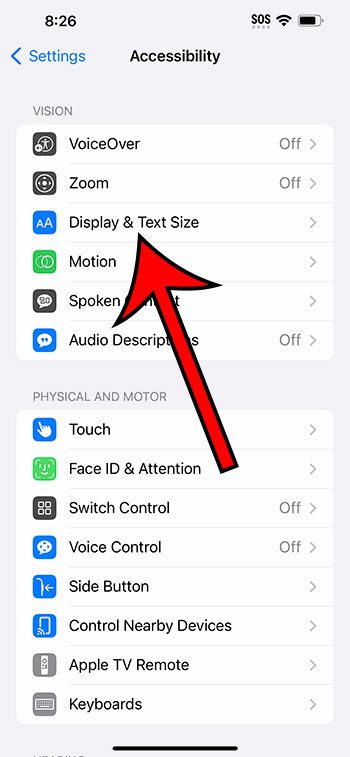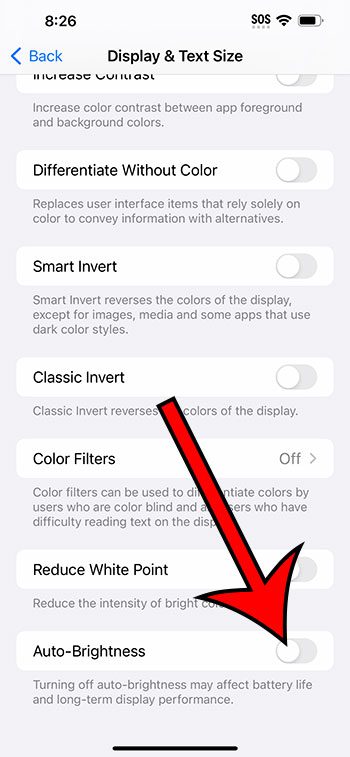You can turn auto-brightness on or off on an iPhone 14 by going to Settings > Accessibility > Display & Text Size > then tapping the button to the right of Auto-Brightness.
Our guide continues below with more information about the iPhone 14 auto-brightness setting, including pictures of these steps.
You can also check out our video about how to enable or disable auto brightness on iPhone 14 for more information on this topic.
How to Turn Auto Brightness On or Off on an iPhone 14 (Guide with Pictures)
The steps in this article were performed on an iPhone 14 Plus in the iOS 16.5 operating system.
These steps will also work in most other recent versions of iOS, as well as for most other iPhone models, including the following:
- iPhone 14
- iPhone 14 Pro
- iPhone 14 Pro Max
Step 1: Locate the Settings app icon on your Home screen and tap it to open the menu.
Step 2: Choose the Accessibility option from the list of menu items.
Step 3: Select Display & Text Size near the top of the screen.
Step 4: Scroll to the bottom of the menu and tap the button to the right of Auto-Brightness to turn it on or off.
I have auto-brightness turned off in the picture below.
Now that you know how to enable or disable auto brightness on iPhone 14, you will be able to adjust this setting whenever you feel like the brightness level on your device is not ideal.
Video About iPhone 14 Auto Brightness
Summary – Auto-Brightness Setting on iPhone 14
- Open Settings.
- Choose Accessibility.
- Select Display & Text Size.
- Tap the Auto-Brightness button.
Related: How to Keep iPhone Screen On
Conclusion
While letting your iPhone adjust the brightness of your screen automatically can often be a helpful option, you might discover that the screen is simply brighter or dimmer than you would like.
In situations such as this, it’s likely beneficial to disable the auto-brightness setting.
If you do elect to turn off auto-brightness on your iPhone 14, then you can manually adjust the screen brightness by going to Settings > Display & Brightness and dragging the Brightness slider to the right ot make the screen brighter, or to the left to make the screen dimmer.
You can also adjust the screen brightness by swiping down from the top-right corner of the screen to open the Control Center, then dragging the Brightness slider on that menu instead.

Matthew Burleigh has been writing tech tutorials since 2008. His writing has appeared on dozens of different websites and been read over 50 million times.
After receiving his Bachelor’s and Master’s degrees in Computer Science he spent several years working in IT management for small businesses. However, he now works full time writing content online and creating websites.
His main writing topics include iPhones, Microsoft Office, Google Apps, Android, and Photoshop, but he has also written about many other tech topics as well.