Gmail is constantly adding new features to their free email service, many of which incorporate new ways that you can communicate with your contacts.
One of these features is called “Meet” and it allows you to start or join a video meeting right from your inbox.
If you often use Gmail’s Meet feature, then this can be very convenient. But if you don’t use it at all, then that section of the screen is simply taking up space.
For a while after its introduction there wasn’t much you could do about it, but there is finally a way to remove it.
Our guide below will show you how to remove the Meet section from the Gmail interface when using it in a Web browser on a laptop or desktop computer.
If you have an event on your calendar that you don’t need to worry about any more, then find out how to cancel a Google meeting.
How to Hide the Meet Section in Gmail
The steps in this guide were performed in the desktop version of the Google Chrome Web browser. It will also work in other desktop browsers like Safari or Firefox.
Step 1: Sign into your Gmail account at https://mail.google.com.
Step 2: Click the gear icon at the top-right of the window.
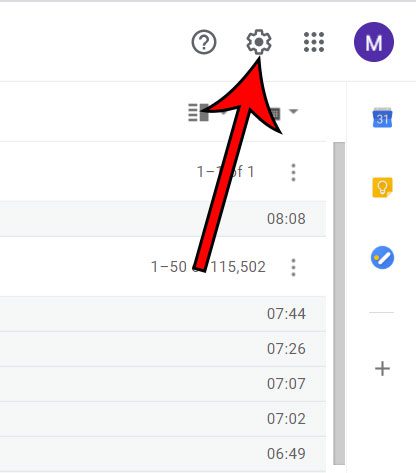
Step 3: Choose the See all settings option.
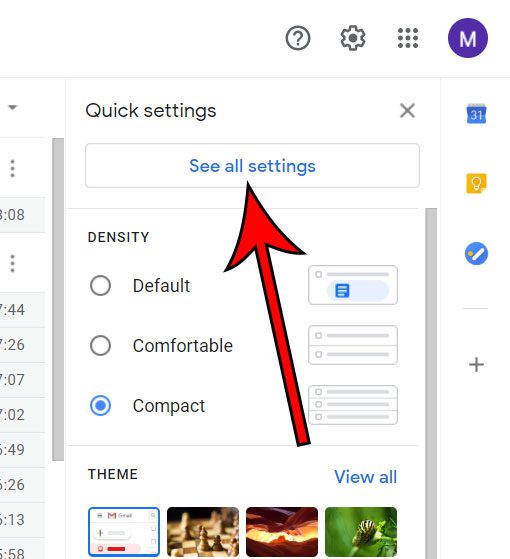
Step 4: Select the Chat and Meet tab.
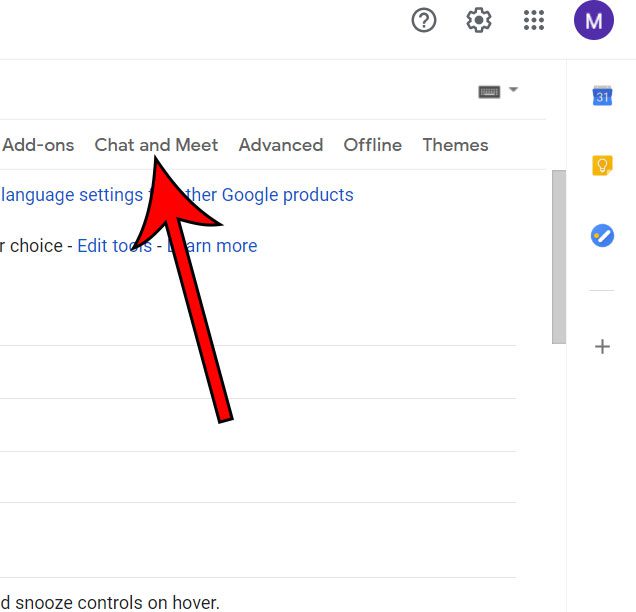
Step 5: Click the circle to the left of Hide the Meet section in the main menu, then click the Save Changes button.
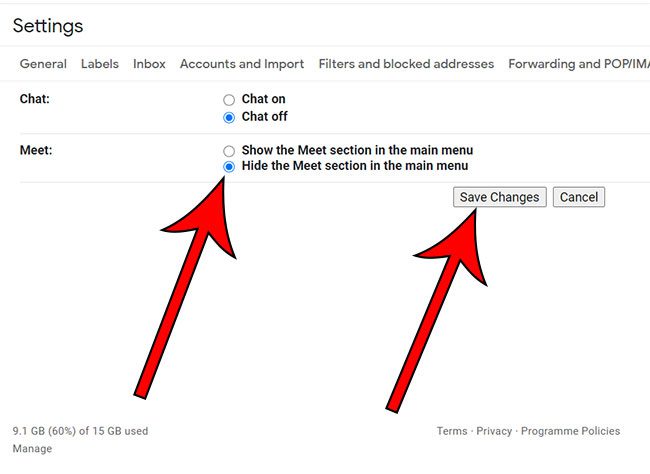
Your inbox will then refresh, and the Meet section that was previously at the bottom-left of the window will be gone.
You can always restore the Meet section by returning to the Settings menu and re-enabling it.
Find out how to recall an email in Gmail if you would like to give yourself a small window of time after sending a message to recall it.

Matthew Burleigh has been writing tech tutorials since 2008. His writing has appeared on dozens of different websites and been read over 50 million times.
After receiving his Bachelor’s and Master’s degrees in Computer Science he spent several years working in IT management for small businesses. However, he now works full time writing content online and creating websites.
His main writing topics include iPhones, Microsoft Office, Google Apps, Android, and Photoshop, but he has also written about many other tech topics as well.