It is a common thing in Excel 2010 to fill a group of cells with the same value, or to fill a group of cells with a sequence. This can save you a lot of time, and it can help to avoid mistakes. This functionality is made possible with the help of the Fill Handle, which is displayed at the bottom-right corner of a selected cell.
But the Fill Handle can be turned on or off, which is helpful if you need it but can’t access it, or if you find that you are accidentally dragging the fill handle when you did not want to. The option you need is found on the Advanced tab of the Excel Options window, and we will show you where to find it in our guide below.
Adjusting the Display of the Fill Handle in Excel 2010
The steps in this article will show you where to find the setting that controls whether or not the fill handle is displayed in Excel 2010. So if you are wondering where the fill handle is, then you can use these steps to turn it on. Alternatively, if you want to get rid of the fill handle, then you can do that as well.
- Open Microsoft Excel 2010.
- Click the File tab at the top-left corner of the window.
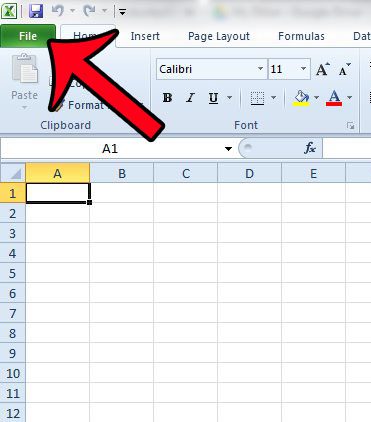
- Click the Options button in the column at the left side of the window.
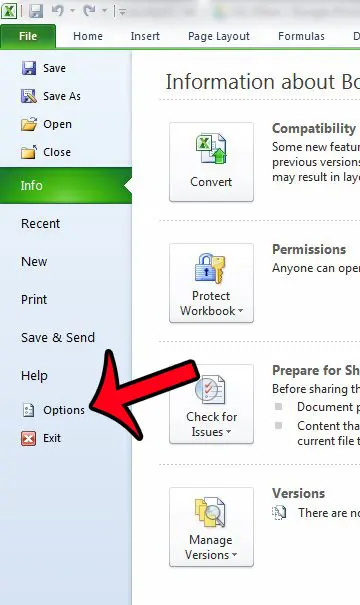
- Click the Advanced tab at the left side of the Excel Options window.
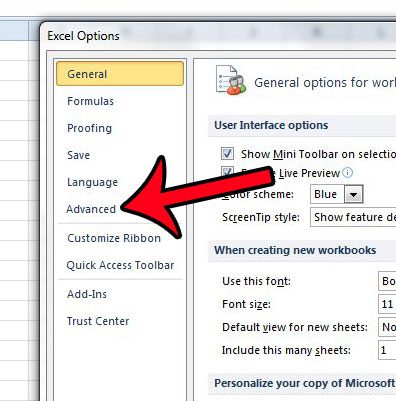
- Scroll down to the Editing options section of the window, then check the box to the left of Enable fill handle and cell drag and drop if you wish to use the fill handle tool. If not, uncheck the box. In the image below, the fill handle is enabled. Once you have finished making your changes, click the OK button to close the window.
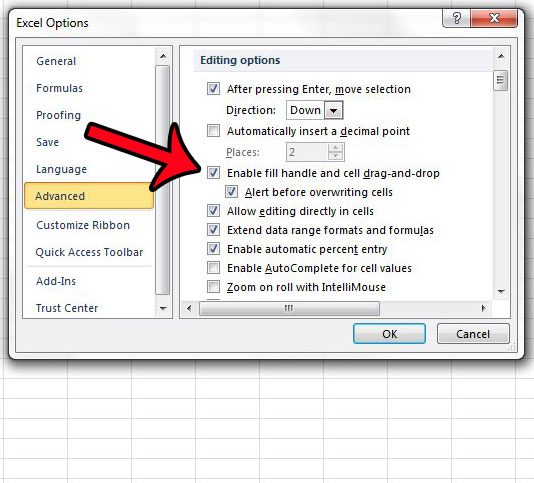
Now that you know how to hide or display the fill handle in Excel 2010, you can adjust this setting based on how you are currently using the application to edit your spreadsheets.
Is there an add-in that was installed in Microsoft Excel that is giving you problems? Click here and learn how to remove an add-in from Microsoft Excel 2010.

Matthew Burleigh has been writing tech tutorials since 2008. His writing has appeared on dozens of different websites and been read over 50 million times.
After receiving his Bachelor’s and Master’s degrees in Computer Science he spent several years working in IT management for small businesses. However, he now works full time writing content online and creating websites.
His main writing topics include iPhones, Microsoft Office, Google Apps, Android, and Photoshop, but he has also written about many other tech topics as well.