Excel 2013 has a lot of helpful tools and tricks that you can use to find information about data contained in a worksheet. One of these tricks involves the use of a formula to help you determine the day of the week for a numerical date in one of your cells.
Our tutorial below will show you how to use this formula to see what day of the week a particular day fell on.
You can also check out this guide on how to subtract in Excel if you would like to be able to subtract the value in one cell from the value in another.
Determining the Day of the Week from a Date in Excel 2013
The steps in this article will assume that you have a cell containing a date in your spreadsheet, and that you want to know what day of the week that date fell on. We will be using a formula to find this information. If you would rather change the formatting of the dates in your spreadsheet and display the day of the week instead of the numerical date, then this article can show you what to do.
Here is how to determine the day of the week from a numerical date in Excel 2013 –
- Open your spreadsheet in Excel 2013.
- Click inside the cell where you wish to display the day of the week.
- Type =TEXT(XX, “DDDD’) into the cell. Replace the XX part of the formula with the cell location that contains the numerical date. then press Enter on your keyboard.
These steps are also shown below with pictures –
Step 1: Open your worksheet in Excel 2013.
Step 2: Click inside the cell where you would like to display the day of the week.
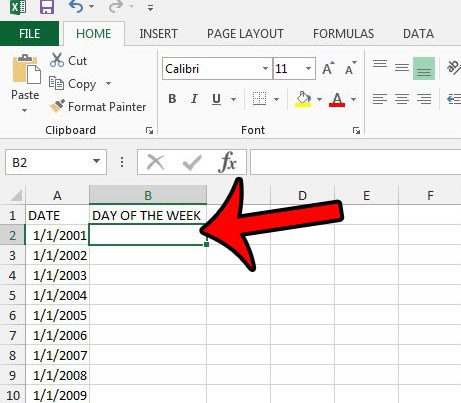
Step 3: Type =TEXT(XX, “DDDD”), but enter the location of the cell containing the numerical date instead of XX. In the picture below, that would be A2. So the resulting formula would be =TEXT(A2, “DDDD”). You can then press Enter on your keyboard.
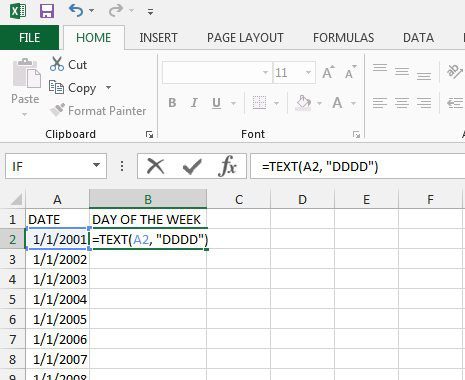
If you have an entire column of dates and you would like to apply this formula to all of them, then you can click the handle at the bottom-right corner of the cell that contains the formula, then drag the handle down until all of the cells in which you wish to copy the formula are selected. Let go of your mouse button, and the selected cells will update with the results of their relative formulas.
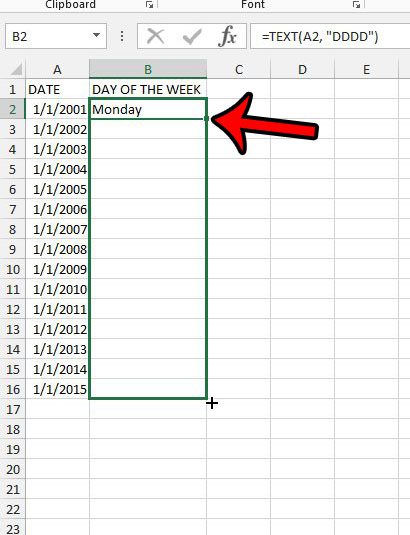
Now that you know how to determine the date of the week from a date in Excel 2013, you can use this formula to find that information for any date where you might need to know that.
Do you have an Excel worksheet with a lot of formatting that you need to change? it might be easier to just remove all of it and start fresh. This guide will show you how to quickly remove formatting from a selection of cells in Excel 2013.
Additional Sources

Matthew Burleigh has been writing tech tutorials since 2008. His writing has appeared on dozens of different websites and been read over 50 million times.
After receiving his Bachelor’s and Master’s degrees in Computer Science he spent several years working in IT management for small businesses. However, he now works full time writing content online and creating websites.
His main writing topics include iPhones, Microsoft Office, Google Apps, Android, and Photoshop, but he has also written about many other tech topics as well.