Data that is entered into the cells of a worksheet in Microsoft Excel 2010 can take many forms. Fortunately, Excel also offers multiple formatting choices so that our data can be displayed how we prefer it.
One commonly adjusted formatting setting is that which is applied to dates that have been entered into cells.
Excel will typically display your dates so that you are viewing them as month/day/year (or day/month/year in many countries outside the United States), but it may be more useful for you to see those dates as days of the week instead.
Fortunately, you can use a custom formatting selection to view your dates in this manner.
Formatting Dates in Excel 2010 as Days of the Week
The steps in this guide will show you how to change the format on a cell containing a date (for example, 10/11/2015) so that it shows the day of the week instead (Sunday). The value of the cell will still be the date, but the visible text will be the day of the week that the particular date fell on.
- Open your spreadsheet in Excel 2010.
- Select the cells containing the dates that you want to convert. You can select an entire column by clicking the column letter at the top of the spreadsheet, or you can select an entire row by clicking the row number at the left of the spreadsheet.
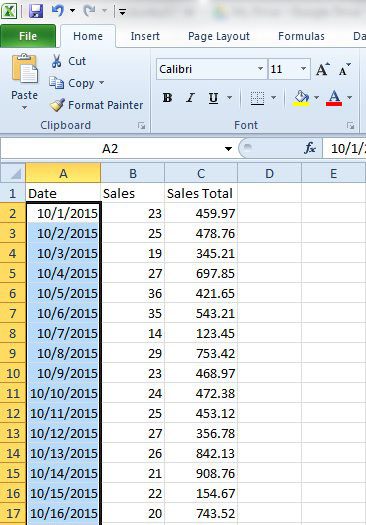
- Right-click on one of the selected cells, then click the Format Cells option.
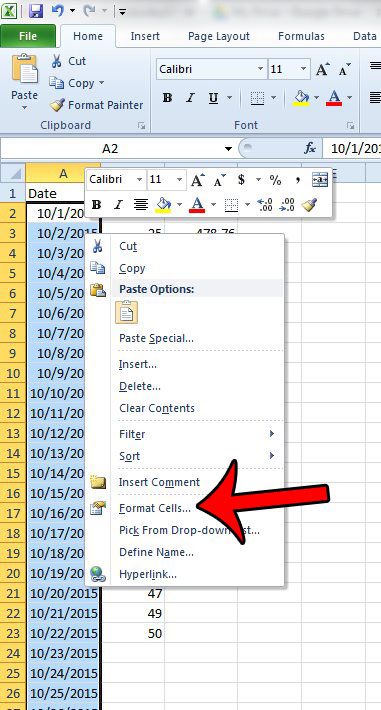
- Click the Custom option in the column at the left side of the window.
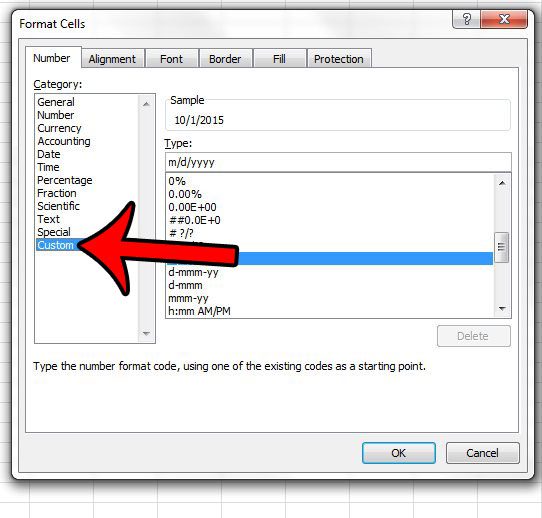
- Click inside the Type field, delete the existing information, then enter “dddd”. You can then click the OK button at the bottom of the window to apply your changes.
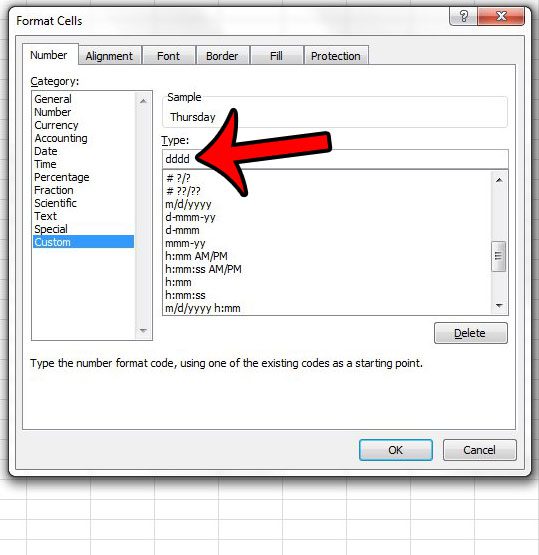
When completed successfully, the data in your cells should look similar to that below.
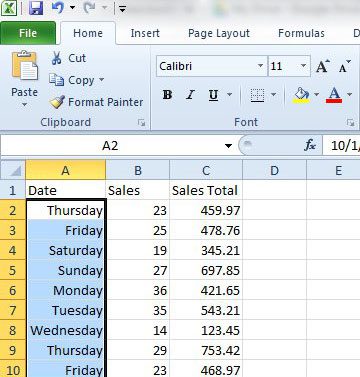
Now that you know how to format dates as days of the week in Excel 2010, you can use a similar method to use all different kinds of date styles in your worksheets.
Is there a lot of formatting applied to a spreadsheet, and you would prefer to remove all of it at once, rather than trying to change each individual format setting? You can clear all cell formatting in Excel 2010 to start fresh with the data in your worksheet.

Matthew Burleigh has been writing tech tutorials since 2008. His writing has appeared on dozens of different websites and been read over 50 million times.
After receiving his Bachelor’s and Master’s degrees in Computer Science he spent several years working in IT management for small businesses. However, he now works full time writing content online and creating websites.
His main writing topics include iPhones, Microsoft Office, Google Apps, Android, and Photoshop, but he has also written about many other tech topics as well.