You can download GIMP, a powerful, free image-editing program, to create a number of different file types not available with default Windows 7 tools.
This includes “TGA” files, which are popular for their ability to store transparency.
How to Create TGA Files With GIMP
Step 1: Go to the GIMP Download page, then click the “Download GIMP 2.6.11” link at the center of the window.
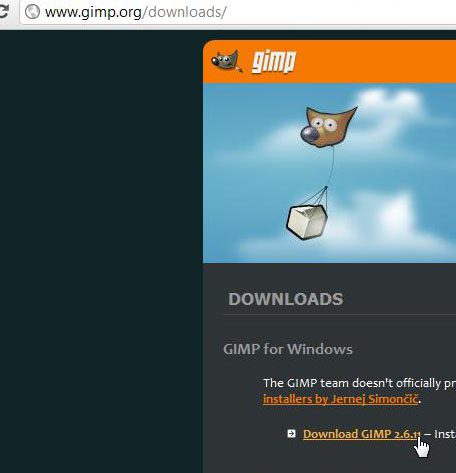
Step 2: Click the “Keep” or “Save” button to download the file, then double-click the downloaded file.

Step 3: Click the “Run” button, then follow the prompts to complete the installation.
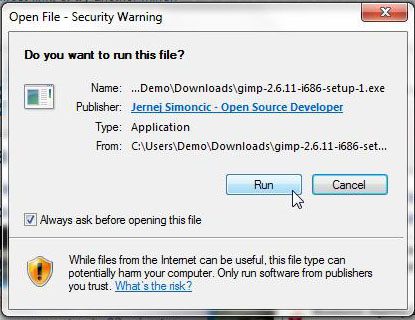
Step 4: Click “Start,” click “All Programs,” click “GIMP,” then click the “GIMP 2” option to launch the program.
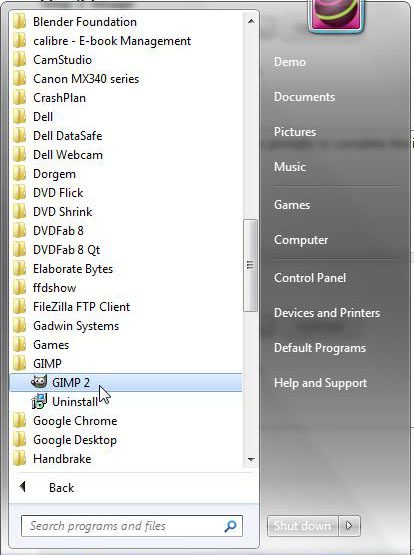
Step 5: Click “File,” click “New,” then specify the desired size of your TGA image.
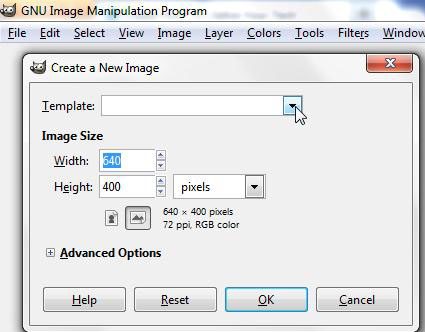
Step 6: Right-click the “Background” layer at the right side of the window, click “Delete,” then confirm that you want to delete the layer.
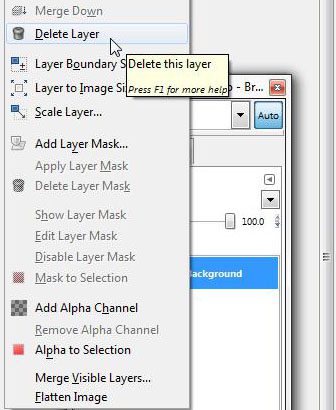
Step 7: Click “Layer” at the top of the window, click “New Layer,” click the “Transparency” option, then click “OK.”
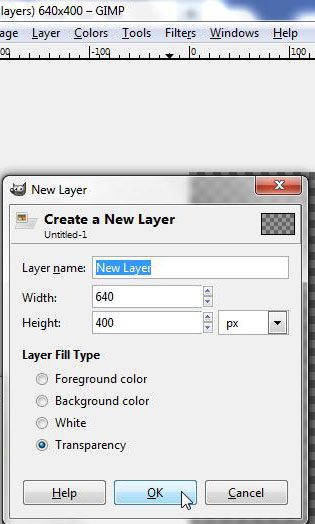
Step 8: Create your image.
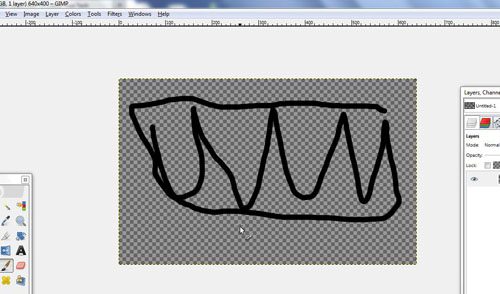
Step 9: Click “File” at the top of the window, click “Save As,” click “Select File Type” from the pop-up window, click “TarGA Image,” then click “Save.”
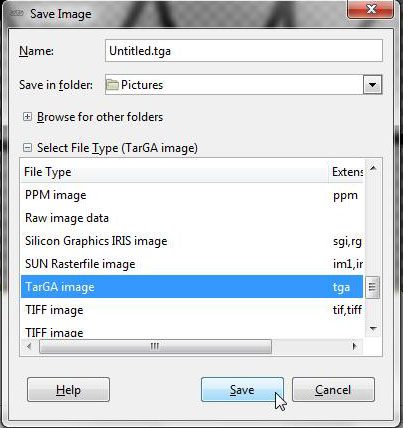
Conclusion
Now that you know more about creating files with GIMP and switching their files types, you will be able to use this powerful image editing application for even more reasons.

Matthew Burleigh has been writing tech tutorials since 2008. His writing has appeared on dozens of different websites and been read over 50 million times.
After receiving his Bachelor’s and Master’s degrees in Computer Science he spent several years working in IT management for small businesses. However, he now works full time writing content online and creating websites.
His main writing topics include iPhones, Microsoft Office, Google Apps, Android, and Photoshop, but he has also written about many other tech topics as well.