If you have a lot of contacts on your iPhone 5, it can be difficult to keep scrolling through that list each time you want to call someone.
One way to simplify the process is by using the Recent Call screen in the Phone app.
Your most recent calls are listed chronologically, making it a simple task to call someone again that is in that list.
But if you don’t want someone using your phone to see your call history, or if you simply want to clear all of the calls from that list, you can follow the steps below to do so.
As an Amazon affiliate, I earn from qualifying purchases.
How to Delete Call History on iPhone 5
This tutorial is going to show you how to clear the entire call history from your iPhone 5.
Once you clear this history, it cannot be restored. All of your contacts will still be accessible, but the recent calls list will be rebuilt with each call that you make or receive from this point forward.
Step 1: Tap the Phone icon.
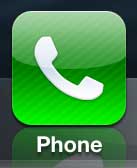
Step 2: Select the Recents option at the bottom of the screen.

Step 3: Touch the Edit button at the top-right corner of the screen. Additionally, make sure that the All button is selected at the top of the screen.
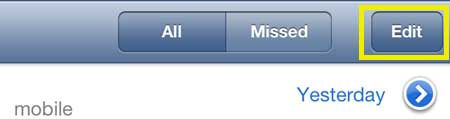
Step 4: Touch the Clear button at the top-left corner of the screen.
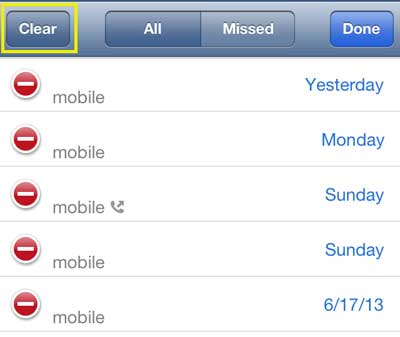
Step 5: Touch the Clear All Recents button.
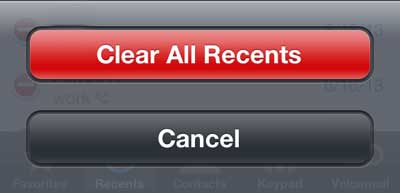
If you are running out of room on your computer’s hard drive for your iTunes library, it might be a good idea to get an external USB hard drive. You can buy a TB external hard drive from Amazon for an affordable price, and it also gives you a good option for backing up your computer.
Now that you know how to clear your recent call history on an iPhone 5, you can use these steps whenever you want to delete all of the calls that are currently shown on your device.
You can assign a picture to an iPhone 5 contact to make it easier to identify a caller.

Matthew Burleigh has been writing tech tutorials since 2008. His writing has appeared on dozens of different websites and been read over 50 million times.
After receiving his Bachelor’s and Master’s degrees in Computer Science he spent several years working in IT management for small businesses. However, he now works full time writing content online and creating websites.
His main writing topics include iPhones, Microsoft Office, Google Apps, Android, and Photoshop, but he has also written about many other tech topics as well.