Formatting is a crucial part of working in Microsoft Excel, and Excel 2003 users often use different types of formatting to make their data easier to read. But if you are working on a spreadsheet that already has some formatting applied to it, then it might be making it difficult to manipulate the data in the way that you need.
Rather than individually changing each formatting option that has been applied, or adjusting the format for each cell, it might be easier to just clear all of the formatting from the entire worksheet and start from scratch.
Clear Formatting for Every Cell in an Excel 2003 Spreadsheet
The steps in this article will show you how to remove any formatting that has been applied to the cells in your worksheet. We will be selecting the entire worksheet in these cells but, if you only wish to remove the formatting from some of your cells, then you can choose to select those cells instead of selecting all of them. Additionally, this change will only be applied to the active worksheet. Other sheets in your workbook will not be affected by this change.
Step 1: Open your spreadsheet in Excel 2003.
Step 2: Click the gray button above the row A heading and to the left of the column 1 heading. The button is identified in the picture below.
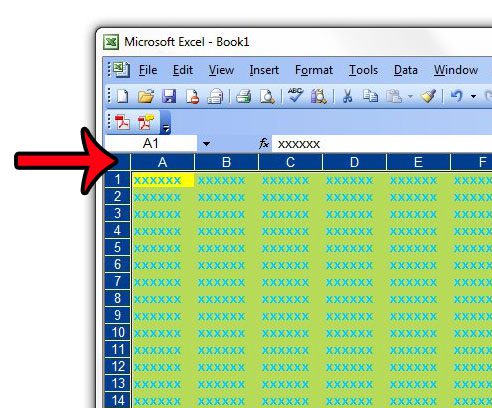
Step 3: Click the Edit button at the top of the window.
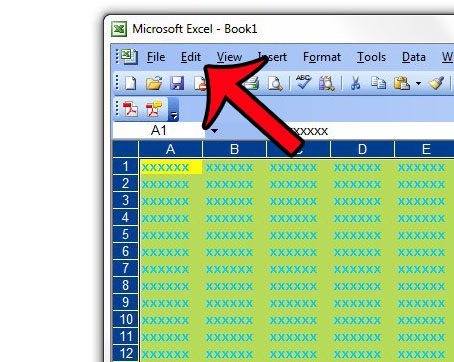
Step 4: Click the Clear option, then select the Formats option. The contents in the selected cells will be restored to the default formatting for the sheet.
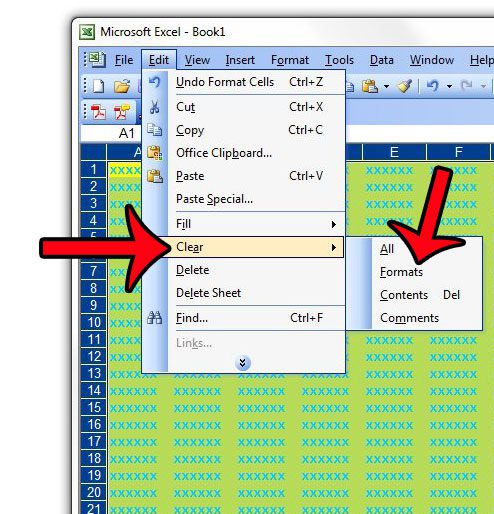
The steps for performing this action are slightly different in other versions of Excel. You can click any of the links below if you are using a different version of the program.
Clear formatting in Excel 2010
Clear formatting in Excel 2011 for Mac
Clear formatting in Excel 2013
Are you unsure about which version of Excel you are using? Learn how to identify different Excel versions to aid you in finding the correct guides for your software.

Matthew Burleigh has been writing tech tutorials since 2008. His writing has appeared on dozens of different websites and been read over 50 million times.
After receiving his Bachelor’s and Master’s degrees in Computer Science he spent several years working in IT management for small businesses. However, he now works full time writing content online and creating websites.
His main writing topics include iPhones, Microsoft Office, Google Apps, Android, and Photoshop, but he has also written about many other tech topics as well.