When you have Adobe Acrobat installed on your computer, it’s probably the default application for opening PDF files. Whether those PDFs are text documents, or files with a lot of visual elements, they probably open in a very similar manner.
One element of the way these files open involves the amount that the document is zoomed in. In many cases, this zoom level might be pretty high, likely above 100%.
While this lets you see page elements more closely, it might not be your preferred way to work. Our tutorial below will show you how to adjust Acrobat’s default zoom level.
Why Does Adobe Acrobat Zoom in So Much When I Open PDFs?
The steps in this article were performed in Adobe Acrobat Pro DC.
By completing the steps in this guide, you will be changing the amount that new documents are zoomed in when you first open them.
I am going to be setting mine to 100%. Note that you are still able to change the zoom level once the file is opened.
Step 1: Open Adobe Acrobat.
Step 2: Select the Edit tab at the top of the window.
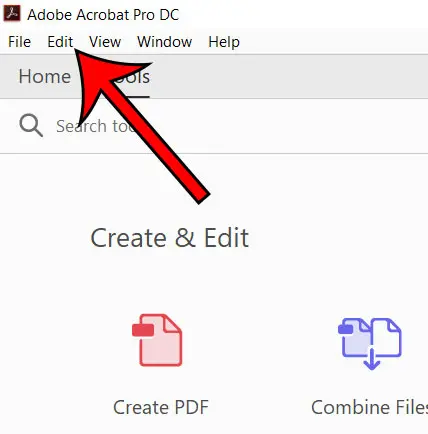
Step 3: Choose the Preferences option at the bottom of the menu.
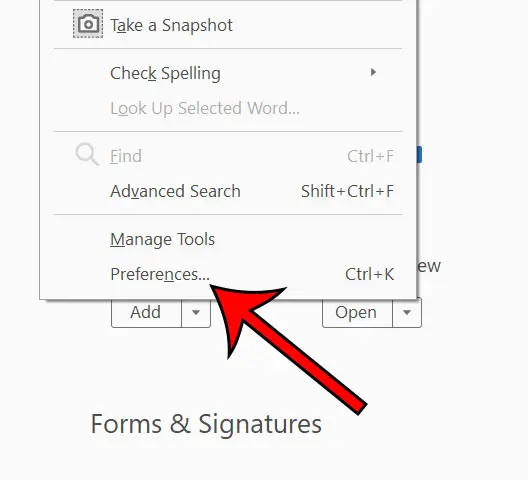
Step 4: Select the Page Display tab at the left side of the window.
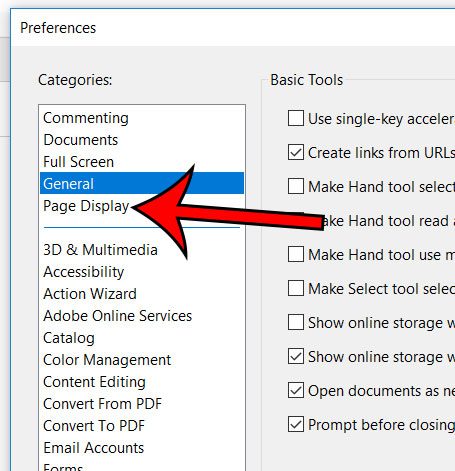
Step 5: Click the dropdown menu under Zoom, then select the desired zoom level. You can then click OK at the bottom of the window when you are done.
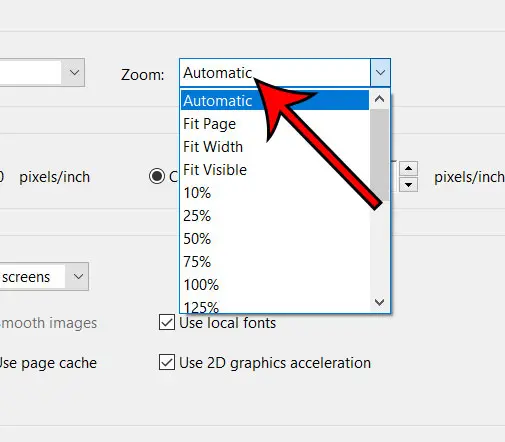
Now that you know how to change the default zoom level in Adobe Acrobat, you won’t need to adjust that setting every time you open a PDF in the application.
Note that there was a bug in an earlier version of Adobe Acrobat that caused an issue with the default zoom level.
If the default zoom is not changing for you, click Help at the top of the window, then Check for updates and install any that are available. Additionally, consider closing and restarting the application after making this change.
Many applications are starting to work with PDFs, including Google Docs. Find out how to save as a PDF in Google Docs if you need a document to be of that file type.

Matthew Burleigh has been writing tech tutorials since 2008. His writing has appeared on dozens of different websites and been read over 50 million times.
After receiving his Bachelor’s and Master’s degrees in Computer Science he spent several years working in IT management for small businesses. However, he now works full time writing content online and creating websites.
His main writing topics include iPhones, Microsoft Office, Google Apps, Android, and Photoshop, but he has also written about many other tech topics as well.