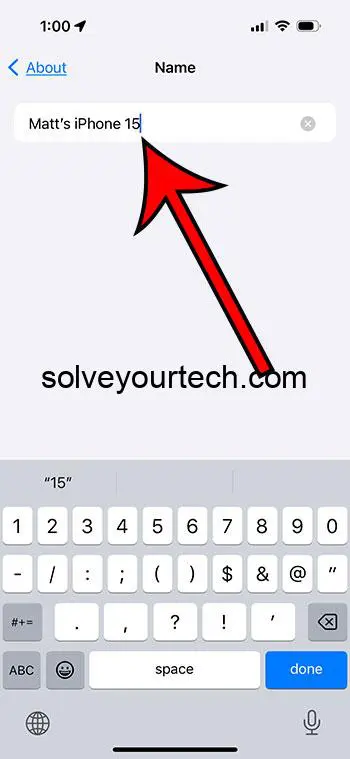Changing the device name on your iPhone 15 is a straightforward process that can be completed in just a few steps. Access “Settings,” navigate to “General,” go to “About,” select the current device name, input the new name, and press “Done.” This customization adds a personal touch and aids in easier identification of your device when connecting to networks or other gadgets. Remember to keep it unique, appropriate, and within the character limit for the best experience.
Our guide about changing your iPhone 15 name continues with answers to some questions, as well as the pros and cons of making this adjustment.
You can also watch our video about how to change iPhone name for more on this setting.
Understanding Device Name on iPhone 15
When you own an iPhone, it’s not just a piece of technology; it’s a companion that goes wherever you go. Naming it can add a personal touch and make the connection even stronger. With the iPhone 15, Apple has continued to enhance user experience, and changing the device name has never been simpler. In this article, we’ll walk you through the steps and share some tips on picking the perfect name.
What’s in a Name?
Why bother changing the device name of your iPhone 15? Well, it helps in easily identifying your device when connecting to other gadgets or networks. Imagine trying to connect to a Bluetooth speaker or finding your iPhone on a Wi-Fi network, and all you see are generic names. Frustrating, right? Naming your device something unique ensures that you can spot it in an instant, saving time and reducing confusion.
Related: How to Change iPhone Name (iOS 17)
Steps to Change Device Name
So, how do you go about changing the name of your iPhone 15? Don’t worry; it’s not rocket science! Just follow these simple steps:
1. Accessing Settings
First things first, unlock your iPhone 15 and tap on the “Settings” app. This is where all the magic happens when it comes to customizing your device.
2. Opening General Settings
Once you’re in Settings, scroll down and find “General.” Tap on it to access more options.
3. Going to About
Inside General Settings, you’ll see an option labeled “About.” This is where your device stores all its vital info, including its current name.
4. Changing the Name
In the “About” section, the first line should display the current name of your iPhone. Tap on it, and a keyboard will appear, allowing you to type in the new name you’ve chosen.
5. Saving the New Name
After typing in the new name, press “Done” on your keyboard. And voila! Your iPhone 15 now has a new identity.
Choosing the Perfect Name
Picking a name for your iPhone can be as fun as naming a pet. Think of something that resonates with you. It could be a favorite character from a book or movie, or something quirky and fun. Just remember to keep it appropriate, especially if you plan on connecting to public networks or devices.
Pros of Changing Device Name
Easier Identification
With a unique name, spotting your iPhone in a sea of devices becomes a piece of cake.
Personal Touch
A personalized device name adds a layer of connection between you and your iPhone.
Better Organization
If you own multiple Apple devices, having distinct names for each helps in managing them more efficiently.
Cons of Changing Device Name
Potential Confusion
If you change the device name too often, it might lead to confusion, especially if you have a lot of devices connected to your Apple ID.
Limited Characters
The device name field has a character limit, so you might have to get creative if your chosen name is too long.
Security Concerns
Using your full name or other personal information as the device name could pose a security risk, especially on public networks.
Wrapping It Up
Changing the device name on your iPhone 15 is a breeze, and it adds a personal touch to your device. Whether you want to make it easier to connect to other gadgets or just want to add a bit of personality to your phone, a unique device name is the way to go.
Video About Changing an iPhone 15 Device Name
Additional Information
Syncing with Other Apple Devices
When you change the device name of your iPhone 15, it will also update across other Apple devices that are connected to the same Apple ID, ensuring consistency.
Using Emojis in Device Name
Did you know you can add a bit of flair to your device name with emojis? Just tap the emoji keyboard when you’re typing the new name.
Limitations on Device Name
While you have the freedom to choose almost any name, it’s important to note that there are certain restrictions and character limits in place.
Frequently Asked Questions
1. Does changing the device name affect my data or settings?
No, changing the device name is a simple cosmetic change and does not affect your data or settings.
2. Can I use symbols in the device name?
Yes, you can use symbols and emojis to add a unique touch to your device name.
3. How often can I change my device name?
You can change the device name as often as you like; there are no restrictions.
4. Does the device name have to be unique?
While it doesn’t have to be unique, having a distinctive device name can help in easily identifying your iPhone when connecting to other devices or networks.
5. Will changing the device name affect how I find my iPhone if it’s lost?
No, changing the device name does not affect the functionality of the Find My app.

Matthew Burleigh has been writing tech tutorials since 2008. His writing has appeared on dozens of different websites and been read over 50 million times.
After receiving his Bachelor’s and Master’s degrees in Computer Science he spent several years working in IT management for small businesses. However, he now works full time writing content online and creating websites.
His main writing topics include iPhones, Microsoft Office, Google Apps, Android, and Photoshop, but he has also written about many other tech topics as well.