When you open a new window in the Finder app on your MacBook Pro or MacBook Air, it opens to the same location every time.
This might be a location that’s convenient to you, but it’s also possible that you would prefer to open to the Documents or Downloads folder instead.
Our tutorial below will show you how to change the default Finder window on a Mac so that you don’t need to navigate away from that folder every time you click the Finder button.
How to Set the Default Folder in Finder for Sierra
- Open Finder.
- Click Finder at the top of the screen, then Preferences.
- Select the New Finder window shows dropdown.
- Choose the desired location.
Our guide continues below with additional information on how to change the default Finder window on a Mac, including pictures of these steps.
The Finder app on your MacBook is the primary way that you can browse to and open the files that you have saved and created on your Mac.
It can also be useful in finding files that you want to delete if you are running out of storage space.
If you double-click a folder on your desktop, then Finder will open directly to that folder.
But if you launch the Finder app from your dock or the Launchpad, then Finder opens to a different location. That location can vary depending on your current settings. For example, Finder opens to my recent files.
But this is a customizable setting, and you have a few different options available to you that will let you open Finder to a different location.
Related Topic: If you use Google Docs as a document editor, then our how to share documents on Google Docs article can show you a few ways to share your files with other people.
How to Choose Location for New Finder Windows on a MacBook Air (Guide with Pictures)
The steps in this article were performed on a MacBook Air in macOS High Sierra.
By changing this setting, you will be changing the location that is visible when you open the Finder app.
However, this will not change anything about the way that a folder opens if you double-click it on your desktop, or through any other specific location.
Step 1: Open a Finder window.
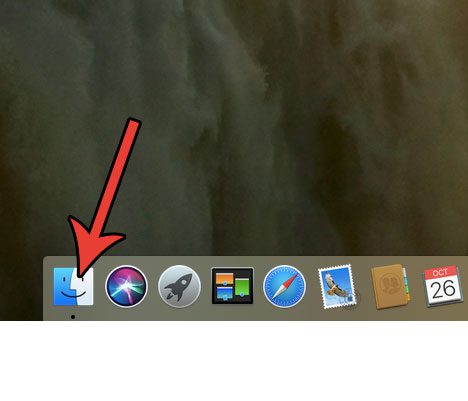
Step 2: Click Finder in the menu bar at the top of the screen, then choose the Preferences option.
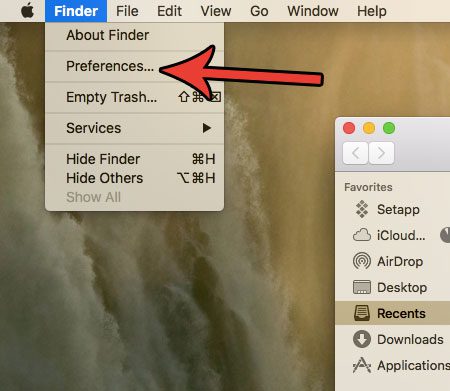
Step 3: Click the dropdown menu under New Finder window shows.
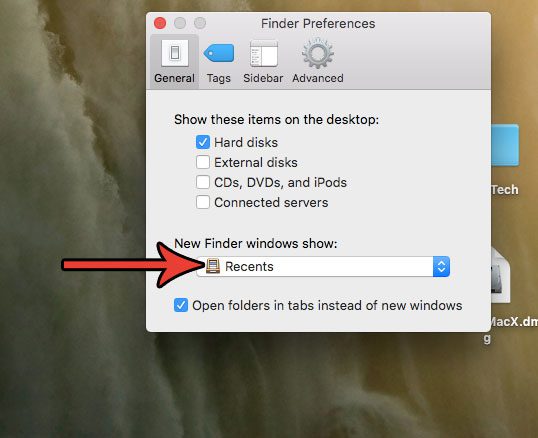
Step 4: Select the location that you wish to open to when you launch the Finder app.
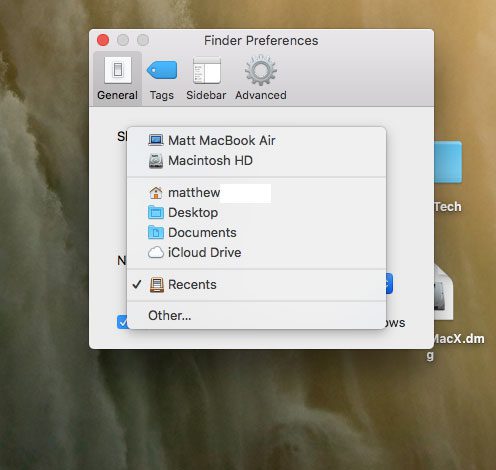
Now that you know how to change the default Finder window on a Mac, you can make sure that the application is opening to a location that is useful to you.
Looking for an app that can help you manage the junk and other unnecessary files on your Mac? Check out CleanMyMac and see if it offers what you are looking for from a maintenance and utility app for your MacBook.

Matthew Burleigh has been writing tech tutorials since 2008. His writing has appeared on dozens of different websites and been read over 50 million times.
After receiving his Bachelor’s and Master’s degrees in Computer Science he spent several years working in IT management for small businesses. However, he now works full time writing content online and creating websites.
His main writing topics include iPhones, Microsoft Office, Google Apps, Android, and Photoshop, but he has also written about many other tech topics as well.