Windows Explorer is the application that opens whenever you have a folder open in Windows 7.
It can be accessed quickly by clicking the folder icon in the taskbar at the bottom of your screen. If you haven’t noticed, or if you haven’t been using them, there are a number of helpful shortcuts in the column at the left side of the Windows Explorer window.
Typically, these are to default folders in your user account or connected drives, but there is a set of Favorites at the top of the column that can be customized.
As an Amazon affiliate, I earn from qualifying purchases.
Table of Contents
Quickly Access a Folder in Windows 7 by Adding it to Your Favorites
You can add any folder location on your computer or connected drive to the Favorites section, including a folder on a flash drive or external hard drive.
So, if you have a USB flash drive that you carry around between a work and home computer, for example, you could add a folder on that flash drive as a favorite.
The folder will remain listed even when the drive is disconnected, but you will get an error if you attempt to open the folder. Once the drive is reconnected, however, you will be able to access the files in the folder.
Step 1: Click the folder icon in the taskbar at the bottom of your screen.
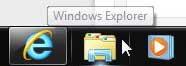
Step 2: Browse to the folder location that you want to add as a favorite in Windows 7. Note that the folder location you want to add needs to be open in Windows Explorer, as in the image below.
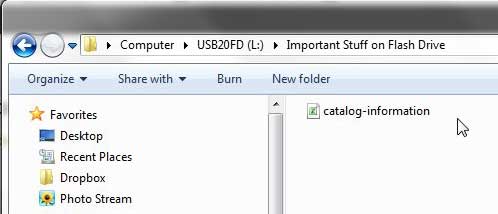
Step 3: Right-click the Favorites link in the column at the left side of the window, then click Add current location to favorites.
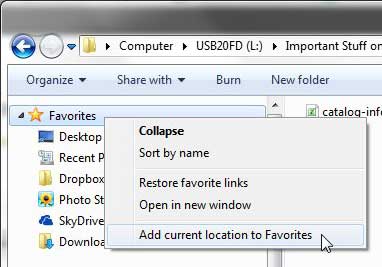
Now that you know how to add a favorite location in Windows 7,m you can make it much easier to navigate to the folders that you use the most on your laptop or desktop computer.
I move between different computers a lot, often needing large files on different machines. I try to use Dropbox and SkyDrive as much as possible, but the amount of space I have with those services isn’t enough for really large files and folders.
Using a 1 TB external hard drive makes it easy to not only make my files more portable but also gives me a location for backups. Click here to learn more about an affordable 1 TB hard drive from Amazon.
Learn how to add shortcut icons to your Desktop in Windows 7 for programs that you use a lot.
Continue Reading

Matthew Burleigh has been writing tech tutorials since 2008. His writing has appeared on dozens of different websites and been read over 50 million times.
After receiving his Bachelor’s and Master’s degrees in Computer Science he spent several years working in IT management for small businesses. However, he now works full time writing content online and creating websites.
His main writing topics include iPhones, Microsoft Office, Google Apps, Android, and Photoshop, but he has also written about many other tech topics as well.