Have you noticed that when you type an email in the iPhone’s default Mail app, some of the addresses are red? Depending on your own email address, you might even see that red identifier in the From field, too.
This is occurring because your iPhone’s “Mark Addresses” setting has a value in it, which is causing it to identify anything without the marked domain name to be displayed in red font.
Our guide below will show you how to disable this setting.
If you find your watch face and its sounds to be annoying in a quiet or dark environment, then our theater mode Apple Watch tutorial can help you find a setting that fixes these issues.
How to Change the Mark Address Setting in the iPhone Mail App
The steps in this article were performed on an iPhone 7 Plus in iOS 12.2. By completing the steps in this guide you will be removing some domain names from the Mark Addresses field in your Mail settings. Note that you can either elect to delete everything that is shown there, or simply a couple of the listed domains.
Step 1: Open the Settings app.
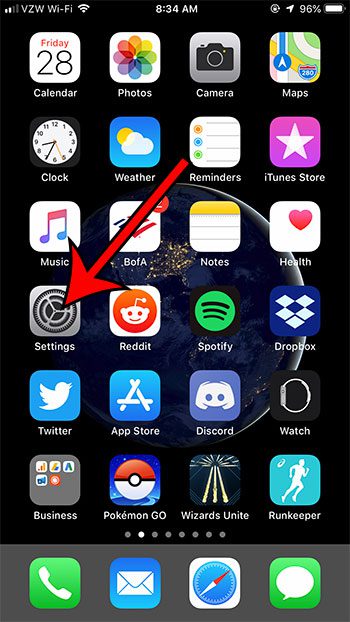
Step 2: Select the Mail option.
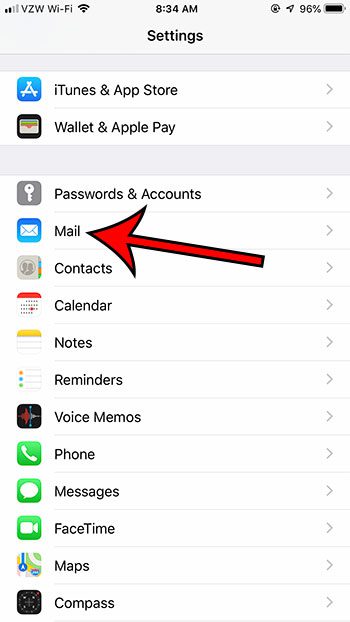
Step 3: Scroll down to the Composing section and choose the Mark Addresses option.
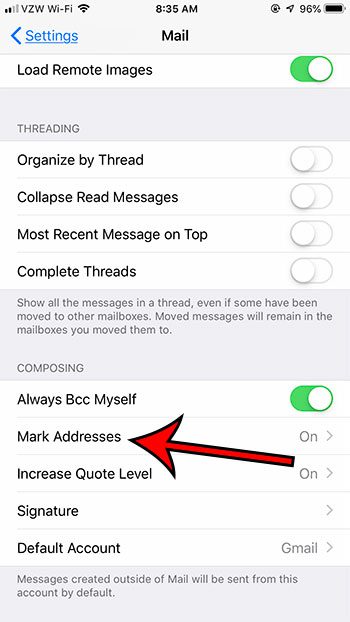
Step 4: Delete any listed domains for which you no longer wish to mark the address in red. If you don’t want to mark any addresses, then your screen should look like the image below.
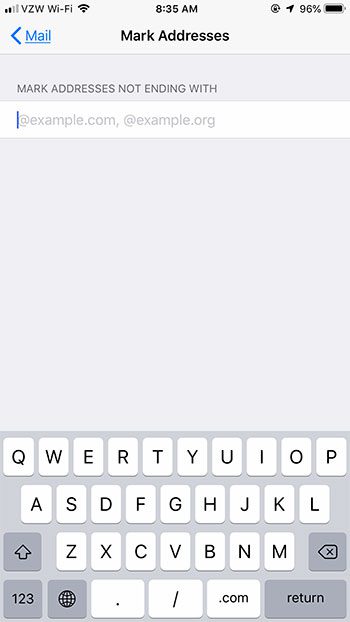
Now that you know how to stop your iPhone from marking email addresses with a red font, you can prevent that formatting from occurring while you use the Mail app.
Running out of storage space? Read our iPhone storage guide for some tips on ways to increase the available storage on your device by deleting old apps and files.

Matthew Burleigh has been writing tech tutorials since 2008. His writing has appeared on dozens of different websites and been read over 50 million times.
After receiving his Bachelor’s and Master’s degrees in Computer Science he spent several years working in IT management for small businesses. However, he now works full time writing content online and creating websites.
His main writing topics include iPhones, Microsoft Office, Google Apps, Android, and Photoshop, but he has also written about many other tech topics as well.