The spelling and grammar checking capabilities of Microsoft Office programs have been a lifesaver for many users of the program. Powerpoint 2013, for example, can indicate a spelling or grammar mistake on one of your slides by underlining the error, which makes it easy to locate. However, sometimes these mistakes are intentional, or you would prefer to see how the slide looks absent of these spelling or grammar mistake underlines.
Fortunately this option is configurable in Powerpoint 2013, so you can turn it off if you would like. Our article below will show you where to find and disable that setting so that you can start hiding your spelling and grammar errors on your Powerpoint slides.
How to Remove the Spelling and Grammar Mistake Indicator in Powerpoint 2013
The steps in this article are going to turn off the option in Powerpoint 2013 that displays spelling and grammar mistakes. This allows you to see how your presentation will look to your audience, without the Powerpoint formatting that alerts you to spelling or grammar mistakes in your text.
Step 1: Open Powerpoint 2013.
Step 2: Click the File tab at the top-left corner of the window.
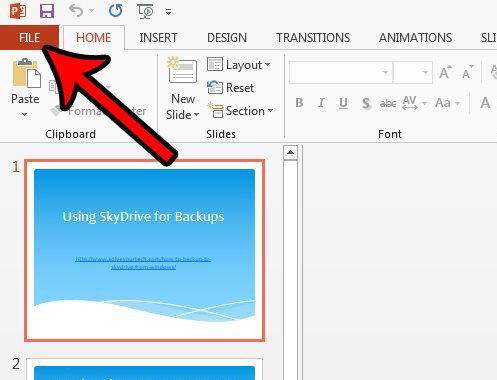
Step 3: Click Options at the bottom of the left side of the Powerpoint window.
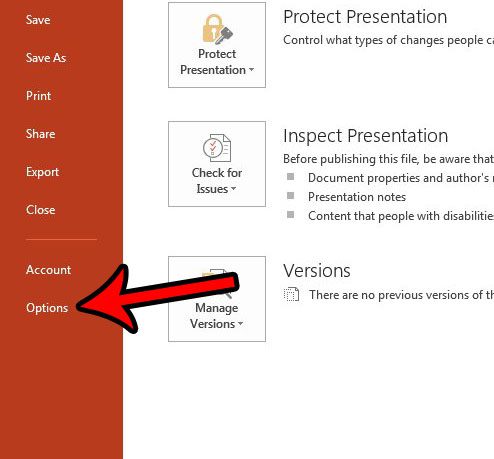
Step 4: Click the Proofing tab at the left side of the Powerpoint Options window.
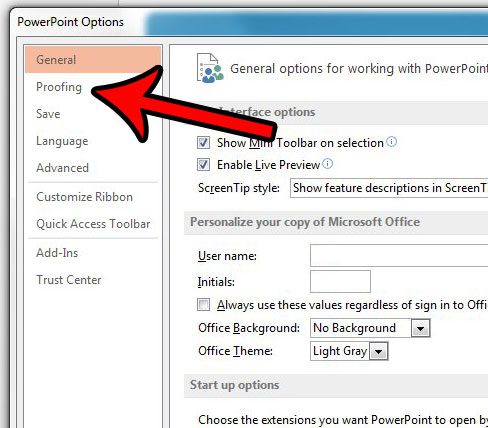
Step 5: Check the box to the left of Hide spelling and grammar errors under the When correcting spelling in Powerpoint section.
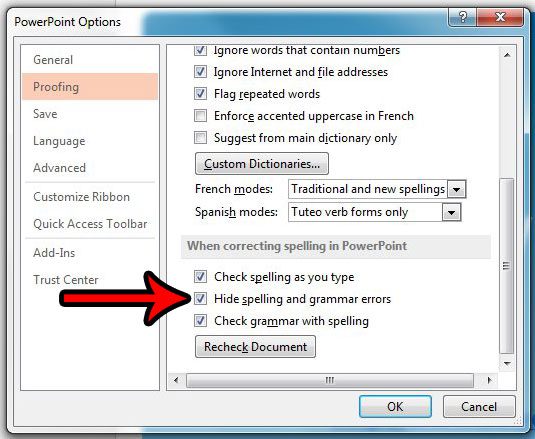
Step 6: Click the OK button at the bottom of the window to apply your changes.
Now that you know how to hide spelling and grammar errors in Microsoft Powerpoint, you will be able to view your slides without seeing the indications for those mistakes.
You may have noticed that this menu contains a number of other options that you might wish to modify. For example, you can elect to have Powerpoint spell check uppercase words in your slideshows if you find that it is currently ignoring them.

Matthew Burleigh has been writing tech tutorials since 2008. His writing has appeared on dozens of different websites and been read over 50 million times.
After receiving his Bachelor’s and Master’s degrees in Computer Science he spent several years working in IT management for small businesses. However, he now works full time writing content online and creating websites.
His main writing topics include iPhones, Microsoft Office, Google Apps, Android, and Photoshop, but he has also written about many other tech topics as well.