Microsoft Outlook 2013 stores your emails in one large file with the file extension of .pst.
If you are setting up a new computer and need to locate that .pst file, or if you are doing some troubleshooting that requires you to locate it, then you may be wondering exactly where this file is located.
Unfortunately, the exact location of that file can vary, but there is a quick way to find it on your computer.
Our tutorial below will show you where to go inside of Outlook 2013 so that you can locate the .pst file for your email account.
Where is My Outlook 2013 PST File?
The steps in this guide will show you where to find the .pst file that contains all of the email messages for an email account in Outlook 2013.
Step 1: Open Outlook 2013.
Step 2: Click the File tab at the top-left corner of the window.
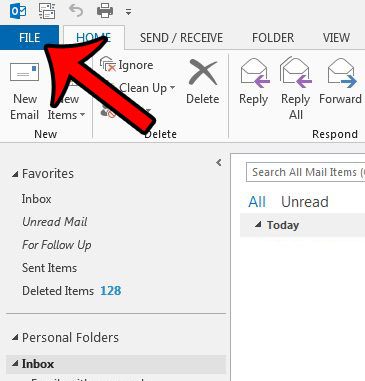
Step 3: Click the Account Settings button in the middle column, then click the Account Settings button from the drop-down menu.
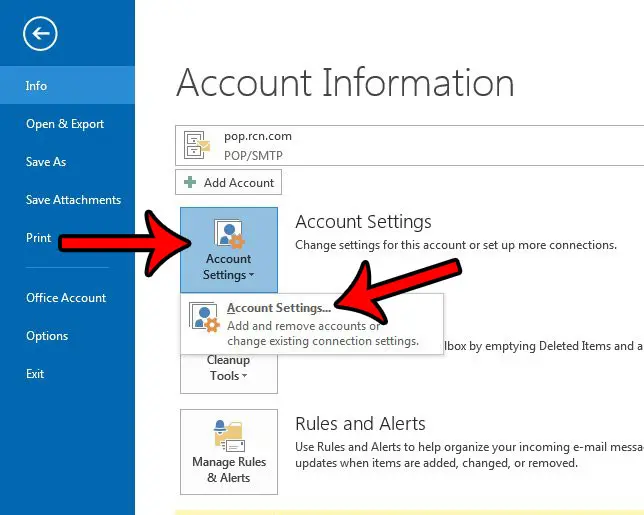
Step 4: Click the Data Files tab.
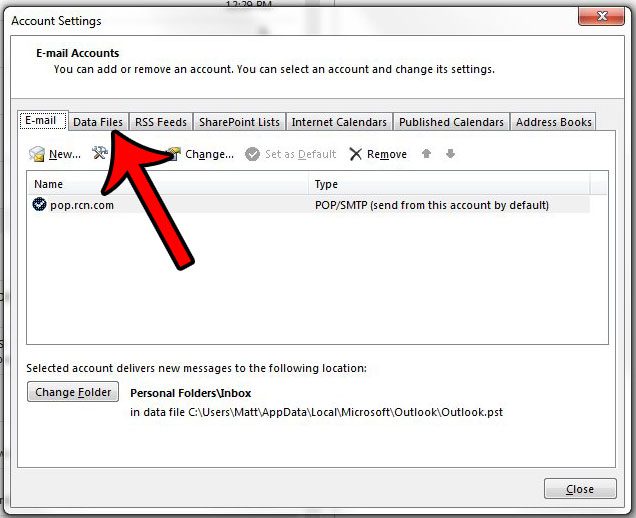
Step 5: Click the Personal Folders option once to select it, then click the Open File Location button to go directly to the folder that contains your .pst file.
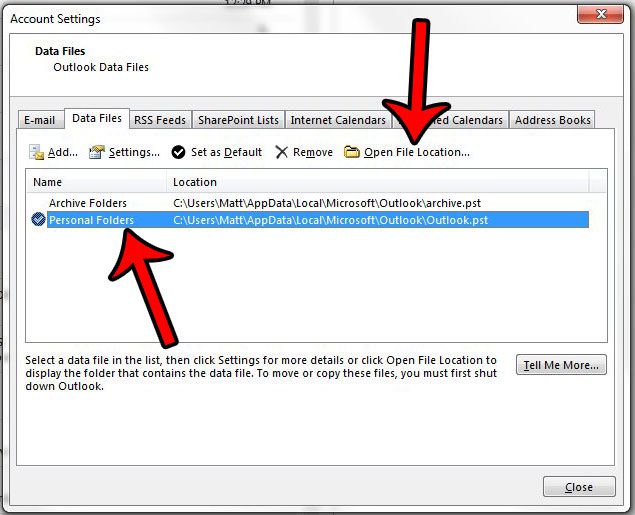
Now that you know how to find your PST file in Outlook 2013, you will be able to move, back up, or perform other actions that you need to with that file.
Continue Reading
How to Export Outlook 2013 Contacts for Excel
Save Outlook 2013 Emails to a Flash Drive
How to Find the AppData Folder in Windows 7

Matthew Burleigh has been writing tech tutorials since 2008. His writing has appeared on dozens of different websites and been read over 50 million times.
After receiving his Bachelor’s and Master’s degrees in Computer Science he spent several years working in IT management for small businesses. However, he now works full time writing content online and creating websites.
His main writing topics include iPhones, Microsoft Office, Google Apps, Android, and Photoshop, but he has also written about many other tech topics as well.