There are a lot of different ways to edit an image or change the appearance of an image file on your computer, but almost all of them require you to use a program that is installed on your computer.
So not only will you need to download and install a program, which will take up precious computer resources and memory, but you will probably need to pay for that program.
Fortunately, there is a way to edit images online for free by using the image editor at Befunky.com. The tool that they provide has a remarkable number of editing options, and the effectiveness and speed of the application is not dependent upon the installed hardware elements of your computer.
Once you use Befunky to edit images online for free, you will find that there are not a lot of situations where you cannot achieve your desired image effects with their online image editor.
Once you have the picture that you want, you can follow our guide on how to put a picture on Google so that you can use it in your documents.
Step 1: Open a Web browser window, then navigate to the Befunky website at Befunky.com. If you notice the icons at the right side fo the image below, you can see that there are also mobile applications available for iOS devices like the iPhone and iPad, as well as another app for Android devices.
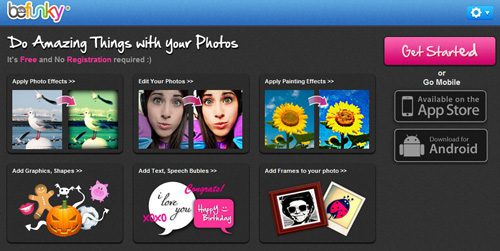
Step 2: Click the pink Get Started button at the top-right corner of the window. One of the best aspects of this tool, aside from the ability to edit images online for free, is that it does not require you to register to use it. Therefore, you will not be receiving a lot of junk or spam mail from them.
Step 3: Click the Upload from PC button at the top-right corner of the window, then browse to the image on your computer that you want to edit. If the image that you want to edit is not stored locally on your computer, you can also import an image from your webcam or from an image that you have stored on Facebook.
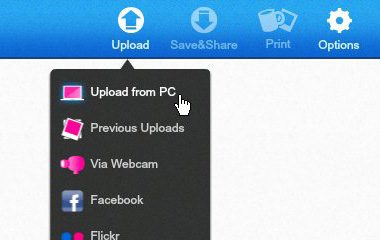
Step 4: Click the menu item in the horizontal blue bar at the top of the window that applies to the effect that you want to add to your image. For example, you can choose from Edit, Effects, Artsy, Goodies, Frames and Text. One of the most impressive elements of this free online image editor is the sheer volume of image editing options that are provided to you. So, despite the relative simplicity of this program in relation to installed options like Photoshop, you have access to a powerful set of tools to edit images online for free.
Step 5: Click the option from the vertical menu at the left side of the screen that you want to apply to the image. With many of these tools you will also need to click the blue Apply button once you have made your adjustments. For example, if you were to use the Blur Filter tool, you would move the slider until you have achieved your desired amount of blue, then you would click the blue Apply button.
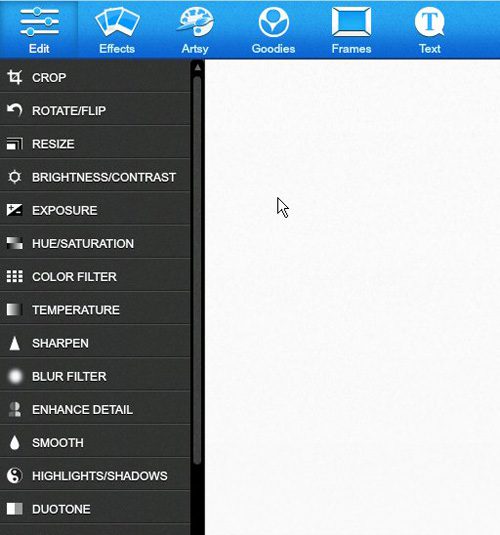
Step 6: Click the Save/Share button at the top-right corner of the window to save your edited image. If you choose to save your image to a Befunky gallery, you will need to create an account. Otherwise you can download the image to your computer or save it to an assortment of different online galleries.

Matthew Burleigh has been writing tech tutorials since 2008. His writing has appeared on dozens of different websites and been read over 50 million times.
After receiving his Bachelor’s and Master’s degrees in Computer Science he spent several years working in IT management for small businesses. However, he now works full time writing content online and creating websites.
His main writing topics include iPhones, Microsoft Office, Google Apps, Android, and Photoshop, but he has also written about many other tech topics as well.