The auto-complete feature is something that many users rely upon in any email program that offers it.
This auto-complete list is usually generated from your contact list, but Gmail has a feature where it will automatically add anyone that you email to this list.
This is helpful if you don’t always create contacts, even for people that you communicate with frequently.
But if you are emailing a lot and you meticulously manage your contact list, then those auto-complete suggestions can become an issue.
Fortunately, you will not need to figure out a way to navigate through them based on your own usage patterns.
Rather you can simply turn off the auto-complete option so that Gmail will only offer the auto-complete option for people that you have manually added to your Gmail contacts.
How to Stop Gmail from Suggesting Every New Person I Email
The steps in this article are going to change a setting for Gmail when you access it through a Web browser like Google Chrome or Firefox.
Once you complete these steps, Google will no longer automatically add every new email recipient to your auto-complete list. You will need to manually create contacts to do that from now on.
Step 1: Navigate to your Gmail inbox at https://mail.google.com/mail/u/0/#inbox and sign in if you haven’t already.
Step 2: Click the gear icon at the top-right of the window, then click the Settings option.
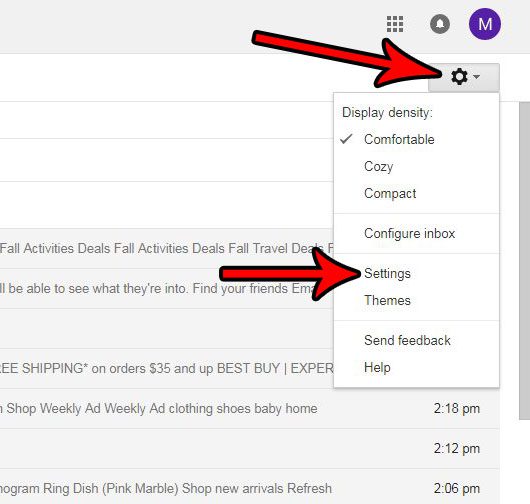
Step 3: Scroll down to the Create contacts for auto-complete section, then check the circle to the left of the I’ll add contacts myself option.
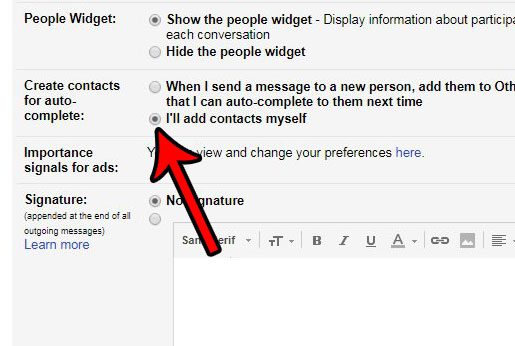
Step 4: Scroll to the bottom of this menu and click the Save changes button.
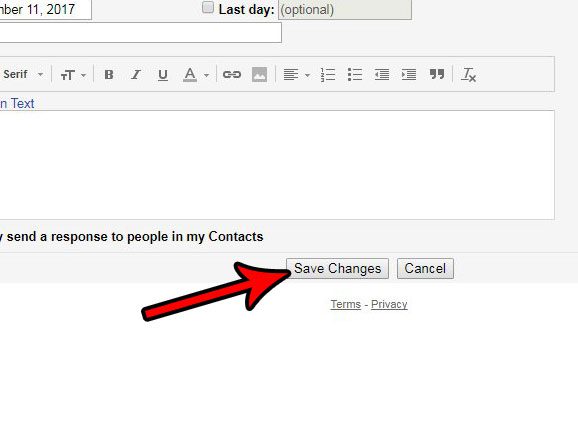
Now that you know how to disable auto-complete for new contacts in Gmail, you can make it much less frustrating to type email addresses for new messages.
Have you ever sent an email that you immediately wish you could get back? Learn how to enable the option to recall an email in Gmail and give yourself a brief window of time where you can unsend a message.

Matthew Burleigh has been writing tech tutorials since 2008. His writing has appeared on dozens of different websites and been read over 50 million times.
After receiving his Bachelor’s and Master’s degrees in Computer Science he spent several years working in IT management for small businesses. However, he now works full time writing content online and creating websites.
His main writing topics include iPhones, Microsoft Office, Google Apps, Android, and Photoshop, but he has also written about many other tech topics as well.