I use the Notes app on my iPhone all the time, and there are a bunch of notes in there that are simple things like grocery lists of song names.
I don’t need many of those notes anymore, so I will periodically go through and delete the ones that aren’t important.
Our tutorial below will show you how to delete a note in iOS 7 on the iPhone if you would like to remove the note and its contents from your device.
As an Amazon affiliate, I earn from qualifying purchases.
How to Remove an iPhone Note
- Open the Notes app.
- Find the note you want to delete.
- Swipe left on the note.
- Select the Delete option.
Our guide continues below with additional information on how to delete a note in iOS 7 on the iPhone, including pictures of these steps.
The Notes app on the iPhone is one of the most convenient ways to store important information that you need to access later.
Whether it’s an idea that you had or a list of things that you need at the store, creating notes is simple and effective.
But you can quickly accumulate a large number of notes over time, many of which might no longer be important or relevant. Fortunately, you can delete these notes pretty easily.
Do you need to free up a lot of space on your iPhone? Check out our complete guide to deleting items on the iPhone.
Deleting Notes on the iPhone (Guide with Pictures)
It’s important to understand that these notes will be gone from your iPhone forever after you delete them, so make sure that a note doesn’t contain anything very important before you get rid of it.
Additionally, if you are putting sensitive or important information in your notes, then it is a good idea to use a passcode to protect your phone in the event that it is lost or stolen.
Step 1: Open the Notes app.
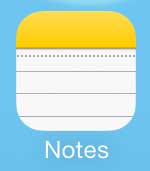
Step 2: Locate the note that you want to delete.
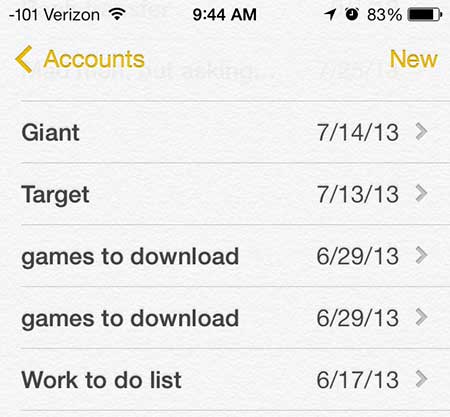
Step 3: Swipe from right to left on the note, then touch the Delete button.
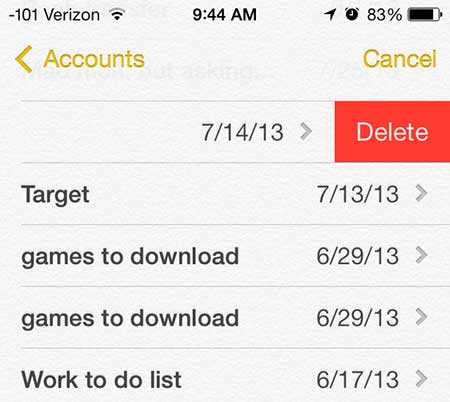
Sometimes, however, you cannot tell which note you want to delete from the short bit of it included on this screen.
If that is the case, then you can also delete a note by opening that note, then touching the trash can icon at the bottom of the screen.
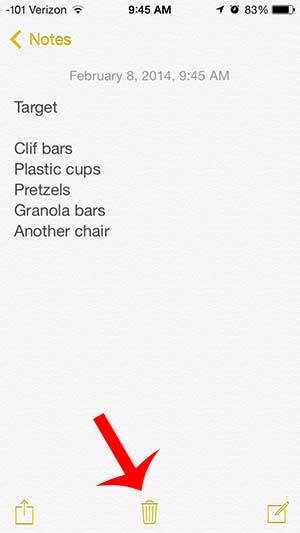
Now that you know how to delete a note in iOS 7 on the iPhone, you can scroll through the list of notes on the device and get rid of any old or useless notes that are simply clogging the app’s interface.
Have you been thinking about getting a new laptop? Visit Amazon today to check out the best deals on the most popular laptops.

Matthew Burleigh has been writing tech tutorials since 2008. His writing has appeared on dozens of different websites and been read over 50 million times.
After receiving his Bachelor’s and Master’s degrees in Computer Science he spent several years working in IT management for small businesses. However, he now works full time writing content online and creating websites.
His main writing topics include iPhones, Microsoft Office, Google Apps, Android, and Photoshop, but he has also written about many other tech topics as well.