Microsoft Word 2013 will save in the .docx file type if you don’t change any of the settings for the program. This is great when you need to share a document with other people that are using applications that are compatible with that file type. But older versions of Word used a .doc file format that opens in compatibility mode in Word 2013.
While Word 2013 can handle the .doc file format, there can be some issues with older versions of Word when you try to do the reverse and open .docx files in those older programs.
If this is a big enough problem for your work or school environment, then you may decide to simply start saving in a different file format by default. Our guide below will show you how to do this.
Note that the steps below will change the default file format that is used when you save new documents. Documents that were already saved in a particular file format will remain in that format.
Here is how to change the file format that Word 2013 will save to by default –
- Open Word 2013.
- Click the File tab at the top-left corner of the window.
- Click the Options button at the bottom of the column at the left side of the window.
- Click the Save tab in the left column of the Word Options window.
- Click the drop-down box to the right of Save files in this format, then click your preferred file type from the list. Click the OK button at the bottom of the window to apply your changes.
These steps are repeated below with pictures –
Step 1: Open Word 2013.
Step 2: Click File at the top-left corner of the window.
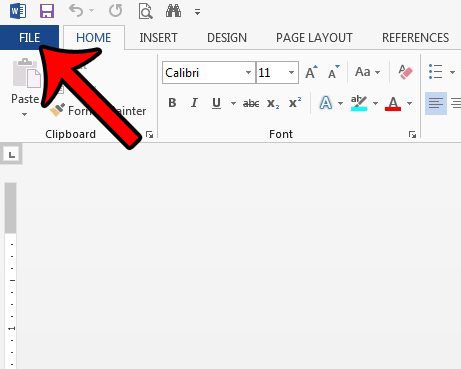
Step 3: Click Options in the column at the left side of the window. This opens a new window called Word Options.
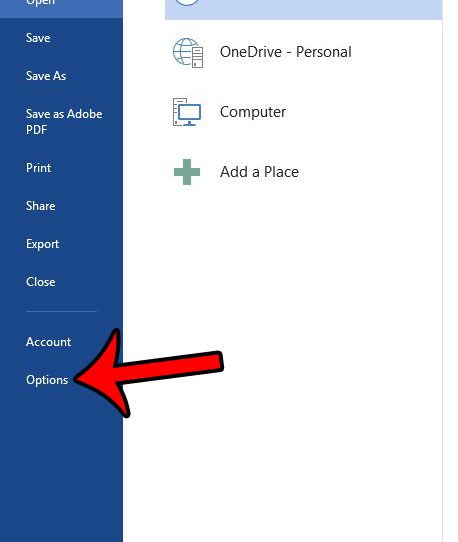
Step 4: Click the Save tab in the column at the left side of Word Options.
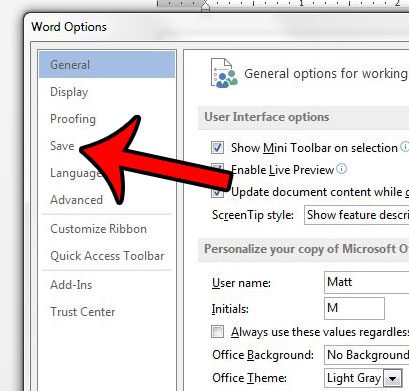
Step 5: Click the drop-down to the right of Save files in this format, then click the file type that you would prefer to save new files in by default. You can then click the OK button at the bottom of the window to apply your changes.
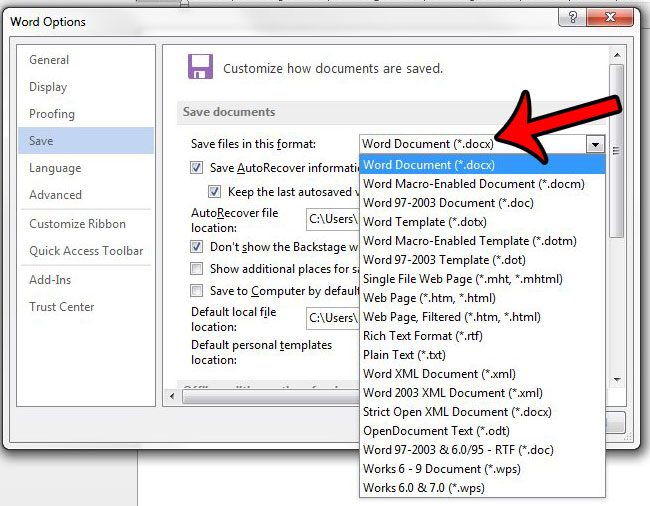
Now that you know how to change the default file format in Word 2013, you can start saving your documents as a file type other than what you were previously using.
There are other file formats that you can save to in Word 2013, but which are not available as default choices. For example, you can save to a PDF in Word 2013 if you have contacts that require documents in that format.

Matthew Burleigh has been writing tech tutorials since 2008. His writing has appeared on dozens of different websites and been read over 50 million times.
After receiving his Bachelor’s and Master’s degrees in Computer Science he spent several years working in IT management for small businesses. However, he now works full time writing content online and creating websites.
His main writing topics include iPhones, Microsoft Office, Google Apps, Android, and Photoshop, but he has also written about many other tech topics as well.