You can change the appearance of your Home screen by adjusting the wallpaper that shows behind your app icons.
This gives you the option of using one of the default wallpapers, or using a picture that you took yourself. This customization can really help to personalize your phone.
But this has the unfortunate side effect of sometimes making your app icons difficult to see.
One way to resolve this problem is by changing the way that the app icons look.
By following our tutorial below, you will be able to modify the app icons so that they have a background behind them. This makes the icons stand out more, making it easier for you to locate the app that you want to use.
How to Make App Icons Stand Out More in Marshmallow
The steps in this article were performed on a Samsung Galaxy On5, in the Android Marshmallow operating system. Completing these steps will change the way that you app icons look on your Home screen.
Step 1: Open the Apps folder.
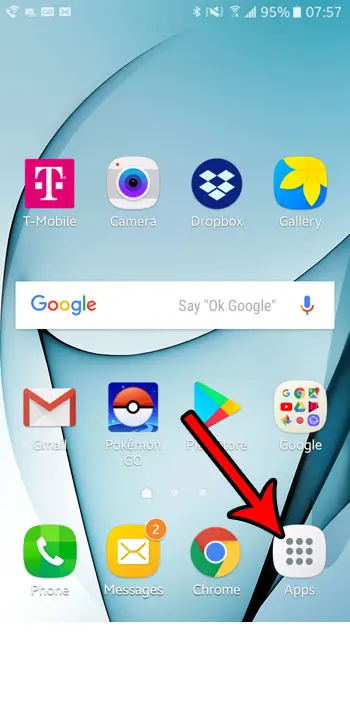
Step 2: Choose the Settings icon.
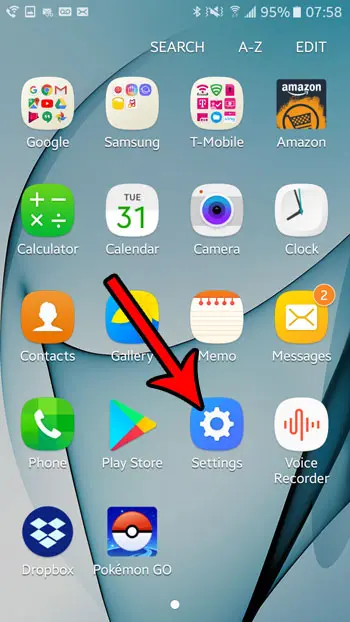
Step 3: Scroll down and select the Display option.
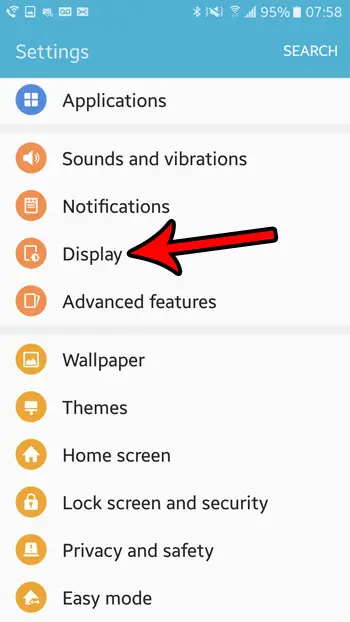
Step 4: Choose the Icon backgrounds option.
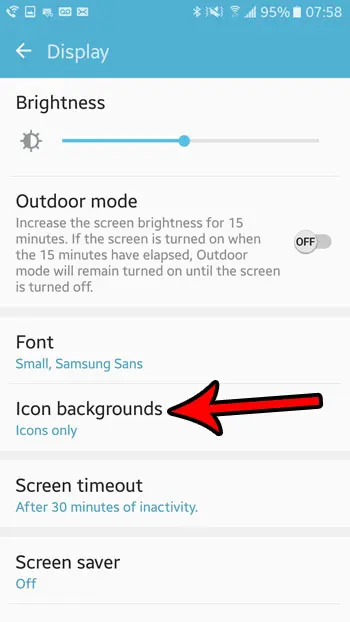
Step 5: Tap the circle to the left of Icons with backgrounds to select that option. You will see an example of how your app icons look with this change. You can then tap the Done button at the top-right of the screen to apply the change.
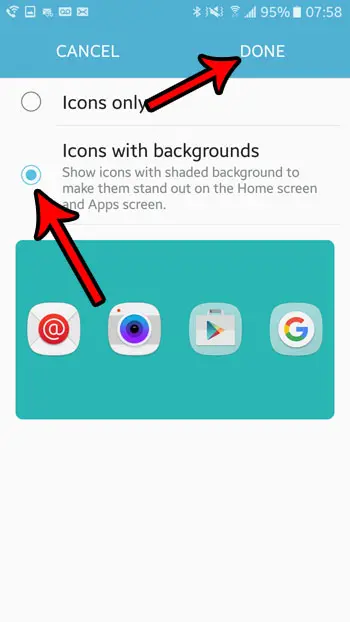
Now that you know how to change the appearance of app icons in Android Marshmallow, you will be able to adjust this setting to make your Home screen look the way that you want it to.
Is the weather widget on your Home screen taking up too much space, and you would like to get rid of it? Learn how to remove the Marshmallow weather widget so that you can use that space for other apps.

Matthew Burleigh has been writing tech tutorials since 2008. His writing has appeared on dozens of different websites and been read over 50 million times.
After receiving his Bachelor’s and Master’s degrees in Computer Science he spent several years working in IT management for small businesses. However, he now works full time writing content online and creating websites.
His main writing topics include iPhones, Microsoft Office, Google Apps, Android, and Photoshop, but he has also written about many other tech topics as well.