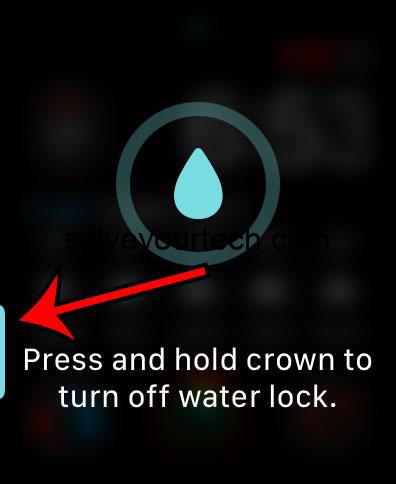To turn off the Water Drop feature on your Apple Watch running watchOS 10, you simply need to press and hold the Digital Crown on the side of your watch. This will disable the water lock mode and any water that got into the speaker grilles will be ejected. Now, let’s dive into the details of how you can accomplish this, and what to expect once you do.
Once you complete the action of turning off the water drop feature on your Apple Watch, the device will play a series of sounds. This process is designed to eject any water that may have entered the watch’s speaker cavities during your swim or a shower. It’s a safety measure to ensure your speaker does not remain waterlogged, which could potentially damage the hardware over time.
You can also check out this video about how to turn off the water drop on the Apple Watch for more info.
Introduction
Talk about a genius feature, the Apple Watch has it – a water drop icon that appears when you’ve got your watch in water lock mode. For swimmers, surfers, or even those who just want to take a shower without their tech buddy going haywire, this little feature is like a superhero, saving the day by preventing water from messing with the touch screen. But, what happens when you’re back on dry land and you need to get your watch back to its normal, non-waterproof self?
Well, that’s where knowing how to turn off the Water Drop feature comes into play. This might seem like a small detail, but it’s a significant aspect for any Apple Watch owner who leads an active lifestyle or who just loves staying connected at all times – even in the pool. Why is it important? Because if you don’t turn it off correctly, you might end up with a wet speaker or, worse, a touch screen that acts up because it thinks it’s still underwater.
Whether you’re a fitness enthusiast who loves taking your workouts to the pool or someone who simply wants to stay connected while taking a dip, this article is for you. Let’s jump right into the steps to ensure your Apple Watch is as ready for dry land as you are.
Related: How to Turn Off Theater Mode on Apple Watch in watchOS 10: A Step-by-Step Guide
Step by Step Tutorial: Turning Off Water Drop on Apple Watch (watchOS 10)
Before we begin, remember that these steps are for when you’re done swimming or getting wet, and you want to get your Apple Watch back to its standard operating mode.
Step 1: Wake your Apple Watch
Simply tap the screen or press the Digital Crown to wake your Apple Watch.
After a swim or a shower, your Apple Watch should still be in Water Lock mode, which is indicated by the water drop icon at the top of the watch face. It’s important to wake your watch before attempting to turn off Water Lock to ensure the screen responds to your touch.
Step 2: Press and hold the Digital Crown
Press and hold the crown button until the water lock is disabled.
You will need to hold down the crown button for a few seconds until the water lock has been turned off.
Pros
| Benefit | Explanation |
|---|---|
| Protects Speaker | By turning off the Water Drop feature, you ensure that any trapped water is ejected from the speaker, maintaining the quality and functionality of your Apple Watch’s audio capabilities. |
| Restores Touch Functionality | Disabling Water Lock mode allows the touch screen to function normally again, as water can interfere with the screen’s responsiveness. |
| Prevents Accidental Input | Water Lock mode prevents accidental touch input while swimming or showering. Turning it off ensures that your watch only responds to deliberate touches and commands. |
Cons
| Drawback | Explanation |
|---|---|
| Risk of Water Damage | If you forget to enable the Water Lock before getting the watch wet, there’s a risk of water damage, as the mechanism to eject water can only be activated once the feature is turned off. |
| Possible Speaker Issues | Frequent exposure to water and subsequent ejection of water can, over time, potentially affect the speaker’s performance. |
| Learning Curve | Some users may find the necessity to manually turn off Water Lock mode cumbersome, especially if they frequently engage in water-related activities. |
Video About Water Lock
Additional Information
Diving deeper into the Apple Watch’s Water Lock feature, it’s more than just a way to keep your screen from going haywire when it’s wet. The feature is actually part of a bigger design philosophy that aims to make your watch as robust and user-friendly as possible. Think about it: Apple could have just made a watch that resists water, but they went a step further and made a watch that actively gets rid of it. That’s pretty cool, right?
There’s also a bit of maintenance to consider when you use the Water Lock feature regularly. It’s wise to give your watch a gentle rinse with fresh water if you’ve been swimming in the sea or in a chlorinated pool. This helps to prevent any salt or chemicals from building up and potentially damaging your watch.
Remember, while the Apple Watch is water-resistant, it is not waterproof. This means that while it can handle a certain amount of water exposure, it’s not designed to be submerged very deep or for very long. That said, should you turn off water drop on Apple Watch after your aquatic adventures, it’s designed to bounce back and be ready for whatever’s next.
Summary
- Wake your Apple Watch.
- Press and hold the Digital Crown to disable Water Lock and eject water.
Frequently Asked Questions
What is Water Lock mode?
Water Lock mode is a feature on the Apple Watch that locks the screen to prevent accidental touches and uses sound vibrations to clear water from the speaker when you’re done being in the water.
Can I swim with my Apple Watch?
Yes, you can swim with it, as it is water-resistant, but make sure to use Water Lock mode to protect it.
Will Water Lock mode automatically turn on when I start swimming?
No, you need to enable it manually before going into water.
Can I shower with my Apple Watch?
Yes, but it’s a good idea to use Water Lock mode to prevent accidental touch inputs.
Does the Water Lock feature protect against all types of water?
While it helps with most common water encounters, it’s not advised to expose the Apple Watch to high-velocity water or deep submersion.
Conclusion
So, there you have it – how to turn off the Water Drop on your Apple Watch. Whether you’re a swimmer, surfer, or someone who just doesn’t want to take their watch off to shower, the Water Lock feature is a pretty nifty innovation. It keeps your watch safe while you make a splash, and then with a simple twist of the Digital Crown, you can go back to business as usual.
Remember, it’s all about maintaining that perfect balance between making the most of your Apple Watch’s features and taking good care of it. So next time you hit the water, go forth with the confidence that your handy tech companion is just as ready for the adventure as you are.

Matthew Burleigh has been writing tech tutorials since 2008. His writing has appeared on dozens of different websites and been read over 50 million times.
After receiving his Bachelor’s and Master’s degrees in Computer Science he spent several years working in IT management for small businesses. However, he now works full time writing content online and creating websites.
His main writing topics include iPhones, Microsoft Office, Google Apps, Android, and Photoshop, but he has also written about many other tech topics as well.