A flashlight it a common utility found on most smart phones. They take advantage of the flash bulb that it used for the camera, and simply leave the flash on until you have finished using the flashlight.
The iPhone has one, as do most phones that use the Android operating system. The Samsung Galaxy On5 has a flashlight as well, although you might be having difficulty finding it.
The flashlight for the Galaxy On5 is found within the Notifications menu, which you can reach from your Home screen in three steps. Our tutorial will walk you through those steps so that you can access the device flashlight whenever you need it in the future.
Activate the Galaxy On5 Flashlight
The steps in this article were performed on a Samsung Galaxy On5 using the Android 6.0.1 (Marshmallow) operating system.
Step 1: Swipe down from the top of the Home screen to open the Notifications window.
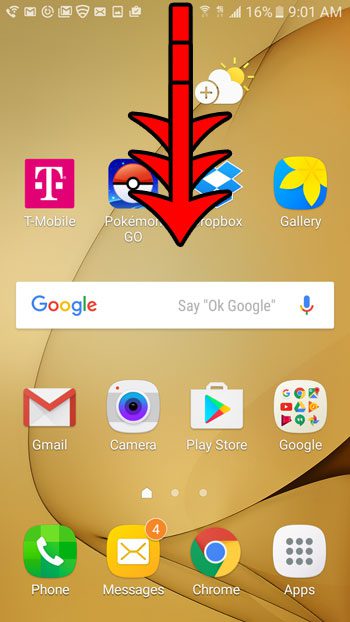
Step 2: Tap the downward-facing arrow at the top-right of the screen.
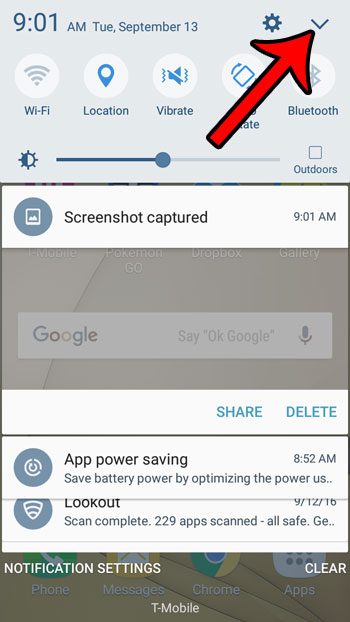
Step 3: Tap the Flashlight button to turn it on. Once you are finished using the flashlight, return to this menu and tap the button again to turn it off.
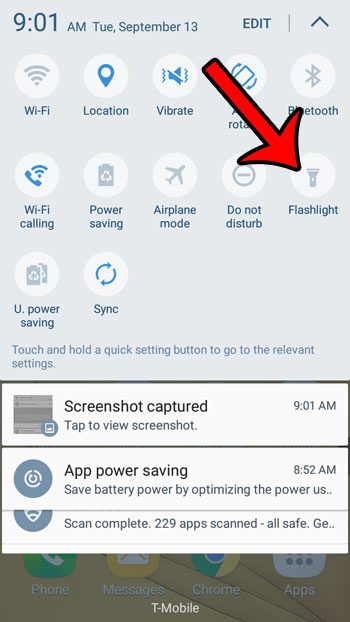
Now that you know how to turn on the flashlight on the Samsung Galaxy On5, you can start to use this helpful tool in situations where it might be useful.
Is your text message notification sound annoying you, or is it too similar to other people’s notifications? Click here to see how you can switch to a different text message sound on your Galaxy On5.

Matthew Burleigh has been writing tech tutorials since 2008. His writing has appeared on dozens of different websites and been read over 50 million times.
After receiving his Bachelor’s and Master’s degrees in Computer Science he spent several years working in IT management for small businesses. However, he now works full time writing content online and creating websites.
His main writing topics include iPhones, Microsoft Office, Google Apps, Android, and Photoshop, but he has also written about many other tech topics as well.