The rulers in programs like Microsoft Word and Powerpoint can be very helpful for placing document elements or for getting a good idea of how large something will be on your paper.
But these rulers can get hidden in a variety of ways, so you may be wondering how you can display the vertical ruler if it isn’t currently visible.
Fortunately, there is a setting that controls the display of the vertical ruler in the Power Options menu. Our tutorial will show you how to find this and turn it on, as well as show you an additional ruler setting that you will likely need to toggle in order to get the rulers to display properly.
How to Display the Vertical Ruler in Powerpoint 2013
The steps in this guide are going to display the vertical ruler at the left side of the window in Powerpoint 2013. This guide will assume that the ruler is not currently visible.
Step 1: Open Powerpoint 2013.
Step 2: Click the File tab at the top-left corner of the window.
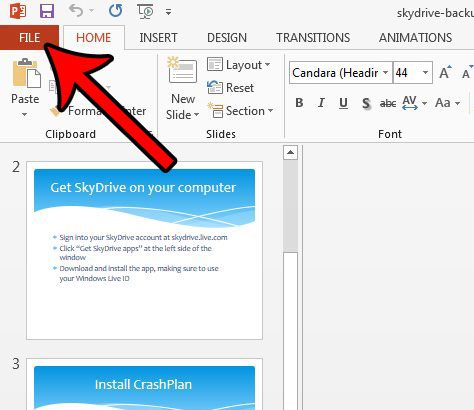
Step 3: Click the Options button at the bottom of the column on the left side of the window.
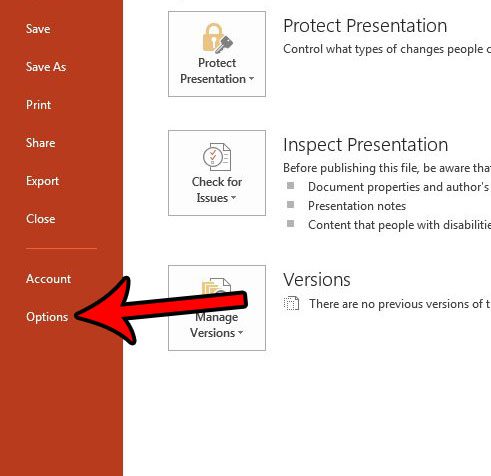
Step 4: Click the Advanced tab in the left column of the Powerpoint Options window.
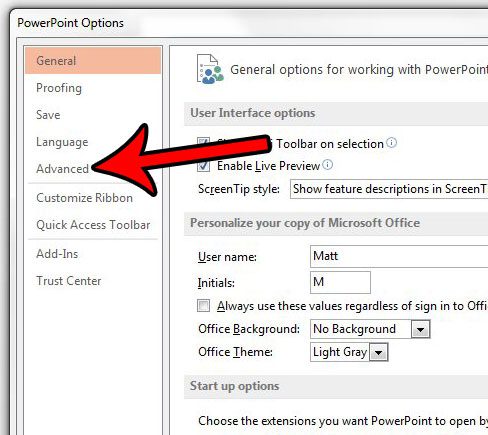
Step 5: Scroll down to the Display section, then check the box to the left of Show vertical ruler. Click the OK button at the bottom of the window.
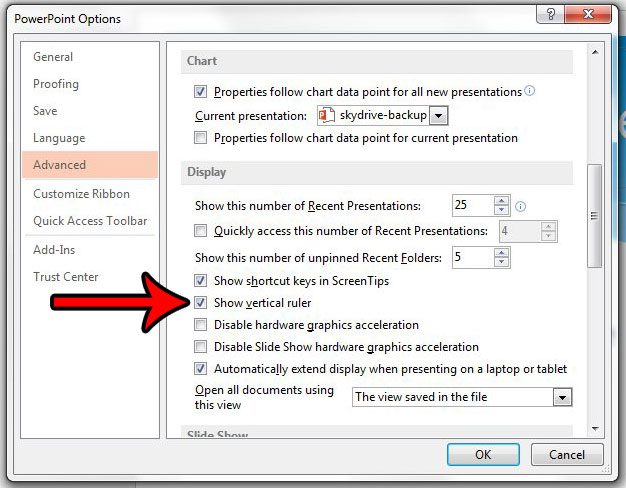
Step 6: Click the View tab at the top of the window.
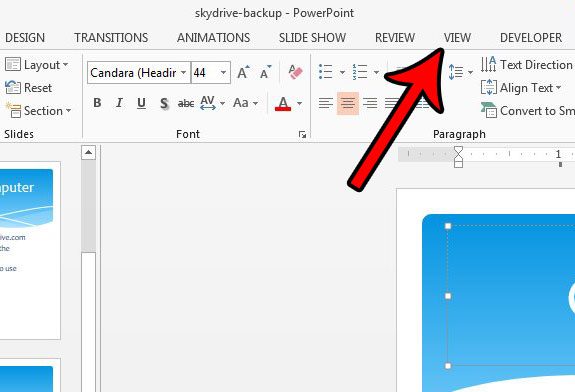
Step 7: Click the box to the left of Ruler to add a checkmark. If the box is already checked, click it once to remove the checkmark, then click it again to add it. The vertical ruler should now be visible.
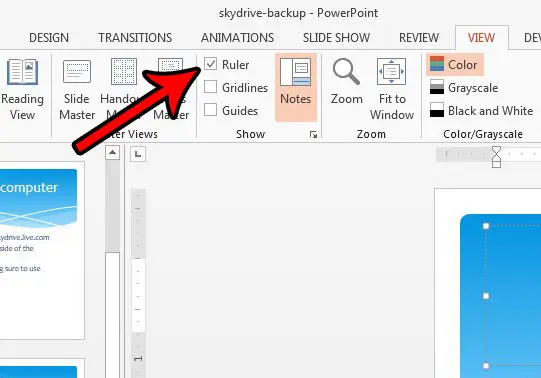
Now that you know how to show the vertical ruler in Powerpoint 2013, you can use this screen element to help you position objects in your slides.
Do you need to change some of the options found on the Page Setup menu in Powerpoint 2013, but aren’t sure how to get to it? Learn how to find Page Setup in Powerpoint 2013 so you can change things like orientation and slide size.

Matthew Burleigh has been writing tech tutorials since 2008. His writing has appeared on dozens of different websites and been read over 50 million times.
After receiving his Bachelor’s and Master’s degrees in Computer Science he spent several years working in IT management for small businesses. However, he now works full time writing content online and creating websites.
His main writing topics include iPhones, Microsoft Office, Google Apps, Android, and Photoshop, but he has also written about many other tech topics as well.