An Excel spreadsheet can contain a lot of information. Maybe you are working on a downloaded copy of a database, or a large order that a customer has sent to you.
You might need all of the information contained in that spreadsheet, but it’s likely that you do not need all of it in every situation. So if you need to print a report based on that spreadsheet, you might want to restrict it to just a few columns or a group of cells.
Fortunately, you can make a selection in your spreadsheet, then only print that selection. This allows you to keep all of the information contained within the spreadsheet, but only print what you actually need. So follow our guide below to learn how to configure your spreadsheet to print this way.
How to Print a Selection in Excel 2013
The steps in this article will have you selecting a group of cells, then adjusting the print settings so that only that selection is printed. The rest of the cells in your spreadsheet will not be printed when you follow the steps below.
Step 1: Open your spreadsheet in Excel 2013.
Step 2: Select the group of cells that you want to print.
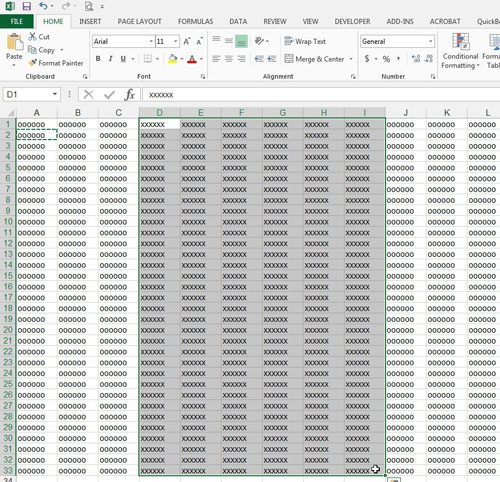
Step 3: Click the File tab at the top-left corner of the window.
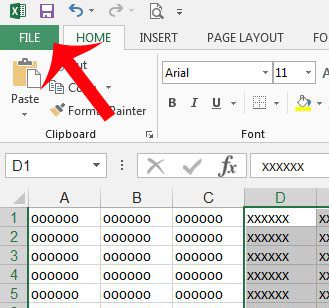
Step 3: Click Print in the column at the left side of the window.
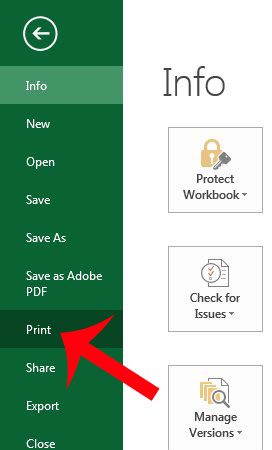
Step 4: Click the Print Active Sheets button, then click Print Selection. You will notice that the Print Preview will adjust to only display the cells that you selected in Step 2.
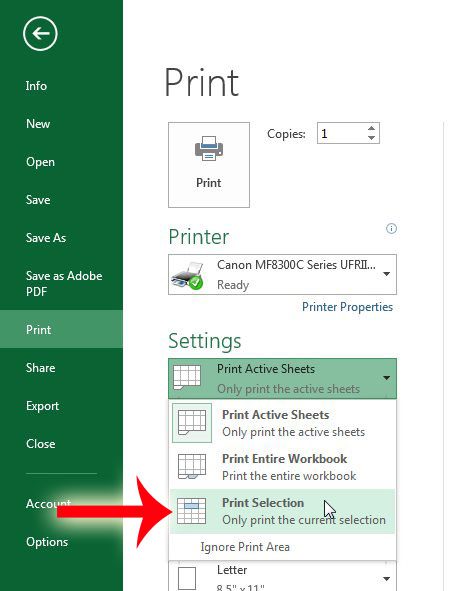
Step 5: Click the Print button.
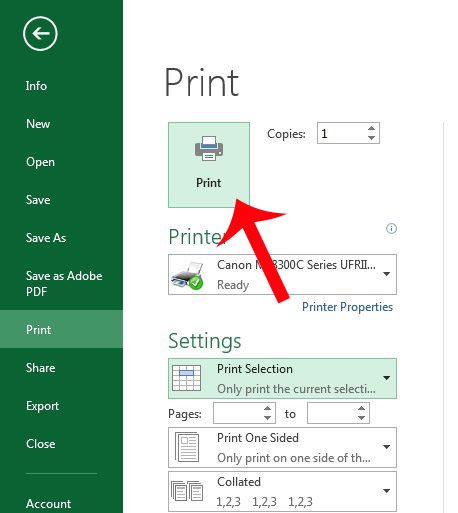
Now that you know how to print a selection of cells in Excel 2013, you can use these steps to only print part of a spreadsheet instead of the entire thing.
If you’re printing a multi-page document, then it’s helpful to print the top row on every page. This will make it much easier for your spreadsheet readers to know what column a cell belongs to.

Matthew Burleigh has been writing tech tutorials since 2008. His writing has appeared on dozens of different websites and been read over 50 million times.
After receiving his Bachelor’s and Master’s degrees in Computer Science he spent several years working in IT management for small businesses. However, he now works full time writing content online and creating websites.
His main writing topics include iPhones, Microsoft Office, Google Apps, Android, and Photoshop, but he has also written about many other tech topics as well.