Computer screens can be very bright, especially when you are looking at them in a dark room or at night.
The blinding white screen that is common among many email service providers can make it difficult to look at the screen for an extended period of time.
If this is a problem that you’ve been having, then you may want to try out the dark mode option for your Outlook.com email account.
Our tutorial below will show you how to find and enable this setting for your email account to see if the darker menus and layout make it easier to read.
How to Switch to Dark Mode in Outlook.com
The steps in this article were performed in Google Chrome, but will work in other desktop Web browsers as well. Once you make this change your Outlook.com account will appear in dark mode whenever you check it from a computer. This will not affect any other apps where you may view your mail, such as the Mail app on an iPhone.
Step 1: Open a Web browser and navigate to https://www.outlook.com and sign into your account if you aren’t already.
Step 2: Click the gear icon at the top-right of the window.
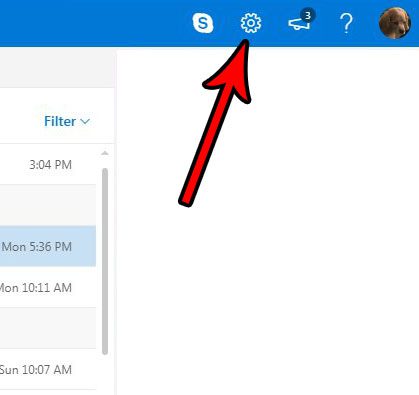
Step 3: Select the View all Outlook settings option at the bottom of the column on the right of the window.
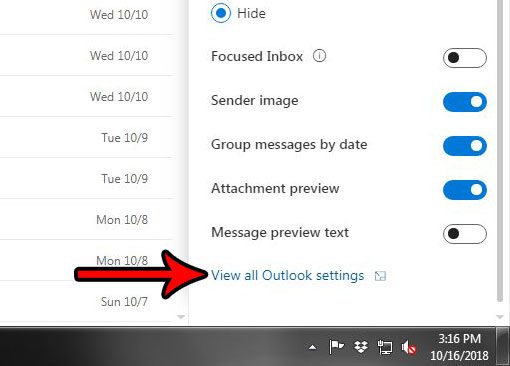
Step 4: Choose the General option in the column at the left side of the Outlook options menu.

Step 5: Select the Appearance option in the center column.
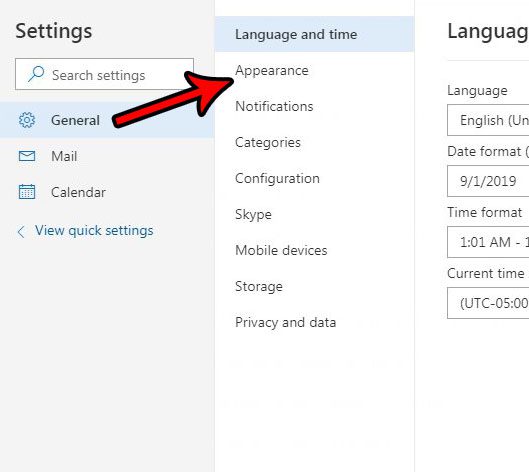
Step 5: Click the button to the right of Dark mode to turn it on, then click the Save button at the top-right of the window.
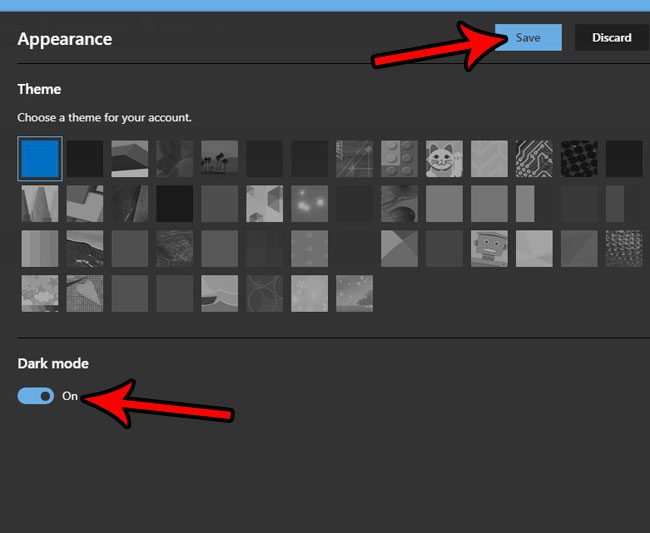
Now that you know how to enable dark mode in Outlook.com, you can view your inbox and other mail screens without the bright white background that is used by default.
Many other apps and online services have dark modes as well. For example, find out how to enable dark mode in the YouTube app on an iPhone to get a version that’s a little easier on the eyes in a dark environment.

Matthew Burleigh has been writing tech tutorials since 2008. His writing has appeared on dozens of different websites and been read over 50 million times.
After receiving his Bachelor’s and Master’s degrees in Computer Science he spent several years working in IT management for small businesses. However, he now works full time writing content online and creating websites.
His main writing topics include iPhones, Microsoft Office, Google Apps, Android, and Photoshop, but he has also written about many other tech topics as well.