The iPad can be used for a lot of different things, and reading, whether in a reading app or in a Web browser, is a popular use of the device.
But this can be difficult if you spend more than a couple of minutes on one screen, as the iPad screen will automatically lock when it isn’t touched for a certain amount of time.
Fortunately, you can modify the amount of time that the iPad waits before it automatically locks the screen, ensuring that you won’t need to constantly unlock your iPad if you aren’t interacting with the device often enough.
Increase the Auto-Lock Time on the iPad
If you elect to set the auto-lock time to “Never”, then you will need to be very careful to manually lock the iPad before you put it in a bag or leave it on a desk.
The battery can drain quickly if the device never locks, plus actions can be executed if the iPad screen touches anything in a bag.
Step 1: Touch the Settings icon.
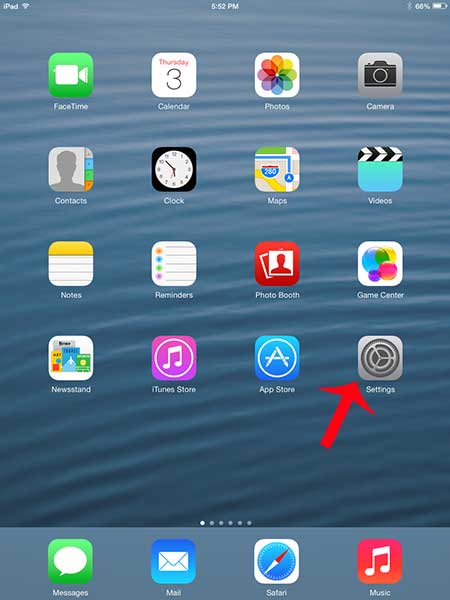
Step 2: Select the General option in the column at the left side of the screen.
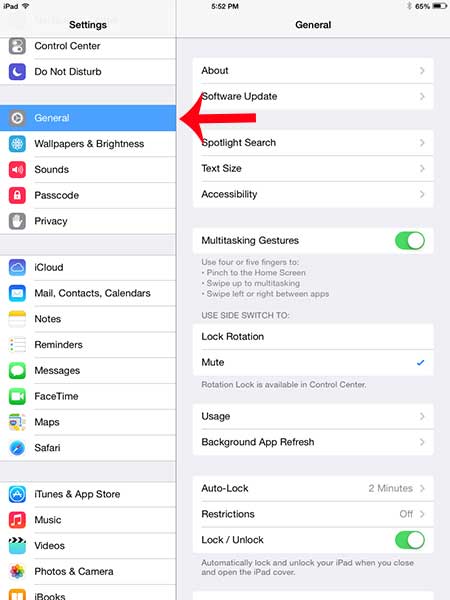
Step 3: Touch the Auto-Lock button at the right side of the screen.
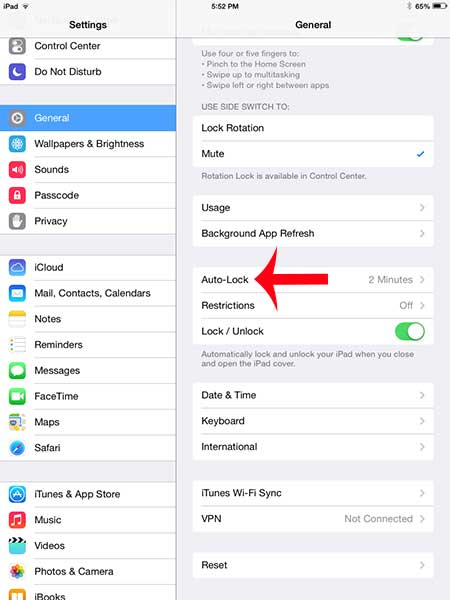
Step 4: Select the amount of time that you want the iPad to wait before it automatically locks itself.
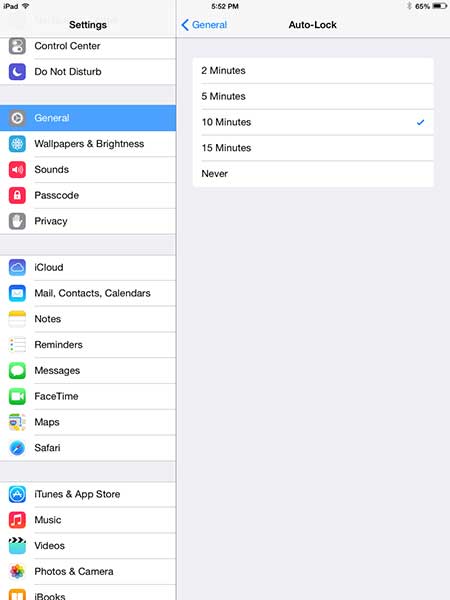
Now that you know how to make your Pad wait longer before it auto-locks, you will be able to use the device for longer periods of time without needing to interact with the screen to keep it on.
Are you worried about someone else potentially using your iPad? Learn how to set up a passcode on the iPad so that thieves or unauthorized users have difficulty accessing your information.

Matthew Burleigh has been writing tech tutorials since 2008. His writing has appeared on dozens of different websites and been read over 50 million times.
After receiving his Bachelor’s and Master’s degrees in Computer Science he spent several years working in IT management for small businesses. However, he now works full time writing content online and creating websites.
His main writing topics include iPhones, Microsoft Office, Google Apps, Android, and Photoshop, but he has also written about many other tech topics as well.