There are a lot of different ways to customize the appearance of your iPhone.
There are some changes that can have dramatic effects on the appearance of your device, such as changing the background on your Home screen, and there are some changes that are a little more subtle.
One of the more subtle changes that you can apply to your phone is to make the background color of your app folders a darker color.
This occurs as part of a set of changes that you can apply when you choose to reduce the transparency on your device. You can continue reading below to learn the steps needed to darken your app folder background.
Get Darker Backgrounds on iPhone App Folders
The instructions in this tutorial are specifically for an iPhone that is using iOS 7, and the screenshots were taken on an iPhone 5. Adjusting the setting below will also make the background of your dock a darker color.
Step 1: Open the Settings menu from the iPhone Home screen.
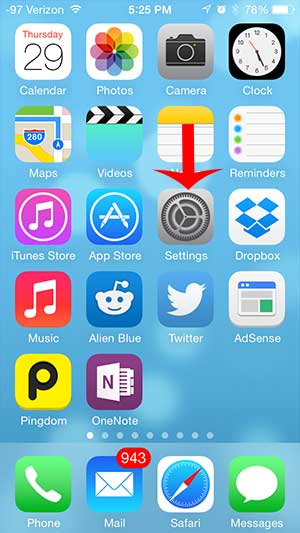
Step 2: Scroll down and select the General option.
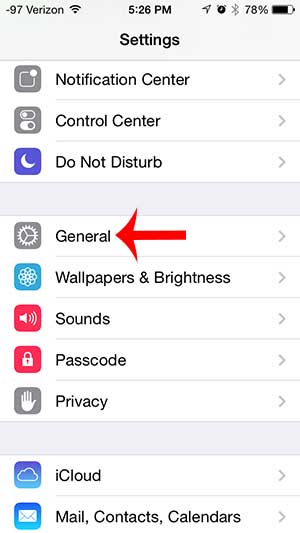
Step 3: Scroll down and select the Accessibility option.
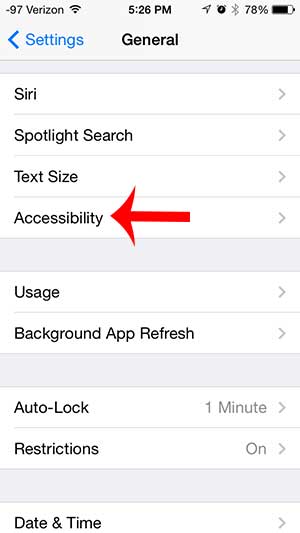
Step 4: Scroll down and select the Increase Contrast option.
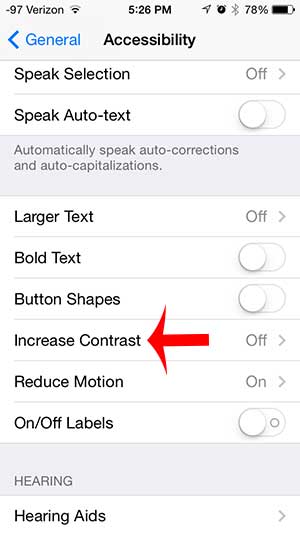
Step 5: Touch the button to the right of Reduce Transparency. You will know that it is turned on when there is green shading around the button.
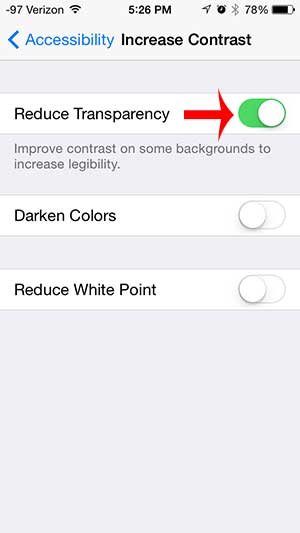
You can then press the Home button under your screen to exit this menu, then open one of your app folders to see the change. It should look similar to the app folder background in the picture below.
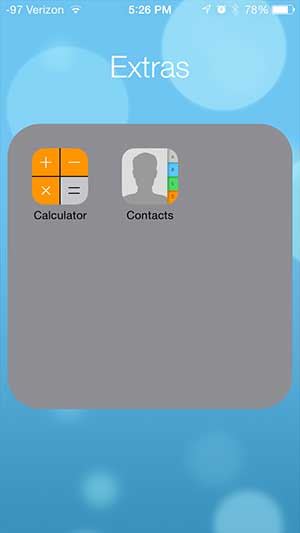
Now that you know how to make your app folders darker on an iPhone 5, you can use this setting to change the appearance of those items on the device.
Would you like to make your own app folders to improve the app organization on your device? Learn how to create app folders on your iPhone 5 and start grouping your apps.

Matthew Burleigh has been writing tech tutorials since 2008. His writing has appeared on dozens of different websites and been read over 50 million times.
After receiving his Bachelor’s and Master’s degrees in Computer Science he spent several years working in IT management for small businesses. However, he now works full time writing content online and creating websites.
His main writing topics include iPhones, Microsoft Office, Google Apps, Android, and Photoshop, but he has also written about many other tech topics as well.