If you type a document in Microsoft Word 2013 and wonder why it isn’t finding some spelling mistakes, then there are a couple of possible reasons.
But one of those explanations might involve typing with the “Caps Lock” button enabled. Word 2013 might not check “caps locked” words, depending upon the status of a specific setting in the program.
Fortunately, you can change this setting yourself, so it is possible to have Word spellcheck words that are entered in uppercase only.
Our tutorial will show you where this setting is found so that you can adjust it to meet your own preferences.
How to Enable Spellcheck for Uppercase Words in Word 2013
It is possible to configure spellcheck in Microsoft Word 2013 so that it will not check the spelling of uppercase words. This means any word that is spelled in all uppercase letters LIKE THIS. Once you follow the steps in this guide, Word 2013 will start to spellcheck words that are in caps lock, or entirely uppercase. Word will always spellcheck title case words, such as those that typically start a new sentence.
Step 1: Open Microsoft Word 2013.
Step 2: Click the File tab at the top-left corner of the window.
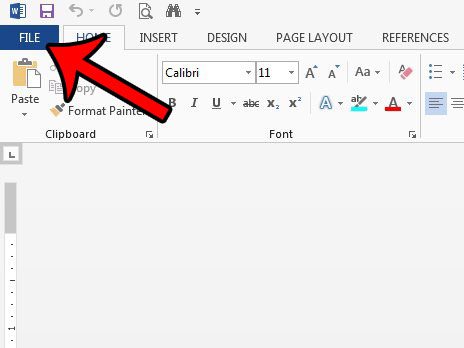
Step 3: Click Options at the bottom of the column on the left side of the window. This opens a new window titled Word Options.
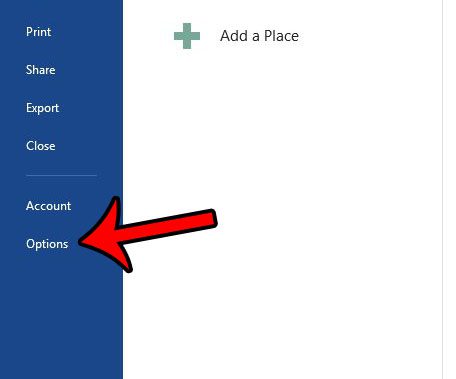
Step 4: Click the Proofing tab at the left side of the Word Options window.
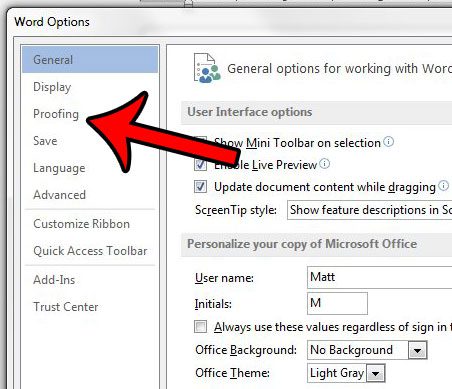
Step 5: Uncheck the box to the left of Ignore words in UPPERCASE. You can then click the OK button at the bottom of the window to apply your changes. If you would like Word to spellcheck uppercase words, then there should not be a check in this box. In the example image below, Word 2013 will check the spelling of uppercase words in my documents.
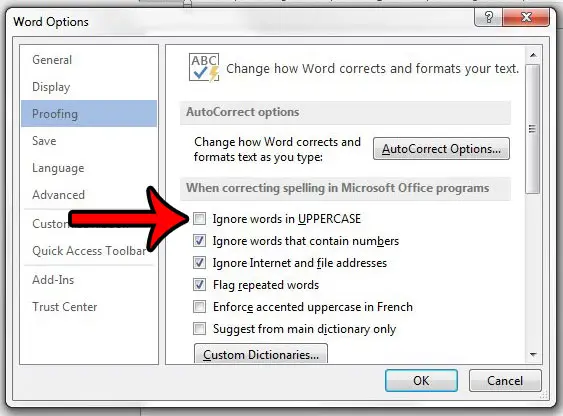
Now that you know why Word 2013 isn’t spell checking uppercase words, you can use this and other settings to better configure these options in the application.
This tutorial just touches on one of the many different spellcheck settings that you can configure in Word 2013. For example, this article – https://www.solveyourtech.com/turn-automatic-spell-check-word-2013/ – will show you a setting that will automatically correct misspellings as you type.

Matthew Burleigh has been writing tech tutorials since 2008. His writing has appeared on dozens of different websites and been read over 50 million times.
After receiving his Bachelor’s and Master’s degrees in Computer Science he spent several years working in IT management for small businesses. However, he now works full time writing content online and creating websites.
His main writing topics include iPhones, Microsoft Office, Google Apps, Android, and Photoshop, but he has also written about many other tech topics as well.