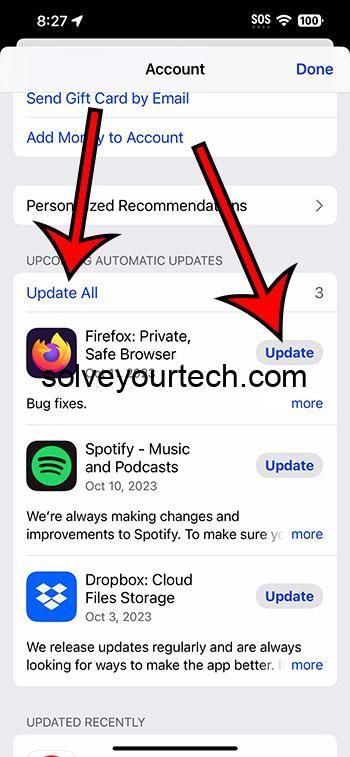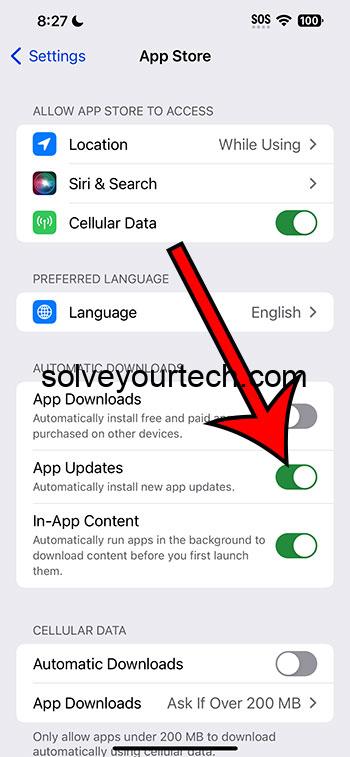Updating apps on your iPhone ensures security, smooth performance, and access to new features. Head to the App Store, click on your profile, and choose to update. While updates offer enhanced security and bug fixes, they may also occupy more space or introduce a changed interface. For convenience, enable automatic updates in settings. Always monitor data usage and battery drain during updates.
Our guide continues below with more information, including pros and cons of this process, as well as answers to some frequently asked questions about app updates.
You can also watch our update apps iPhone video for more on this topic.
Why Update Your Apps?
Ever had that moment when your favorite game or productivity tool just won’t work? Chances are, you missed an update. Updates aren’t just about introducing shiny, new features. They’re about security, performance, and ensuring your app plays nice with your phone. Think of it like your morning coffee – it wakes up the app and gets it functioning at its best.
Related: How to Update Apps on iPhone 13 Automatically
The Simple Steps to Update
1. Head to the App Store
Imagine the App Store as a huge mall for your apps. Just tap on the blue icon with the white ‘A’ to step in.
2. Click on Your Profile
Top right corner – see your little profile pic? Tap it!
3. Pull Down to Refresh
Like magic, pulling down the screen will refresh the updates available. Kinda feels like unveiling a surprise, right?
4. Press “Update” or “Update All”
Find the app you want to update, or just go for the “Update All” option. Sit back and let your iPhone do its thing!
The Pros of Updating Apps
- Enhanced Security: Updates often fix vulnerabilities. You wouldn’t leave your front door open, would you? Similarly, don’t leave your apps exposed.
- Bug Fixes: Say goodbye to those irritating glitches and crashes. Remember, an updated app is a happy app!
- Shiny New Features: Experience all the new bells and whistles developers have added. It’s like getting a mini upgrade for free!
The Cons of Updating Apps
- Takes Up Space: Sometimes, the new version might be bulkier. It’s a bit like adding an extra scoop of ice cream – delightful but takes up more room.
- Change of Interface: Who moved my cheese? Sometimes, updates might change how the app looks or feels.
- Potential New Bugs: With new features can come new bugs. A bit like buying a new shirt and finding it has a tiny hole.
Setting Automatic Updates
Feeling lazy or just too busy? Set your apps to update automatically.
- Go to Settings
- Tap on your name
- Choose iTunes & App Store
- Toggle on “App Updates”
Voilà! Your apps will now keep themselves spruced up without you lifting a finger.
Video About Updating iPhone Apps
Additional Information
Data Usage: Remember, updating apps can eat into your data if you’re not on Wi-Fi. It’s a bit like streaming your favorite show – it’s fun but uses up data.
Battery Drain: Just like how baking takes up a lot of energy in the oven, updating many apps at once can drain your battery. So, maybe update when you’re near a charger?
Need More Space? Sometimes, large updates might need more room. Consider offloading some old photos or unused apps.
Wrapping it Up
Keeping your iPhone apps updated is like giving them a little spa treatment. They come out rejuvenated, ready to serve you better. And with this guide, you’re all set to be the master of your app universe. Happy updating!
FAQs
- How often should I check for app updates?
Typically, once a week should do the trick. But if you’re keen, you can always refresh the App Store daily. - Can I revert to an older version of an app?
Sadly, no. Once updated, you can’t turn back time. - My app won’t update. What now?
Try restarting your phone or checking if you have enough space. - Do all apps release updates regularly?
Not all. It depends on the developer and the app’s requirements. - What’s the difference between updating and reinstalling?
Updating means adding new features or fixes. Reinstalling is like removing and putting the app back without changes.

Matthew Burleigh has been writing tech tutorials since 2008. His writing has appeared on dozens of different websites and been read over 50 million times.
After receiving his Bachelor’s and Master’s degrees in Computer Science he spent several years working in IT management for small businesses. However, he now works full time writing content online and creating websites.
His main writing topics include iPhones, Microsoft Office, Google Apps, Android, and Photoshop, but he has also written about many other tech topics as well.