The Echo Show is a very handy device, and you may find that you are looking at and using it pretty frequently.
But the current background image may be boring, leaving yu wondering whether or not you could use a picture that you took yourself instead.
The steps in this article are going to show you how to change the background image on your Echo Show to one that you have on your iPhone.
Related: If there’s an Amazon product that you want to share with someone else, then our “how do I send a link from Amazon” guide can help you do it.
How to Customize the Echo Show Background Picture
- Open the Alexa app on your iPhone.
- Choose Devices at the bottom of the screen.
- Select All Devices or Echo & Alexa.
- Choose the Echo Show.
- Select the Home Screen Background option.
- Scroll down and tap Add a photo from this device.
- Browse to and select the picture you want to use.
The Echo Show device from Amazon allows you to control other smart home devices via voice command, as well as display video calls and feeds from video devices like the Ring doorbell.
But there are some other things you can do with the Echo Show, including changing the Home screen background. You can even use a photo from your iPhone as this background, and that option can be set through the Alexa app on your iPhone.
Our tutorial below is going to show you how to set your Echo Show background with an iPhone picture.
If you want to make it easier to use your pictures for other things, then our how to transfer iPhone photos to PC guide offers a potentially convenient solution.
How to Change the Echo Show Home Screen Background Image
The steps in this article were performed on an iPhone 11 in iOS 13.3, using the Alexa iPhone app. If you don’t have the Alexa app you can download and install it here. You will need to set up that app prior to completing these steps.
Step 1: Open the Alexa app on your iPhone.
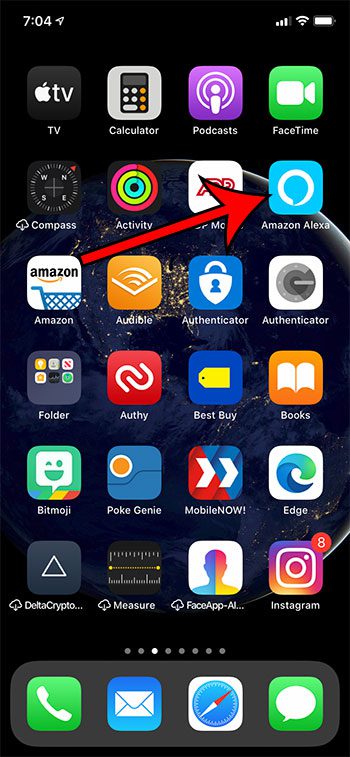
Step 2: Choose Devices at the bottom-right of the screen.
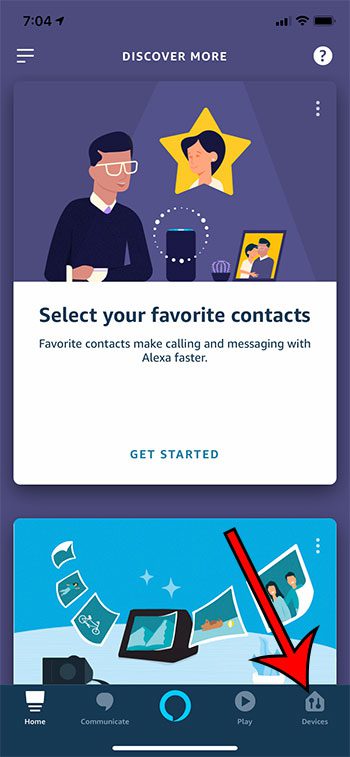
Step 3: Select Devices or Echo & Alexa at the top of the screen.
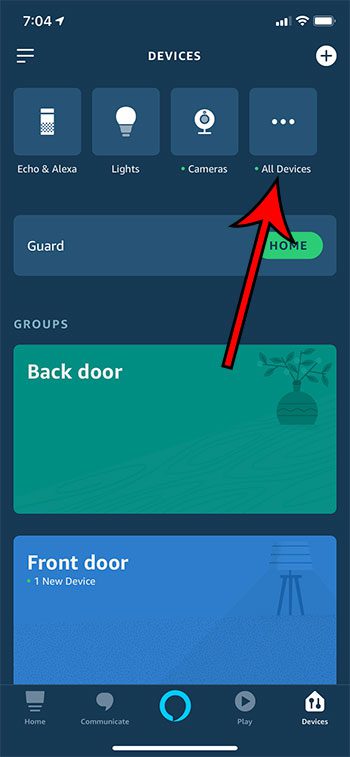
Step 4: Choose the Echo Show you want to customize.
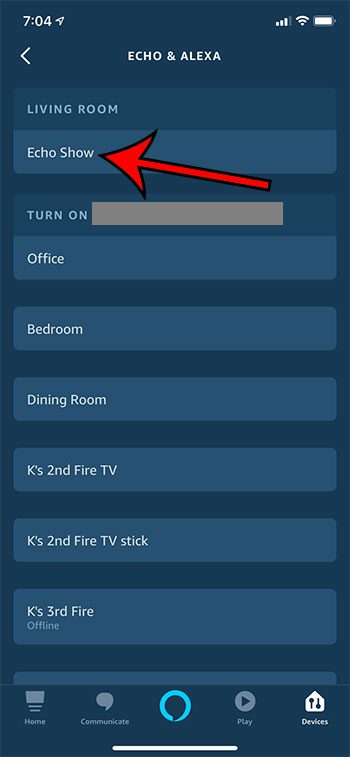
Step 5: Select the Home Screen Background button.
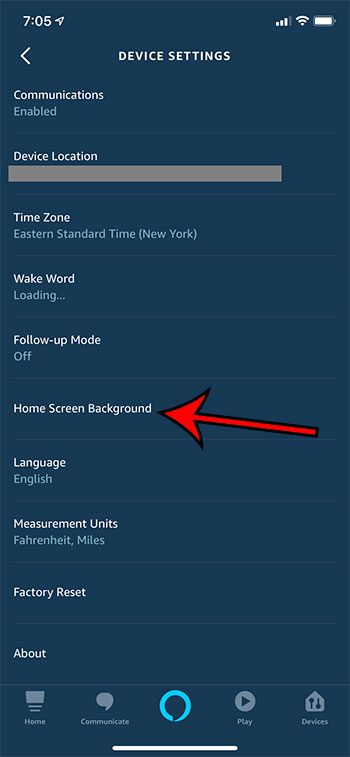
Step 6: Scroll down and select the Add a photo from this device option at the bottom of the menu.
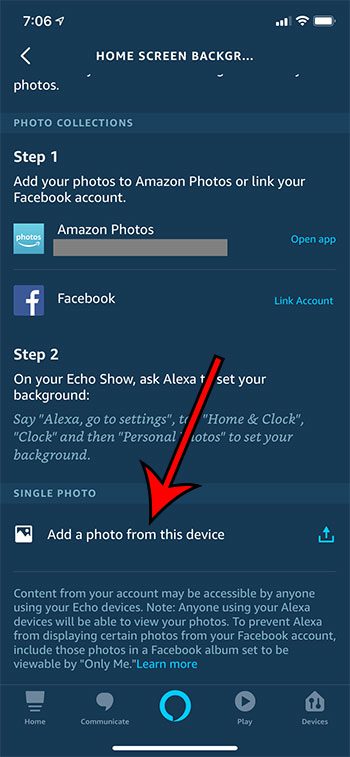
Step 7: Find and select the photo you want to set as your Home Screen background.
Find out how to get Amazon delivery notifications through Alexa devices by changing a setting through the Alexa app.

Matthew Burleigh has been writing tech tutorials since 2008. His writing has appeared on dozens of different websites and been read over 50 million times.
After receiving his Bachelor’s and Master’s degrees in Computer Science he spent several years working in IT management for small businesses. However, he now works full time writing content online and creating websites.
His main writing topics include iPhones, Microsoft Office, Google Apps, Android, and Photoshop, but he has also written about many other tech topics as well.