Are you working with a spreadsheet in Microsoft Excel 2010 where you change a cell that is included in a formula, but the result of the formula does not adjust to reflect your change?
This occurs because the settings for formulas in the workbook have been set to calculate manually.
This can be the preferred behavior if you are working with a very large spreadsheet with a lot of formulas, as there can be performance issues with Excel when too many formulas need to be calculated at the same time.
But for most smaller spreadsheets and many Excel users, it is preferable that formulas update automatically whenever changes are made to relevant cell values.
Fortunately, this is a simple adjustment to make to your worksheet, and our guide below will show you how to do it.
Make Formulas Automatically Calculate in Excel 2010
The steps in this article will assume that your Excel spreadsheet is currently set to manual calculation.
When a spreadsheet is set to manual calculation, the formulas will not update automatically when you make a change to a cell that is referenced with a formula.
When the manual calculation mode is enabled, you will need to press F9 on your keyboard to force formulas to recalculate.
Note that there is another way to change the calculation settings in Excel 2010, and that option can be found in the Excel Options window. If you would prefer to use that method, you can skip to the next section.
Step 1: Open your file in Microsoft Excel 2010.
Step 2: Click the Formulas tab at the top of the window.
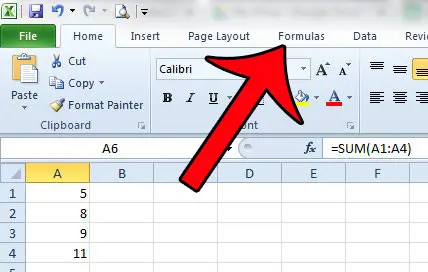
Step 3: Click the Calculation Options button at the right of of the navigational ribbon, then click the Automatic option.
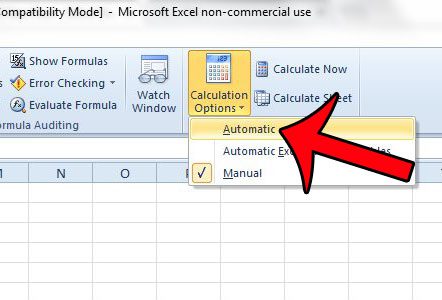
After selecting the Automatic option, the formulas in your spreadsheet will automatically update based on any changes that you have made to cells that are included in formulas.
Change Excel 2010 Formula Calculation Settings on the Excel Options Menu
Step 1: Open Excel 2010.
Step 2: Click the File tab at the top-left corner of the window.
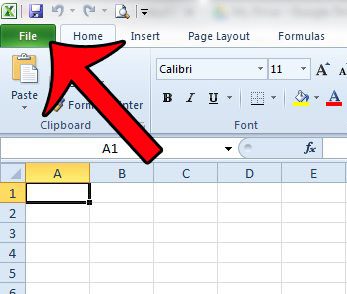
Step 3: Click Options in the column at the left side of the window. This is going to open a new Excel Options window.
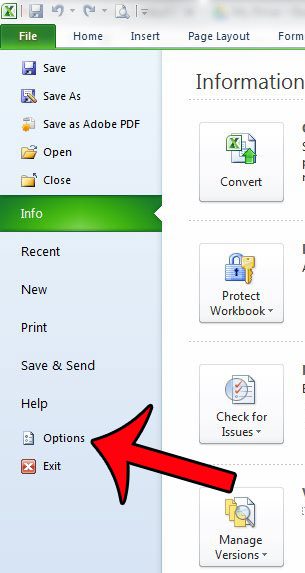
Step 4: Click the Formulas tab at the left side of the Excel Options window.
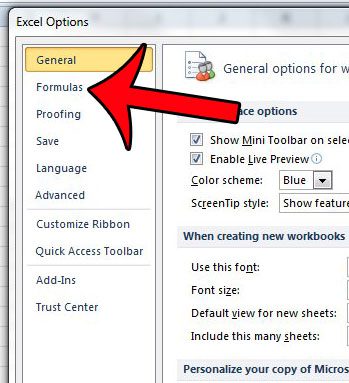
Step 5: Click the circle to the left of Automatic under Workbook Calculation.
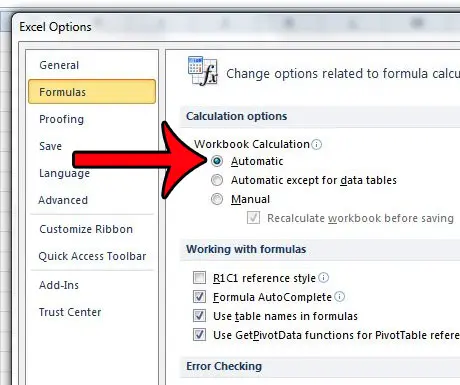
Step 6: Click the OK button at the bottom of the window.

Now that you know how to turn on automatic calculation in Excel 2010, you can let the application update your formula values whenever you make changes.
Is your spreadsheet displaying the actual formulas instead of the results of those formulas? If you would like to change this behavior so that you view the formula results, this article will show you the setting that you need to change.

Matthew Burleigh has been writing tech tutorials since 2008. His writing has appeared on dozens of different websites and been read over 50 million times.
After receiving his Bachelor’s and Master’s degrees in Computer Science he spent several years working in IT management for small businesses. However, he now works full time writing content online and creating websites.
His main writing topics include iPhones, Microsoft Office, Google Apps, Android, and Photoshop, but he has also written about many other tech topics as well.