There are a lot of notification settings on your iPhone. Most apps have their own range of notification options, and there is even a way to make your camera flash blink when you get an alert.
But there is also one that can show a preview of the information contained in the notification in your alerts. While this can be helpful for seeing information without unlocking your iPhone, you may be worried that someone could see personal information simply by waking your screen.
While it has always been possible to stop showing these previews, there is no way to quickly stop showing those previews for every notification on your iPhone. Our tutorial below will show you where to find and how to adjust this setting.
How to Change the Notification Preview Settings for All the Apps on Your iPhone
The steps in this article were performed on an iPhone 7 Plus in iOS 12. Note that this option is not available in earlier versions of iOS.
The steps in this guide will change all of the settings for notifications previews from all of your apps. If you want to keep previews for only some of your apps, then you will need to go into each individual app’s notification settings and change the preview setting there.
Step 1: Open the Settings menu.
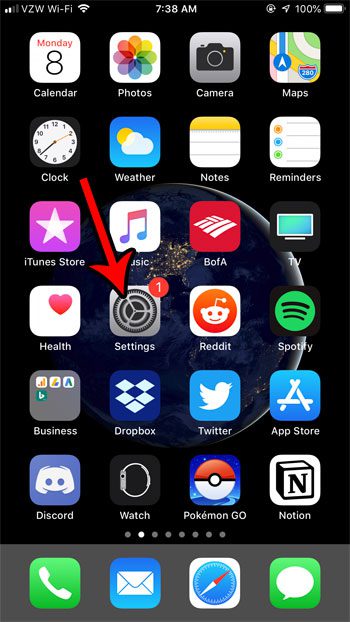
Step 2: Choose the Notifications option.
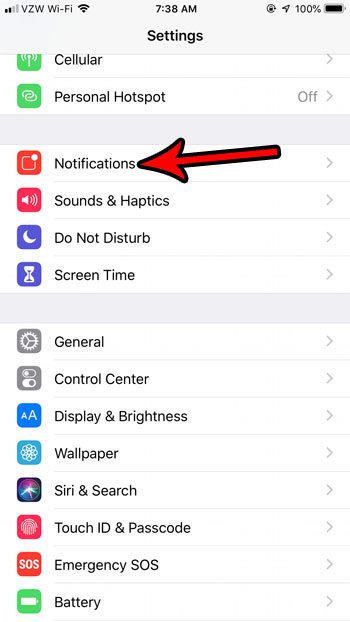
Step 3: Select the Show Previews button at the top of the screen.
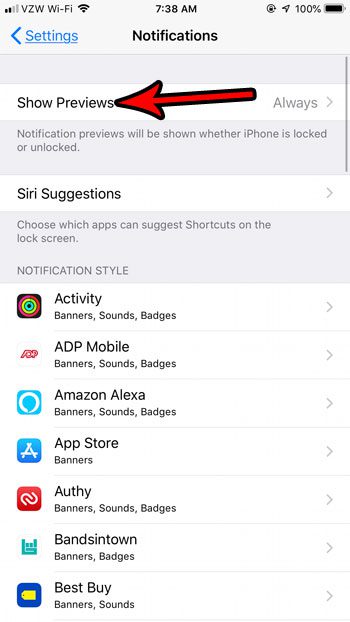
Step 4: Select the Never option.
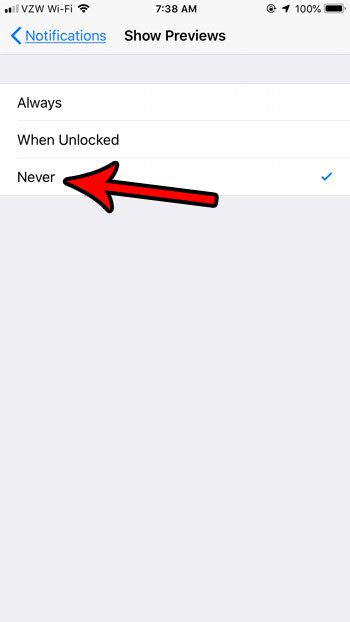
Now that you know how to turn off all of the notification previews on your iPhone, you can stop those notifications from displaying content from the notification on the screen.
Note that you can also choose to show notification previews when the phone is unlocked as well. Otherwise, the notification previews will be hidden both when the iPhone is locked and when it is unlocked.
One of the big new additions with iOS 12 is something called Downtime. Find out how to configure the Downtime setting on your iPhone if you would like to set a particular period of time where you don’t want to be able to use your phone.

Matthew Burleigh has been writing tech tutorials since 2008. His writing has appeared on dozens of different websites and been read over 50 million times.
After receiving his Bachelor’s and Master’s degrees in Computer Science he spent several years working in IT management for small businesses. However, he now works full time writing content online and creating websites.
His main writing topics include iPhones, Microsoft Office, Google Apps, Android, and Photoshop, but he has also written about many other tech topics as well.