The Facebook app on your iPhone provides an easy way to access your Facebook account and read the information that is shown in your feed.
Occasionally people will post videos, and you may have noticed that they can sometimes begin to play automatically. If you find this behavior to be problematic, then you can change a setting for the Facebook app to prevent videos from starting to play automatically.
You can select from three different options when it comes to choosing the video auto-play setting in the Facebook app.
You can elect to have videos autoplay regardless of your network connection, you can choose to have them autoplay when you are on a Wi-Fi connection only (this is ideal if you do not mind the autoplay videos, but are concerned about cellular data usage), or you can choose to stop the autoplay entirely.
Turn Off the Auto-Play Option for Facebook Videos on the iPhone
The steps in this article were written using an iPhone 6 Plus, in iOS 9. The version of the Facebook app being used was the most current version available when this article was written (October 6, 2015.)
Step 1: Open the Facebook app.
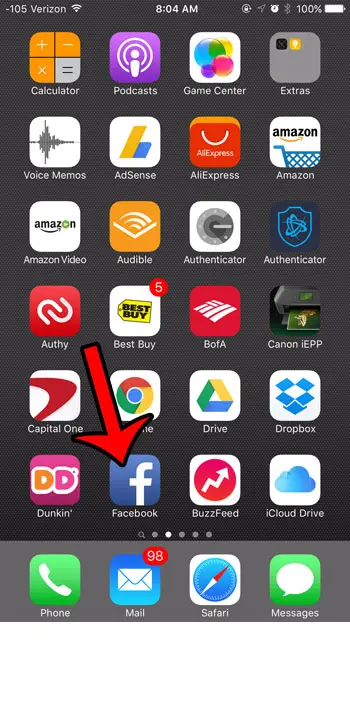
Step 2: Tap the More tab at the bottom-right corner of the screen.
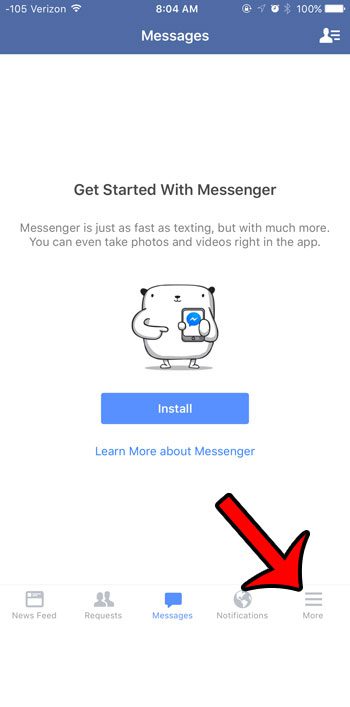
Step 3: Touch the Settings option.
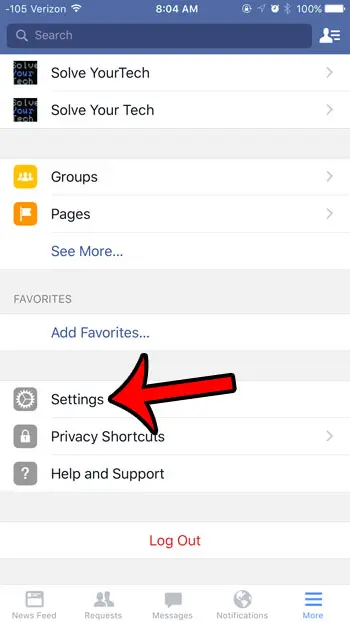
Step 4: Select the Account Settings option.
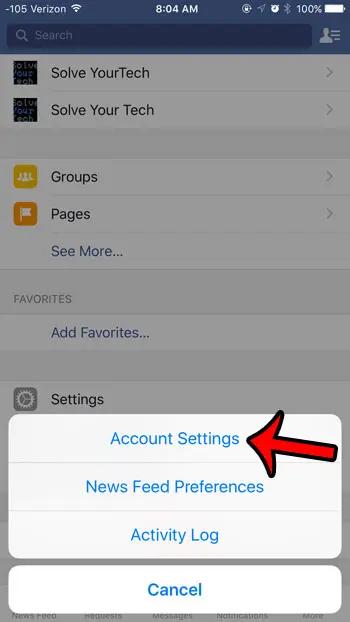
Step 5: Select the Videos and Photos option.
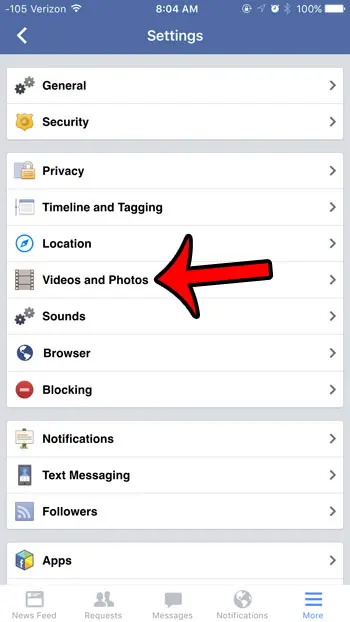
Step 6: Select the Autoplay option.

Step 7: Select the Never Autoplay Videos option.
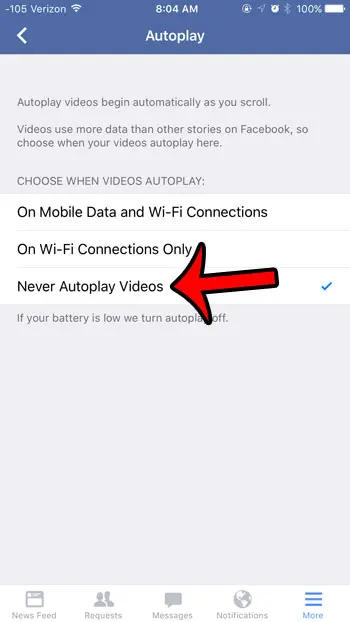
Now that you know how to stop Facebook videos from playing automatically in the iPhone app, you can make sure that you are using less data whenever you want to check your account.
Note that there are several different options that you can select in regard to how autoplaying videos are handled on the Facebook iPhone app. For example, if you are only turning the setting off because you are worried about using cellular data, then you could choose the On Wi-Fi Connections Only option instead.
If you are on Facebook a lot, then you may be getting multiple notifications from the app on your device. You can read this article to learn about some of the different ways you can change your Facebook notification settings and reduce the alerts and banners that you are receiving.
See also
- How to delete apps on an iPhone 8
- How to check an iTunes gift card balance on an iPhone
- What is a badge app icon on an iPhone?
- How to make your iPhone louder

Matthew Burleigh has been writing tech tutorials since 2008. His writing has appeared on dozens of different websites and been read over 50 million times.
After receiving his Bachelor’s and Master’s degrees in Computer Science he spent several years working in IT management for small businesses. However, he now works full time writing content online and creating websites.
His main writing topics include iPhones, Microsoft Office, Google Apps, Android, and Photoshop, but he has also written about many other tech topics as well.