The Roku 3 is meant to stay turned on once you have completed the initial device setup. After a certain period of inactivity, the device will enable its screensaver and only pull a minimal amount of power from your wall outlet.
Once you wish to use the Roku 3 again, simply press a button on your remote control and the device will be ready for you to select a new video to watch.
But occasionally you might experience a problem with one of the channels on the Roku 3, or the device may seem to be malfunctioning.
One of the first steps in most troubleshooting guides for the Roku 3 is to restart the device.
Our tutorial below will show you where to navigate through the device’s menu to find the option to restart the Roku 3.
Restarting the Roku 3
The steps in this article will show you how to restart the Roku 3 from the menu on the device. After you have followed these steps it will take a few moments for the device to restart.
Step 1: Press the Home button on your remote control to return to the Roku 3’s home screen.
Step 2: Scroll down to the Settings option and press the OK button on your remote control.
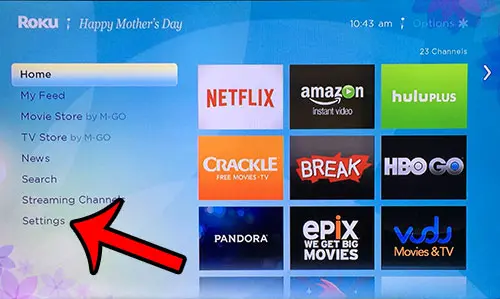
Step 3: Scroll down to the System option and press the OK button.
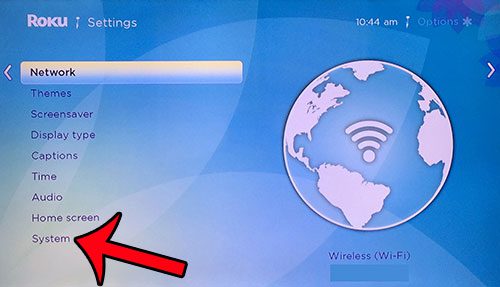
Step 4: Scroll down to the System restart option and press the OK button.
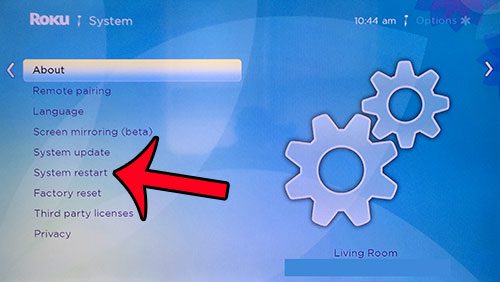
Step 5: Press the OK button to select the Restart option. Your device will now turn off and restart.
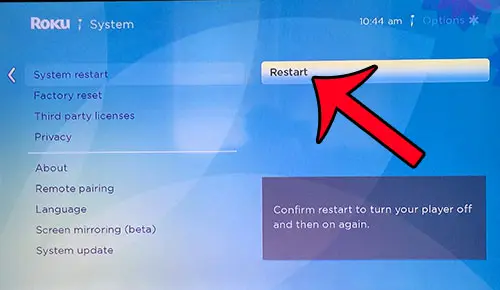
Now that you know how to restart a Roku 3, you can use this option whenever something is wrong with the device and you are troubleshooting.
Have you lost your remote control, or are you looking for a simpler way to enter search terms? Install the free Roku app on your iPhone for an alternate way to control the device.

Matthew Burleigh has been writing tech tutorials since 2008. His writing has appeared on dozens of different websites and been read over 50 million times.
After receiving his Bachelor’s and Master’s degrees in Computer Science he spent several years working in IT management for small businesses. However, he now works full time writing content online and creating websites.
His main writing topics include iPhones, Microsoft Office, Google Apps, Android, and Photoshop, but he has also written about many other tech topics as well.