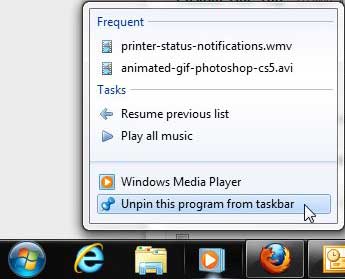You might have heard the term “taskbar” before if you were trying to solve some problems with your computer, but you might not be familiar with what it actually is.
It is the horizontal bar at the bottom of your screen that shows your Start button, shortcut icons, open windows and system tray.
In fact, we tend to reference the taskbar a lot on this site when we are giving tutorials that require you to open Windows Explorer.
For example, this article about showing hidden files and folders in Windows 7 requires you to open any folder on your computer, which we recommend doing from the folder icon in the taskbar.
Once you start using the taskbar as a place from which to launch programs, you might decide to start putting all of your favorite programs there.
Unfortunately, this can make for a crowded screen, making it necessary to learn how to remove a program icon from the Windows 7 taskbar.
Our guide on how to convert mm to inches in Excel can show you a useful way to incorporate Excel into the process of switching the unit of measurement for your data.
Deleting Shortcuts from Windows 7 Taskbar (Guide with Pictures)
Using this method is not restricted to simply those icons that you have manually added yourself, however. You can also remove unwanted icons that were there by default, such as the Windows Media Player icon. Continue reading to learn the simple way to do this.
Step 1: Locate the shortcut icon in the taskbar at the bottom of your screen that you want to remove.
Step 2: Right-click the icon to display the shortcut menu.
Step 3: Click the Unpin this program from taskbar option.
Now that you know how to remove a program icon from the taskbar in Windows 7, you can use these steps to customize that location so that it provides quick access to the applications that you use the most.

Matthew Burleigh has been writing tech tutorials since 2008. His writing has appeared on dozens of different websites and been read over 50 million times.
After receiving his Bachelor’s and Master’s degrees in Computer Science he spent several years working in IT management for small businesses. However, he now works full time writing content online and creating websites.
His main writing topics include iPhones, Microsoft Office, Google Apps, Android, and Photoshop, but he has also written about many other tech topics as well.